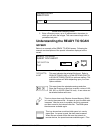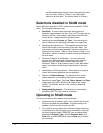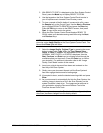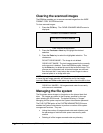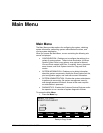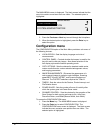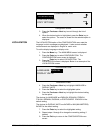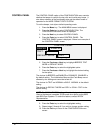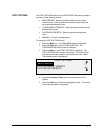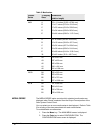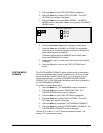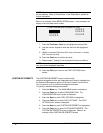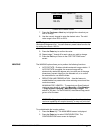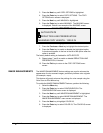XEROX WIDE FORMAT COPY SYSTEM Main Menu • 95
CONFIGURATION
LOCALIZATION
CONTROL PANEL
COPY OPTIONS
Configuration Screen
3. Press the
Previous or Next key to scroll through the list of
options.
4. When the desired option is highlighted, press the
Enter key to
select the options. The menu or screen for the selected option is
displayed.
The LOCALIZATION option of the CONFIGURATION menu sets the
language in which messages are displayed. It also controls whether
measurements are displayed in English or metric units.
To set the display language or display units:
1. Press the
Menu key. The MAIN MENU screen is displayed.
2. Press the
Enter key to select CONFIGURATION. The
CONFIGURATION menu screen is displayed.
3. Press the
Enter key to select LOCALIZATION. The
LOCALIZATION screen is displayed. Below is an example of the
LOCALIZATION screen.
LOCALIZATION
LANGUAGE:
DISPLAY UNITS:
ENGLISH
Localization Screen
4. Press the
Previous or Next key to highlight LANGUAGE or
DISPLAY UNITS.
5. Press the
Enter key to select the highlighted option.
6. Press the
Previous or Next key to highlight the desired setting
for the option.
The choices for LANGUAGE are ENGLISH, SPANISH, FRENCH,
ITALIAN, GERMAN, RUSSIAN, or PORTUGUESE. ENGLISH is the
default setting.
The choices for DISPLAY UNITS are INCHES or MM (MILLIMETERS).
INCHES is the default setting.
7. Press the
Enter key to select the highlighted setting.
8. Repeat steps 4 through 6 to change the remaining setting, if
desired.
9. Press the
Exit key to return to the CONFIGURATION menu
screen.
LOCALIZATION