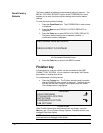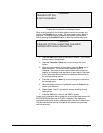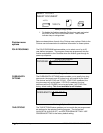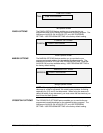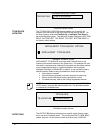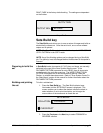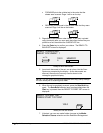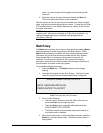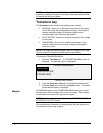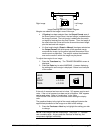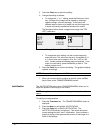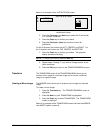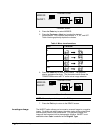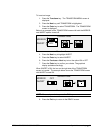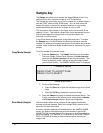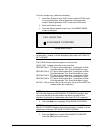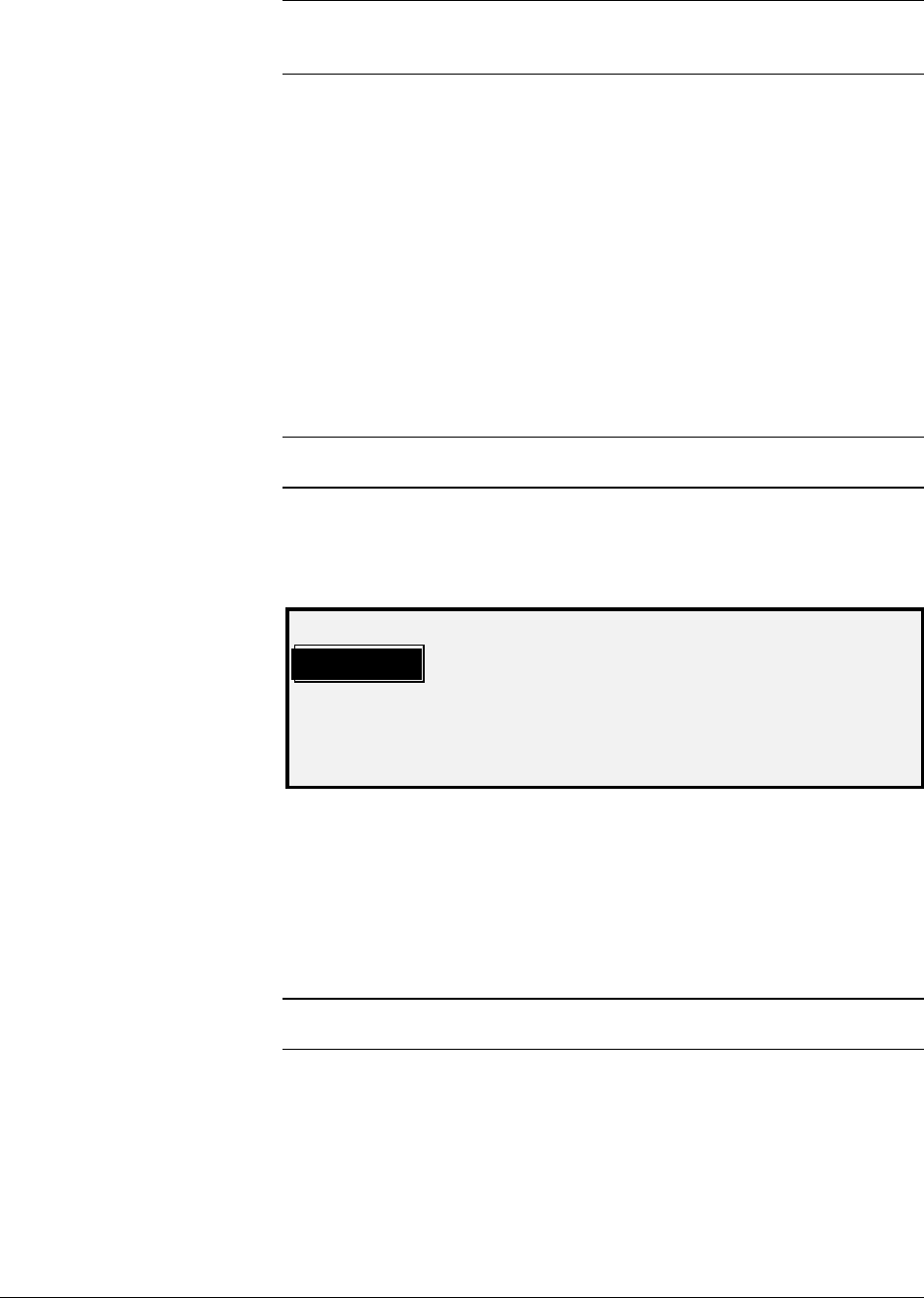
76 • Special features keys XEROX WIDE FORMAT COPY SYSTEM
NOTE: When Batch mode is ENABLED, the AUTOCENTER feature is
temporarily disabled. Be careful to manually center each document that
is inserted into the Scan System
Transform key
The Transform feature contains the following menu choices:
• MARGINS - Allows you to adjust the dimensions of the margins
around the image. By entering positive margins, blank space is
inserted around the image. By entering negative values,
unwanted parts of the image can be cropped.
• JUSTIFICATION - Allows you to adjust the position of the image
on the media.
• TRANSFORM - Allows you to request transformation of the
scanned image into a mirror image, a negative photographic
inversion, or both.
NOTE: The image can also be rotated. Refer to “Imaging” in the “Copy
Options” section for further information about image rotation.
To access the TRANSFORM MENU:
1. Press the
Transform key. The TRANSFORM MENU screen is
displayed. The selected option is highlighted.
TRANSFORM MENU
MARGINS
JUSTIFICATION
TRANSFORM
Transform Menu Screen
2. Press the
Previous or Next key to highlight the desired option.
3. Press the
Enter key to select the highlighted option. The screen
for the selected option is displayed.
The MARGINS option of the TRANSFORM MENU allows you to select
the dimensions for the margins that surround an image. These margins
are referred to as the lead, left, right and trail edges.
NOTE: Margins can only be adjusted when the WIDE FORMAT COPY
SYSTEM is in the COPY mode.
The example below illustrates an image entering the Scan System and
the orientation of the image margins.
Margins