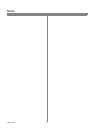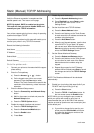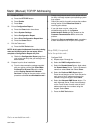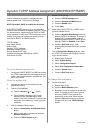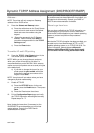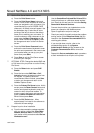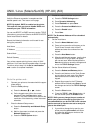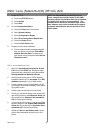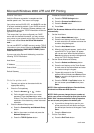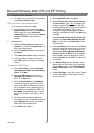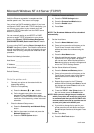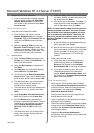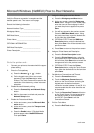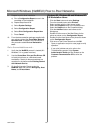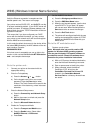604P15100 20
7. Enable HTTP/IP.
a) Press the HTTP/IPP button.
b) Press Enable.
c) Press Save
8. Print a Configuration Report.
a) Press the Close button three times
b) Select System Setting.
c) Select Configuration Report.
d) Select Print Configuration Report Now.
e) Press the Cancel button.
f) Press the Exit Tools button.
9. Prepare for print driver installation
a) From the documentation package supplied
with your printer, retrieve the CentreWare
Network Services Pack. Proceed to the
next section of this procedure called Go to a
Workstation and...
Go to a workstation and...
1. Mount the CentreWare Print and Fax Drivers
CD andloadtheDCPR Tool. Details for these
procedures are contained in the leaflet entitled
Getting Started with Network Services.
2. Add the printers host name, TCP/IP address,
hardware address to your /etc/hosts file or NIS
database depending on your UNIX version.
3. Create a queue using the CentreWare tool OR
by using the native tools available in your operat-
ing system version.
4. Create a print job and send it to the printer.
5. Check your test job for quality and use the prob-
lem solving section of the Reference Guide (pdf
file) located on the Customer Documentation
CD for resolving print defects.
6. If your test job does not print, refer to the trouble-
shooting section in the System Administration
Guide (pdf file) located on the Customer Docu-
mentation CD to correct the problem.
7. Repeat this Go to a workstation and... proce-
dure at each workstation that will print to this
printer.
NOTE: You may establish connectivity to your
printer using the print utilities native to the UNIX
operating system. CentreWare need not be installed
to create a print device on the workstation. The
extended device functions offered through Centre-
Ware, however, may not be available as the operat-
ing system manufacturer may not provide a Xerox
printer model.
UNIX / Linux (Solaris/SunOS) (HP-UX) (AIX)