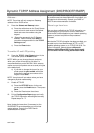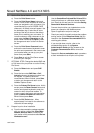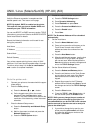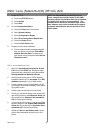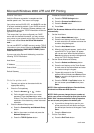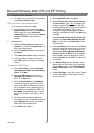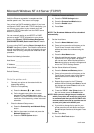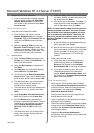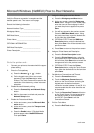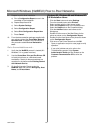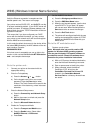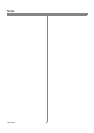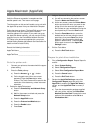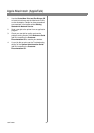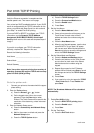604P15300 24
8. Prepare for print driver installation
a) From the documentation package supplied
with your printer, retrieve the CentreWare
Network Services Pack. Proceed to the
next section of this procedure called Go to
the server and...
Go to the server and...
1. Verify the correct software is loaded
a) At the Desktop, right mouse click the
Network Neighborhood icon and select
Properties.ClickontheProtocols TAB and
verify that the TCP/IP protocol has been
loaded.
b) Select the Services TAB and verify that
Microsoft TCP/IP Printing is loaded. If this
software is not present, install it using the
documentation provided by Microsoft. Then
return to the next step in this document.
2. Add the printer
a) Open the Control Panel and double-click
Printers icon. Double-click Add Printer.The
Add Printer Wizard starts.
b) Verify that My Computer is selected and
click Next>.
c) Click Add Port. From the list that appears
select LPR Port.ClickNew Port.
d) This will open up the Add LPR compatible
printer window. Type in the IP address of the
printer and the printer name and select OK.
e) The Wizard will return you to the previous
dialog. Verify the new IP address you
entered is in the list and correct.
f) The check box to the left of the address must
be checked if it is not, check it then select
Next>.
g) Insert CentreWare Print and Fax Drivers
CD intheCDdriveandclickHave Disk.
h) Click the Browse button and select the
directory containing the Windows NT drivers.
Details for this are contained in the leaflet
entitled Getting Started with Network
Services. Select the .INF file then click
Open.
i) The Wizard will return you to the previous
dialog. Verify the path and file name are
correct and click OK.
j) At the next dialog, enter a name for the printer
and select whether you want that printer to be
the default then click Next>.
k) If the printer will not be shared, click Next>.To
share the printer, check the share checkbox,
enter a Share Name, then click Next>.
NOTE: You may choose to share driver files for other
operating systems from the NT 4.0 server. Choose
from the share list all operating systems for which
you to choose share print drivers. The wizard will
ask you to provide the installation disks for those
operating systems in order to complete the printer
driver install.
l) At the next dialog it is recommended that you
print a test page. Click Finish.
m) Wait for the Test Print to print. A new dialog will
ask for confirmation of the test print. If the page
printed, click Yes. If it did not print; run the
Printing Troubleshooter in NT to solve the
problem.
3. Send a test job to the printer
a) Check your test job for quality and use the
problem solving section of the Reference
Guide (pdf file) located on the Customer
Documentation CD for resolving print defects.
b) If your print job does not print, refer to the
troubleshooting section in the document
entitled System Administration Guide (pdf
file) located on the Customer Documentation
CD to correct the problem.
Go to the server and...
1. Verify that the TCP/IP protocol stack is loaded.
2. Use the CentreWare Print and Fax Drivers CD to
install print drivers. Details for these procedures
are contained in the leaflet entitled Getting
StartedwithNetworkService.
3. Connect the printer that you just created to the
shared resource on the server.
4. Open an application on the workstation and print a
test page to verify operation.
5. Check your test job for quality and use the problem
solving section of the Reference Guide (pdf file)
locatedontheCustomer Documentation CD for
resolving print defects.
6. Repeat this Go to the workstation and...
procedure for each workstation on the network that
will print to the printer.
Microsoft Windows NT 4.0 Server (TCP/IP)