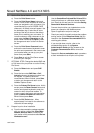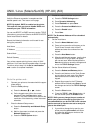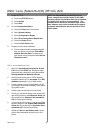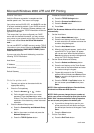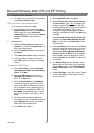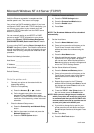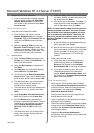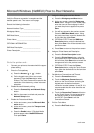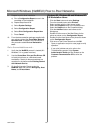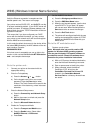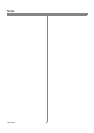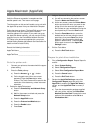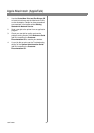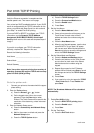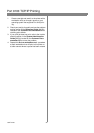25 604P15400
Before You Start
Verify the Ethernet connection is complete and the
desired speed is set. Then return to this page.
.
Record the following information:
Network Interface Type ___________________
Workgroup Name _______________________
SMB Host Name ________________________
Printer Name ___________________________
OPTIONAL INFORMATION:
SMB Host Description ____________________
Printer Description _______________________
Go to the printer and...
1. Connect your printer to the network with the appro-
priate cabling.
2. Enter the Tools pathway
a) Press the Access ( or ) button.
b) On the keypad enter 1111 or the current
password. Press the Enter button when
finished.TheTouchScreenwillbeusedforthe
remainder of the data entry, unless instructed
otherwise.
3. Enable Microsoft Network printing.
a) Press the Connectivity and Network Setup
button.
b) Wait for the screen to refresh and press the
Network Setup button.
4. Enable the Protocol and Media.
a) At the next screen, press the Microsoft Net-
works button.
b) At the next screen, press the Transport and
Media button.
c) Press the Enable button. If Physical Media
buttons appear, select NetBEUI/Ethernet.
Then press Save.
5. Assign the Workgroup and Host Names
a) Press the Workgroup and Host button.
b) At the next screen, press the Workgroup
Name button. Using the Touch Screen keys,
enter the name of the workgroup in which
you want the printer to appear then press
Save.
c) You will be returned to the previous screen.
Press the SMB Host Name button. Using
the touch panel keys, enter the desired text
for this item then press Save.
d) OPTIONAL STEP: Press the SMB Host
Description button, enter the desired text
then press Save. You will be returned to the
previous screen.
e) Press Save to return to the previous screen.
6. Assign a Printer Name and Description
a) Press the Printer Description button.
b) Press the Printer Name button, using the
touch panel keys, enter the desired text for
this item then press Save twicetorecordthe
changes and exit to the previous screen.
c) OPTIONAL STEP: Press the Printer
Description button, using the Touch Screen
keys, enter the desired text for this item then
press Save.
7. Set Maximum Connections and Timeout
a) Press the Connections button.
b) Touch the Maximum Connections soft
button on the Touch Screen and using the
keypad enter the desired maximum
connection number between 10 and 30. It is
recommended that this value should be set
at the default.
c) Touch the Connection Timeout soft button
on the Touch Screen. On the keypad enter
the desired number of second between 1
and 32,767. Press Save to exit the
Connections Screen.
8. Exit the Tools Menu
a) Press the Exit Tools button.
Microsoft Windows (NetBEUI) Peer-to-Peer Networks