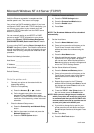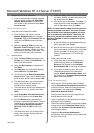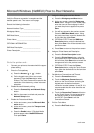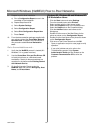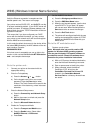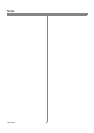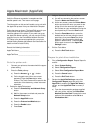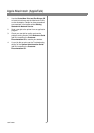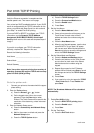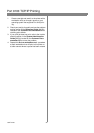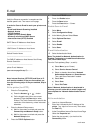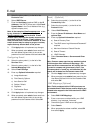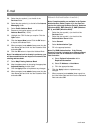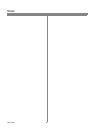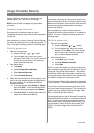31 604P15700
Before You Start
Verify the Ethernet connection is complete and the
desired speed is set. Then return to this page.
Your printer has DHCP enabled by default. If your DHCP
server is configured with the TCP/IP information for the
printer, you should skip Steps 5 and 6 on this card and
go to Step 7 to enable Port 9100 printing.
If you use RARP or BOOTP to configure your TCP/IP
information, use the Dynamic TCP/IP Address
Assignment (DHCP/BOOTP/RARP) Quick Install
Card and then return to this card and complete Steps 2
trough 7.
If you wish to configure your TCP/IP information
statically, complete ALL Steps on this card.
Record the following information:
Host Name ____________________________
Subnet Mask ___________________________
Default Gateway ________________________
Note: Your printer supports printing from a variety of
operating systems that support TCP/IP and now sup-
ports Port 9100 (RAW) printing.
Go to the printer and...
1. Connect your printer to the network with the appro-
priate cabling.
2. Enter the Tools pathway.
a) Press the Access ( or ) button.
b) On the keypad enter 1111 or the current
password. Press the Enter button when
finished.TheTouchScreenwillbeusedforthe
remainder of the data entry, unless instructed
otherwise.
3. Enter the Network Setup menus
a) Press the Connectivity and Network Setup
button.
b) Wait for the screen to refresh and press the
Network Setup button.
c) Press the TCP/IP Options button.
4. Enable the network interface and protocol.
a) Press the TCP/IP Settings button.
b) Press the Protocol and Media button.
c) Press the Enable button.
d) Press Save.
5. Set the Host Name.
a) Press the Name/Address button.
b) One at a time press the soft buttons on the
Touch Screen for each octet of the IP
address and enter the numbers using the
keypad.
c) Press the Host Name button.
d) When the soft keypad appears, type the host
name EXACTLY as you want it to appear
with correct case. When finished press the
Save button twice to record the changes and
exit to the TCP/IP Settings Screen.
6. Set the Subnet Mask and Gateway.
a) Press the Subnet and Gateway button.
b) Press the soft buttons on the Touch Screen
one at a time for each octet of the Subnet
Mask and enter the numbers using the
keypad.
c) Repeat this process for the IP Gateway
address. When finished press Save to record
the changes and exit to the TCP/IP Settings
screen.
d) Press Close.
e) If you need to lp or lpr print press the TCP/IP
-LinePrinterbutton. Press Enable then
press Save.
NOTE: The Broadcast Address will be calculated
automatically.
7. Enable Port 9100 printing.
a) Press the RAW TCP/IP printing button.
b) Press the Enable button.
c) Press Save.
8. Exit the Tools Menu
a) Press the Exit Tools button.
Port 9100 TCP/IP Printing