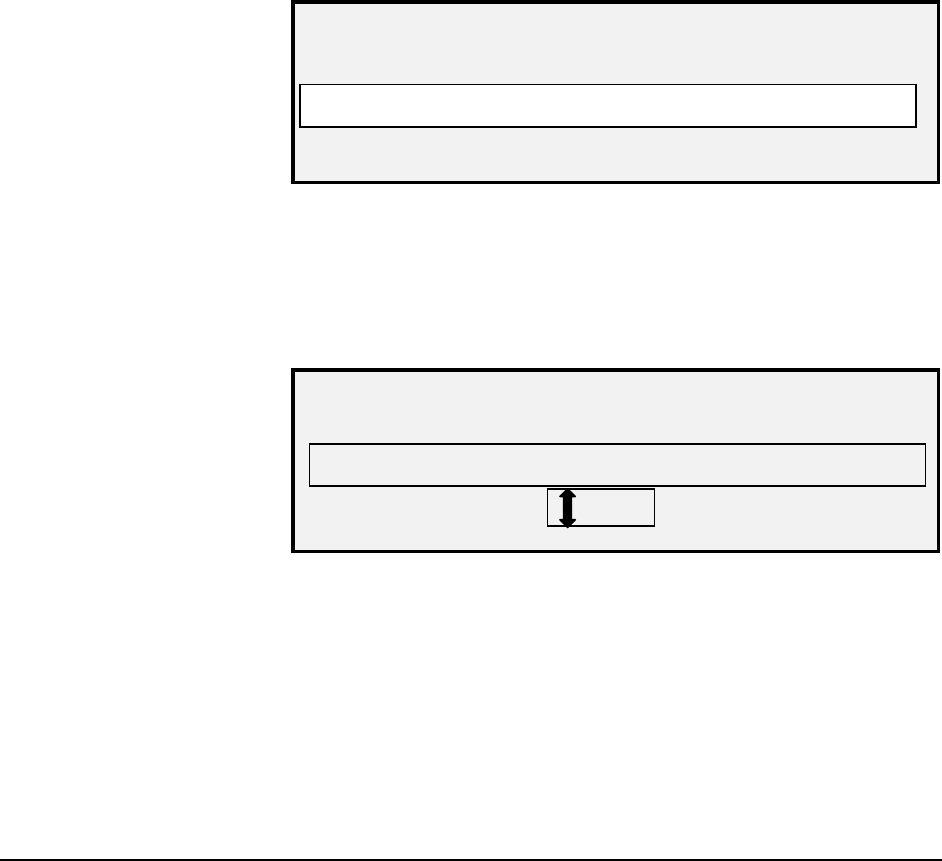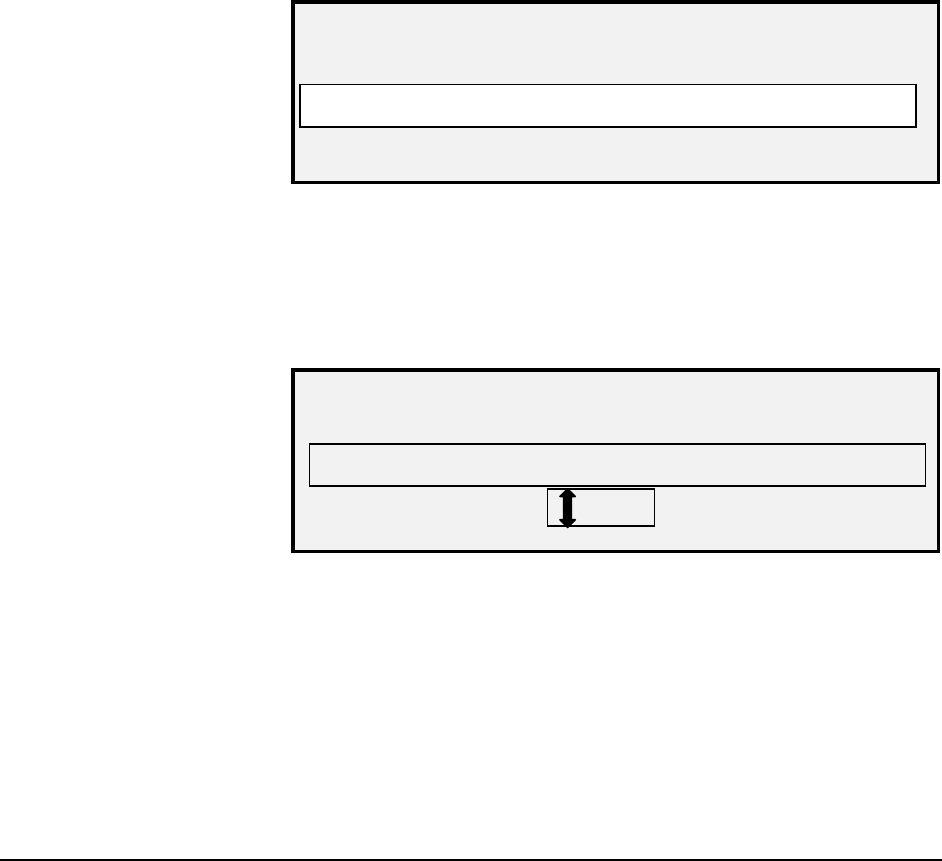
XEROX WIDE FORMAT COPY SYSTEM Main Menu • 115
An asterisk in the COUNT field indicates that some images in memory
have not yet been processed. A “<1” in the SIZE field indicates the
account uses less than 1% of the total disk space on the file system.
5. Press the
Exit key to return to the FILE SYSTEM menu screen.
The DELETE IMAGE option allows the system administrator to delete all
the images stored for a particular account.
To delete stored images by account:
1. Access the SYSTEM ADMINISTRATION menu. See “Entering
the system administration password” in this section.
2. Press the
Next key to highlight FILE SYSTEM.
3. Press the
Enter key to select FILE SYSTEM. The FILE
SYSTEM menu screen is displayed.
4. Press the
Next key to highlight DELETE IMAGES.
5. Press the
Enter key to select DELETE IMAGES. The DELETE
IMAGES screen is displayed.
DELETE IMAGES
DIRECTORY:
Images
Delete Images Screen
6. Use the numeric keypad to enter the name of the directory from
which you would like delete the stored images.
7. Press the
Enter key to confirm the account number. A delete
confirmation screen is displayed. The default response is NO.
The following illustration is an example of the DELETE IMAGES screen.
DELETE IMAGES
DIRECTORY:
Images
ARE YOU SURE ?
NO
Delete Images- Are You Sure Screen
8. Press the
Previous or Next key to change the response to YES.
9. Press the Enter key to confirm the deletion. While the deletion is
in process, a “DELETING. . .” message is displayed. When the
deletion is complete, the status changes to IMAGES DELETED.
Below is an example of the deletion screen.
DELETING STORED
IMAGES BY
DIRECTORY