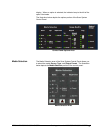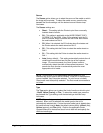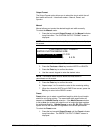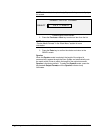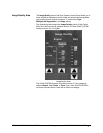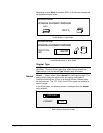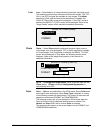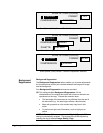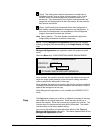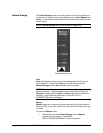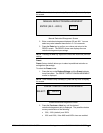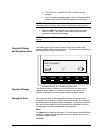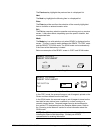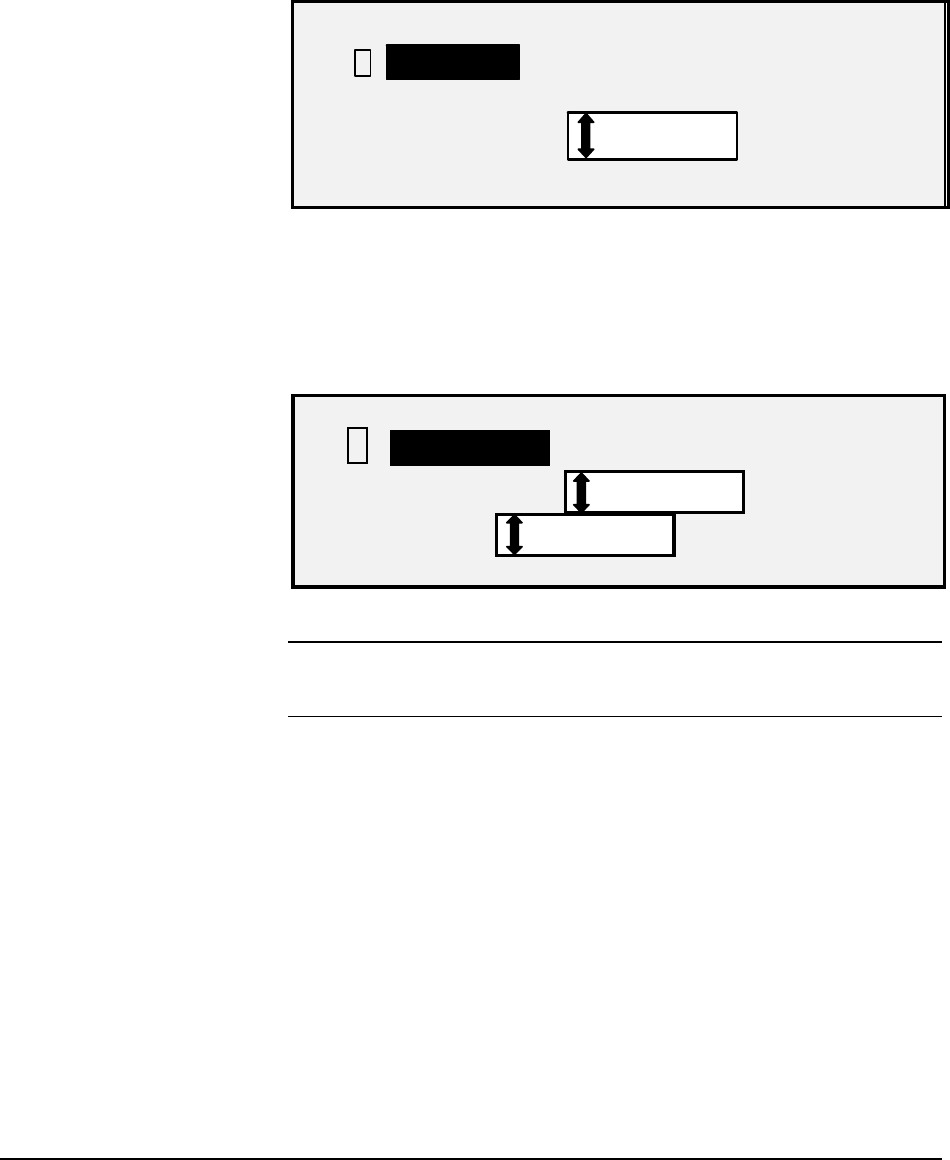
XEROX WIDE FORMAT COPY SYSTEM Getting to know the WIDE FORMAT COPY SYSTEM • 15
Line — Select Line for an image containing fine lines, especially pencil.
This selection produces high contrast and dark black images. The TIFF,
CALS, and PDF file types are available for Line images. If the Mode
selected is SCAN, and the Scan-to-Net feature key is installed, the
SCAN OPTION (LINE) screen will be displayed. If the COPY mode is
selected, the READY TO COPY screen will be displayed. Refer to the
"Image Quality" section of this manual for additional information.
SCAN OPTIONS (LINE)
9
FORMAT:
TIFF
PREVIEW
Scan Options (Line) Screen
Photo — Select Photo when the document contains a gray scale or
color image, such as a photograph. TIFF is the file type that is available
for Photo images. If the Copy Mode is selected, the READY TO COPY
screen will be displayed. In Scan Mode, the following screen will be
displayed. Refer to the Image Quality section of this manual for
additional information.
SCAN OPTIONS (PHOTO)
9
COMPRESSION:
FORMAT:
RAW
TIFF
PREVIEW
Scan Options (Photo) Screen
NOTE: The Background Suppression option cannot be used with the
Photo setting. If Photo is selected, Background Suppression is
automatically set to OFF.
Color — Color is only selectable in the SCAN mode. Select Color when
scanning full color documents. When Color Type is selected, a version
of the following screens will be displayed. The content of the screen will
depend on the selected FORMAT and COMPRESSION.
The following screens will only be displayed in SCAN mode when the
Scan-to-Net and Color Enablement feature keys are installed. The
Normal and Photo LED's will be lit when Color is selected.
The selections that appear on the screen depend on the FORMAT and
COMPRESSION selections.
Photo
Line
Colo
r