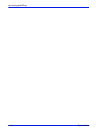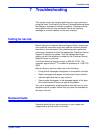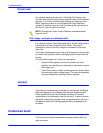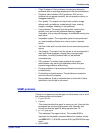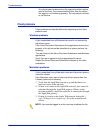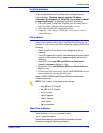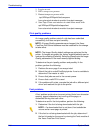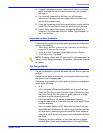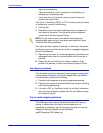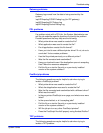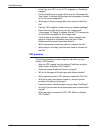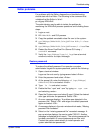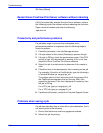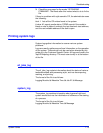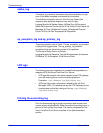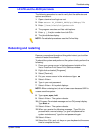7-8 System Guide
Troubleshooting
log/errorLogs directory.
• If any other partition is full, free space on the partition by
deleting any unnecessary files.
• If only one job is in the printer queue, cancel the job and
resubmit as smaller files.
If the job is in PostScript, ASCII, or TIFF format and the job status
is “processing”, perform the following:
1. Hold the job.
2. Resubmit the job to a draft PostScript printer to determine if
the master is corrupted. If the job prints without problems,
contact the Customer Support Center.
NOTE: If a job that is known to be without faults has been
submitted and does not print, shut down and restart the Xerox
FreeFlow Print Server software.
If an active job has a status of “printing” or “waiting for the printer”
and does not print and there are no faults or messages displayed,
perform the following:
1. Open the printer door. If a message appears in the faults and
messages frame, then the communication with the printer is
working.
2. Restart the Xerox FreeFlow Print Server software. If the
problem still persists, contact the Customer Support Center.
Job integrity problems
If the job does not print as expected (missing pages, missing data,
incorrect page orientation, incorrectly ordered sets, job attribute
inconsistencies), perform the following:
1. Check the job properties to ensure proper programming.
2. Check for any queue override attributes that may be conflicting
with the job programming.
3. If the job is PCL or PostScript, check for job ticket information
that may have created a problem with the job. Make changes
and resubmit the job.
Tray to media mapping problems
The JPM logs contain the job attributes that the XPIF library is
setting. In cases where the tray to media mapping is not
happening as expected, then this log can give clues on how the
mapping is being translated into job attributes.
/opt/XRXnps/log/JPM.Debug.Log