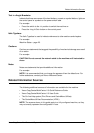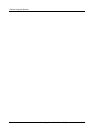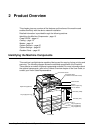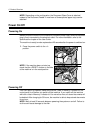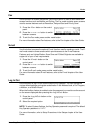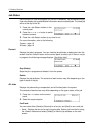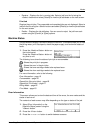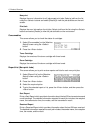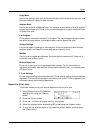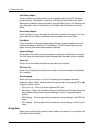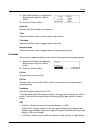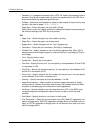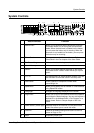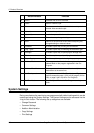Modes
Xerox CopyCentre/WorkCentre 118 System Administration Guide 19
• Receive – Displays the fax in-coming jobs. Select a job from the list using the
<Select> buttons and select [Details] to view the job attributes on the next screen.
Print Job
Displays the print jobs. The suspended and completed jobs are not displayed. Select a
job from the list using the <Select> buttons and select [Details] to view the job attributes
on the next screen.
• Details – Displays the job attributes. You can cancel or eject the job from each
screen using the [Cancel] or [Eject] options.
Machine Status
Use this button to display information about the machine. This button allows you to view
the billing meter, print lists/reports, check the paper supply, and review the status of
faults.
1. Press the <Machine Status> button on
the control panel.
Press the <Machine Status> button at
any time to exit.
The following icons show the status of print job or consumables.
– Shows the print job in progress.
– Shows the error in the print jobs.
– Shows the toner cartridge needs to be replaced soon.
– Shows the drum cartridge needs to be replaced soon.
For more information, refer to the following.
Error Information – page 19
Consumables – page 20
Report/List (Non-print Jobs) – page 20
Report/List (Print Jobs) – page 21
Billing Meter – page 22
Print Mode – page 23
Error Information
This screen allows you to view the date and time of the errors, the error codes and the
status of each error.
The contents of each screen may differ depending on the type or status of the job.
1. Select [Error Information] on the
[Machine Status] screen using the
<Select> button.
2. Press the <Enter> button.
3. Press the <I> or <J> button to switch between screens.