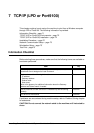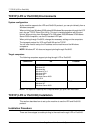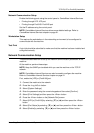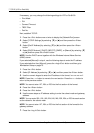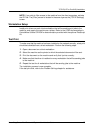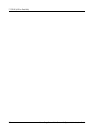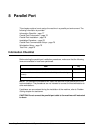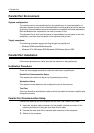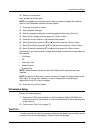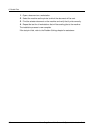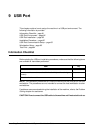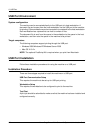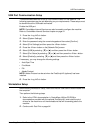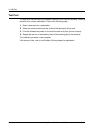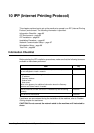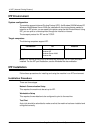Parallel Port Installation
Xerox CopyCentre/WorkCentre 118 System Administration Guide 79
4. Switch on the machine.
Next, enable the Parallel port.
NOTE: CentreWare Internet Services can also be used to configure the machine.
Refer to the CentreWare Internet Services chapter.
1. Press the <Log In/Out> button.
2. Select [System Settings].
3. Enter the password using the numeric keypad and then select [Confirm].
4. Select [Print Settings] and then press the <Enter> button.
5. Press the <Enter> button on the [Network/Port] screen.
6. Select [Parallel] by selecting [T] or [S] and then press the <Enter> button.
7. Select [Port Status] by selecting [T] or [S] and then press the <Enter> button.
8. Select [Enable] by selecting [T] or [S] and then press the <Enter> button.
Depending on your requirements, change the following communication parameters on
the machine.
• Print Mode
•PJL
• Auto Eject Time
• Adobe Protocol
• Bi-directional
NOTE: Adobe Protocol can be set when the PostScript Kit (optional) has been
installed.
NOTE: Except for Bi-directional, there is no need to change the default setting of the
other items for normal use. However, it may be necessary to make changes
depending on the OS of each computer.
9. Press the <Log In/Out> button.
Workstation Setup
Perform the following steps.
1. Refer to the HTML documentation on the CentreWare Utilities CD-ROM, and
install the drivers for the machine on all the workstations that will be sending jobs
to the machine.
2. Continue with Test Print on page 79.
Test Print
To make sure that the machine has been installed on the parallel port correctly, submit
a test print from a client workstation. Perform the following steps.