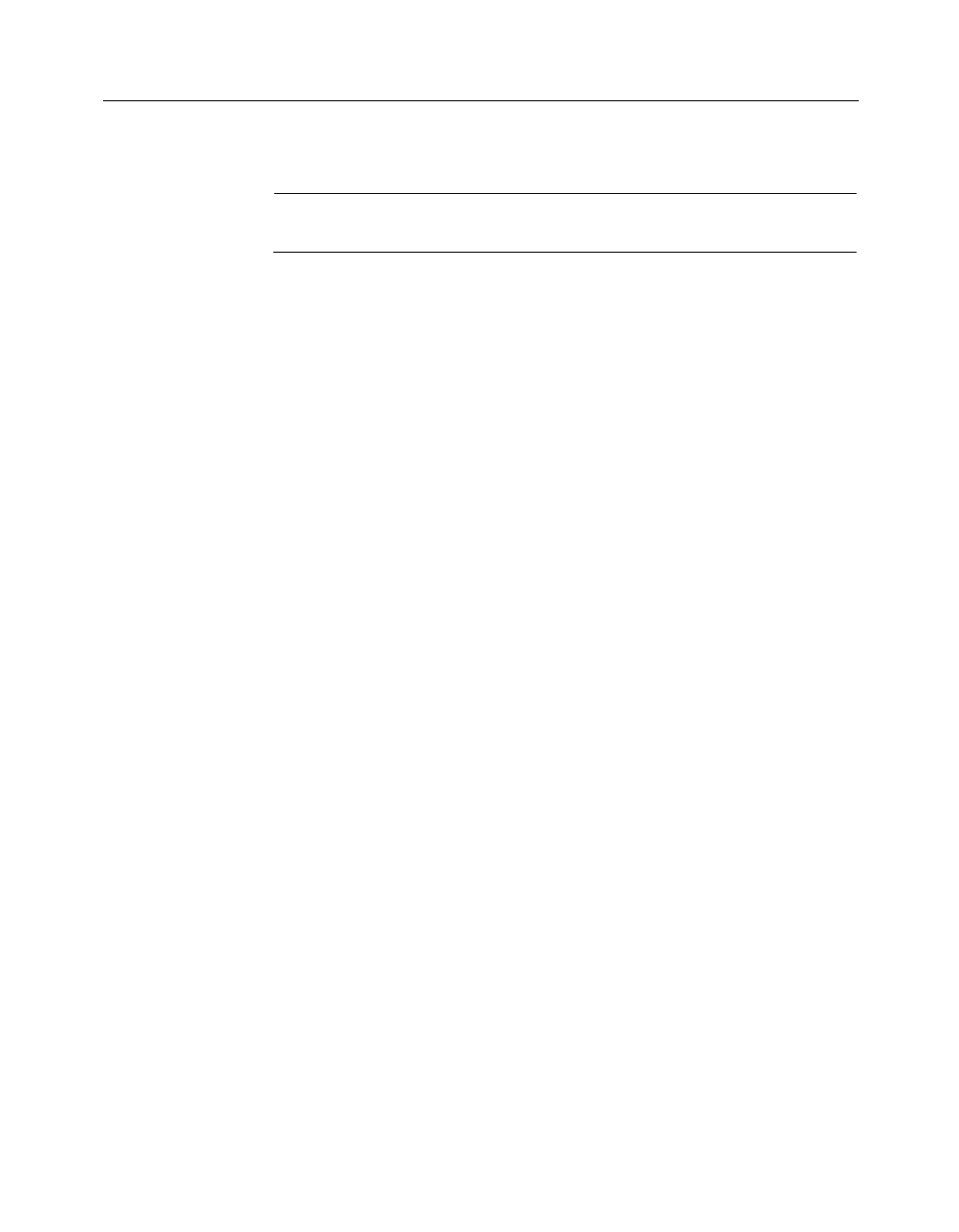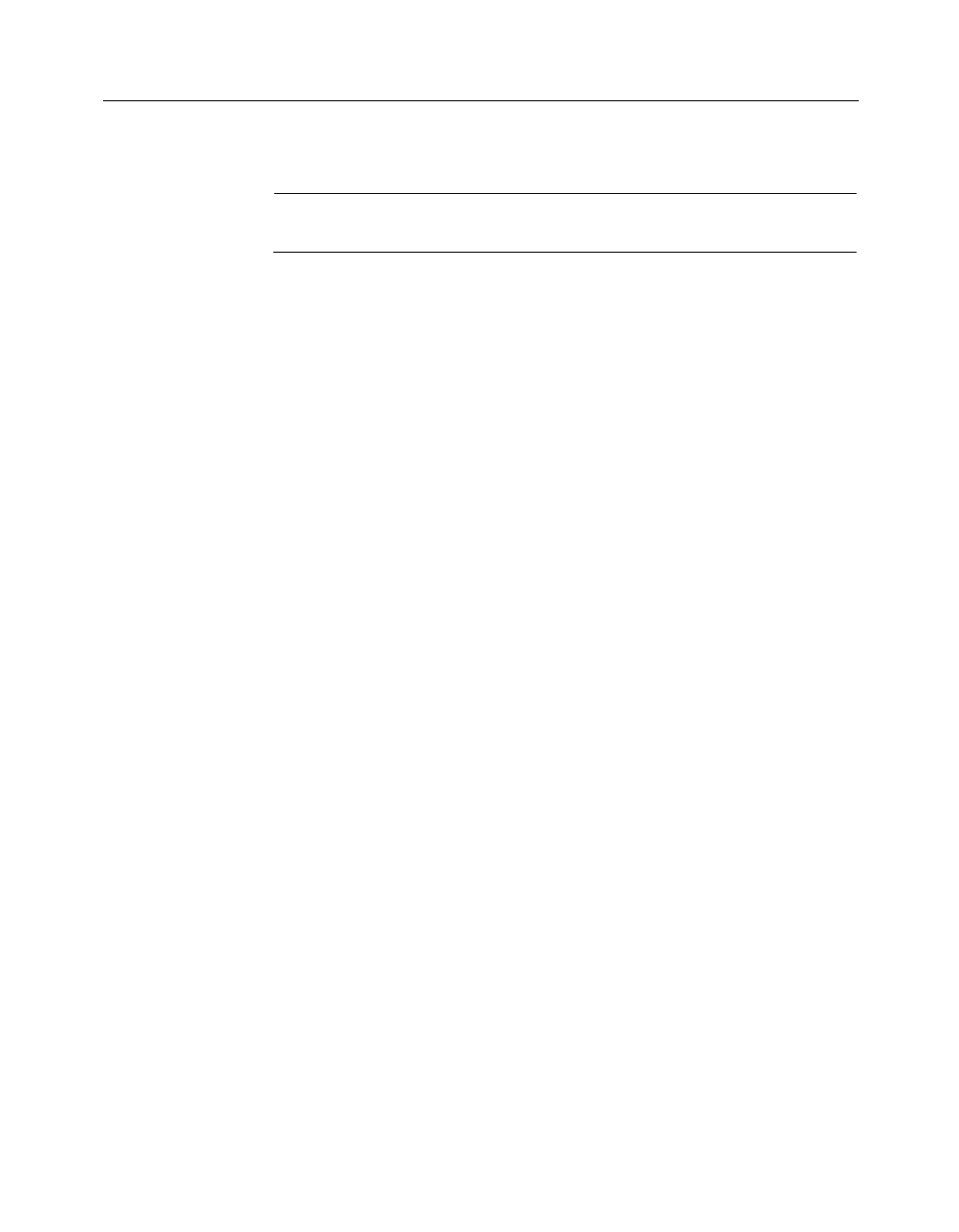
WinFax PRO Fax Sharing
18
(that is the drive and directory specification) after the equals
sign in the “szDir=” line and proceed to step 10.
Note: You must edit the silent response file (SETUP.ISS) before
you can run a scripted installation.
10 Save the file and exit Notepad.
11 Copy the file to the Disk1 subdirectory of the network directory
containing the WinFax installation files.
Creating an Installation Script
If an installation script is included in the Disk1 subdirectory of the network
directory containing the WinFax installation files, users can use a scripted
installation to bypass many of the configuration tasks they would normally
perform after installing WinFax (for example, setting up the modem or
device they want to use). This scripted installation installs WinFax on a
local computer as a Fax Sharing Client station.
To create a Fax Sharing Client installation script:
1 In a text editor (such as Notepad), open the sample script file,
WFSCRIPT.SPT, included in the WinFax\DISK1 directory on the
WinFax installation CD.
The sample script file contains all possible installation options and
“commented” text that explains the available options.
2 Save the file on your hard drive.
3 Using the sample file as a template, specify the options for your
Fax Sharing Client station. Do the following:
a In the [GENERAL] section, specify the appropriate installation
directory and type.
b In the [LOCATION] section, specify the appropriate dialing
instructions.
c In the [STANDALONE] section, set STDALONE=0.
d In the [WFXIFSETUP] section, set WFXIFID=WPP.
e In the [MODEMS] section, set USEHAL=1 and HAL=2.
f In the [WPP SETTINGS] section, identify the Fax Sharing Host
station you will be using, the operating system on which the
Fax Sharing Host station is running, the Fax Sharing Host
password (if it exists), and whether you want to check for new
messages when you start WinFax.