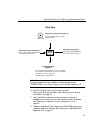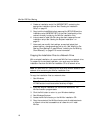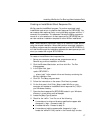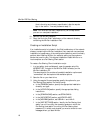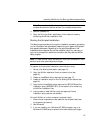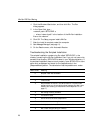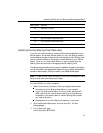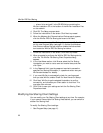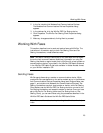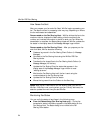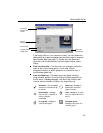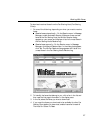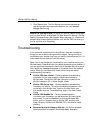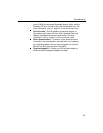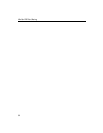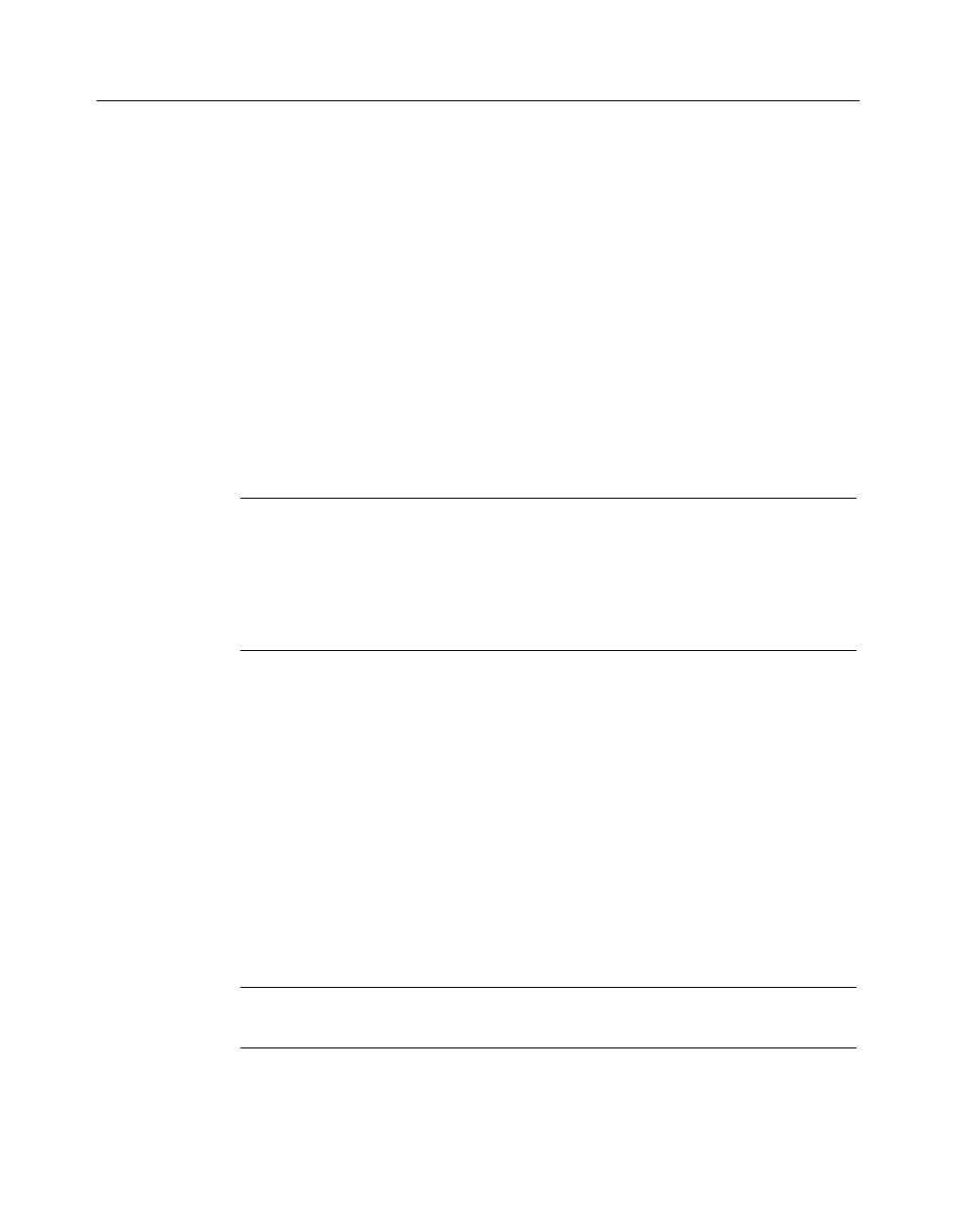
Working With Faxes
23
2 In the list, double click Modems And Communications Devices.
The Modems And Communications Devices Properties dialog
appears.
3 In the devices list, click the WinFax PRO Fax Sharing device.
4 Click Properties. The WinFax Fax Sharing Client Properties dialog
appears.
5 Make any changes as desired, clicking Next to proceed.
Working With Faxes
This section describes how to send and receive faxes with WinFax. The
instructions in this section apply to both Fax Sharing Client and Fax
Sharing Host stations, unless otherwise noted.
Note: This section contains instructions for the most basic WinFax tasks—
the online help covers all features. Additional information on using Fax
Sharing Host mode or regular mode (that is, WinFax with a local modem or
communications device) is provided in the WinFax PRO User’s Guide and
in the WinFax PRO User’s Guide, both available in Adobe Acrobat format
on your WinFax installation CD.
Sending Faxes
WinFax sends faxes using a modem or communications device. Which
modem WinFax uses depends on the active modem set up in the Modems
And Communications Devices Properties dialog (start Program Setup, see
page 11, and double click Modems And Communications Devices). Fax
Sharing Host stations use their local modem or device, while Fax Sharing
Client stations use the WinFax PRO Fax Sharing device to connect to the
Fax Sharing Host station and access its modem or device. Once you have
set up WinFax for Fax Sharing (either as a Fax Sharing Host or a Fax
Sharing Client), you can send faxes using the procedures described in the
WinFax PRO User’s Guide and the WinFax PRO User’s Guide.
Note: For more information, look up “sending faxes” in the online help
index.