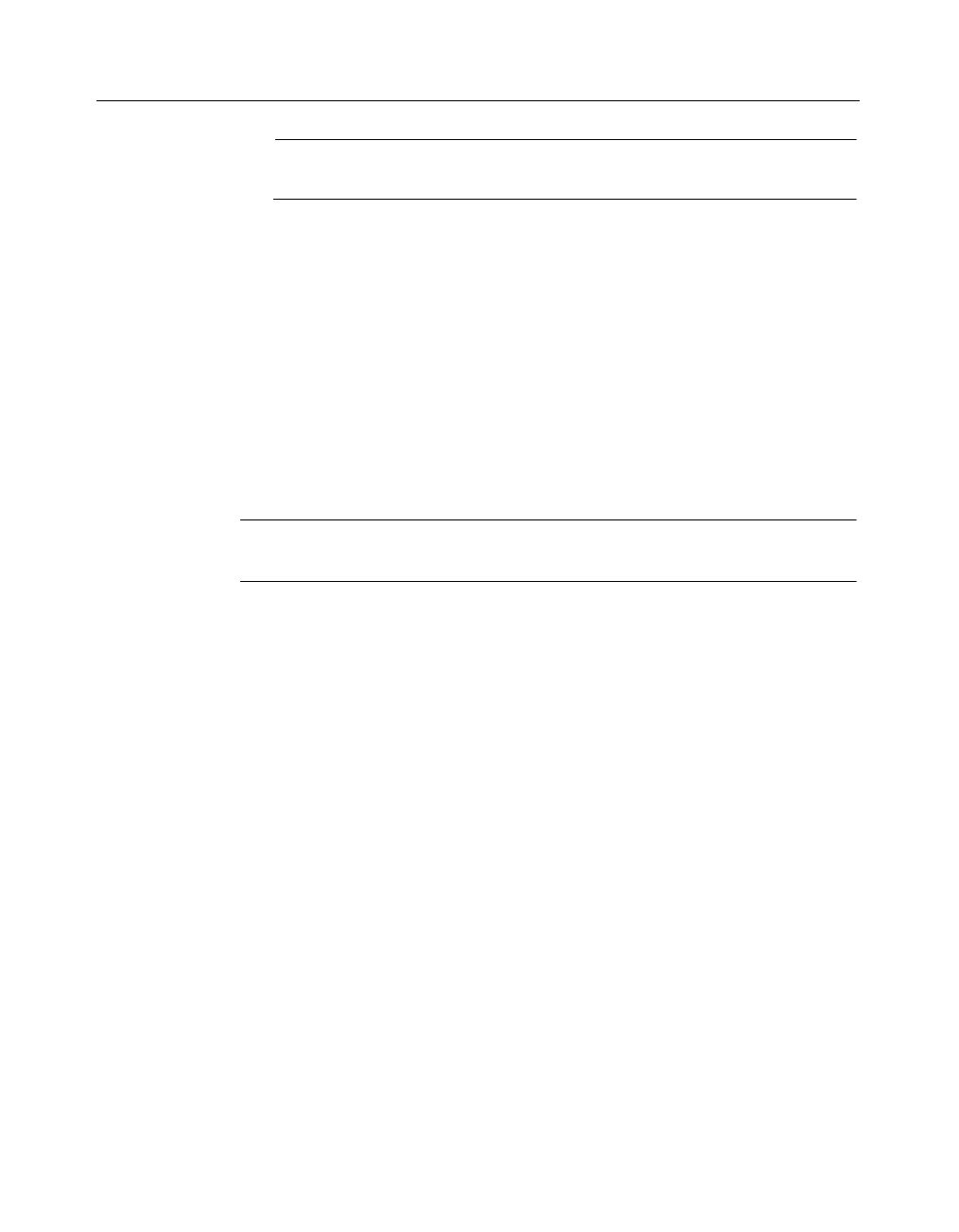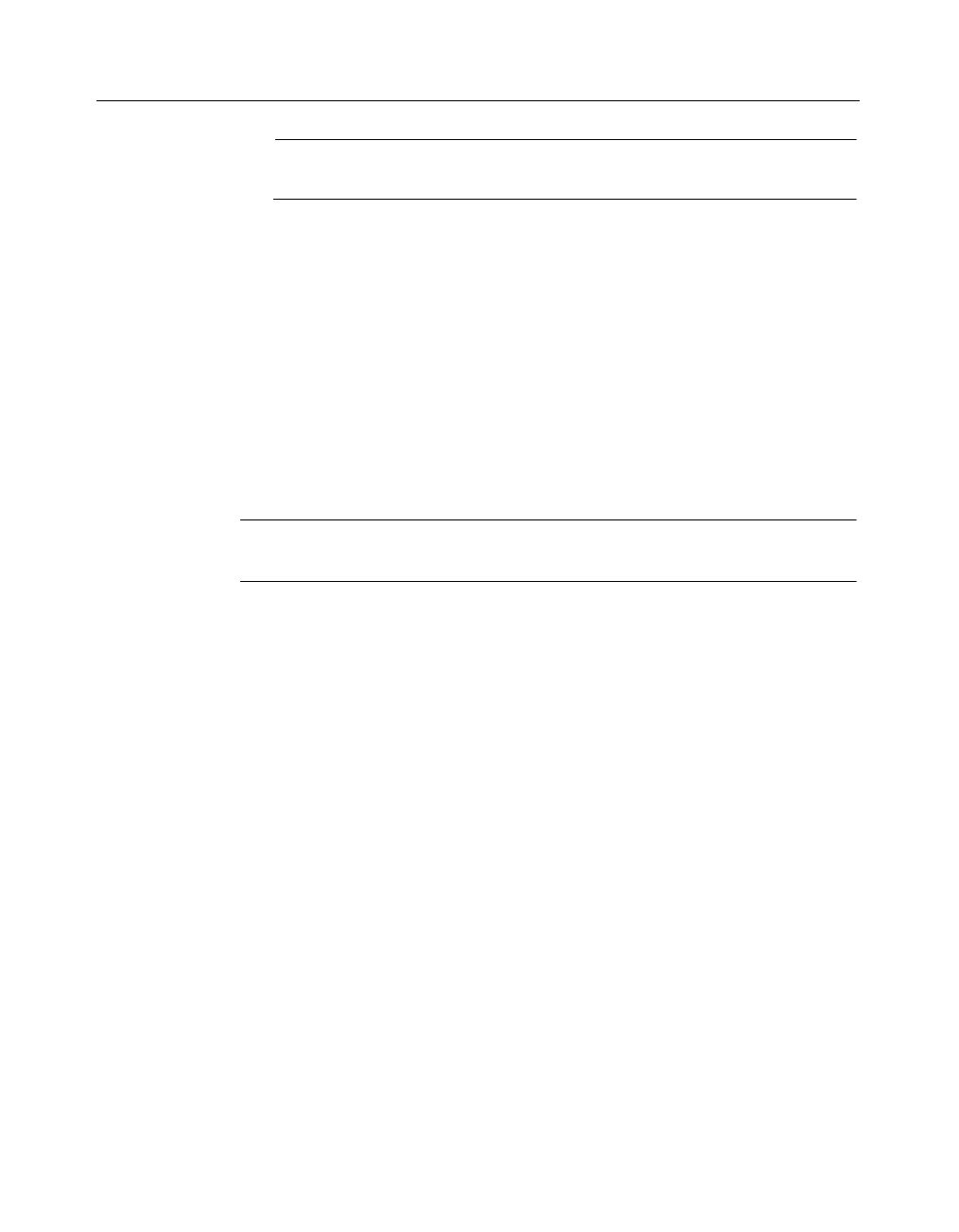
Installing WinFax for Fax Sharing (Administrators Only)
19
Note: The sample script file also contains information for other
modems and communications devices. Do not delete those entries.
4 Save the updated file.
5 Copy the file to the Disk1 subdirectory of the network directory
containing the WinFax installation files.
Starting the Scripted Installation
The Setup program guides you through the installation process by prompting
you for information and automatically determining your system configuration
and available disk space. Depending on the options predefined in the
InstallShield silent response file and the installation script file, users may or
may not be prompted for additional information after they start the WinFax
Setup program.
Note: To install WinFax under Windows NT/2000, your Windows NT/2000
account must have administrative privileges.
To prepare for the scripted installation (administrators only):
1 Set up a Fax Sharing Host station (see page 12).
2 Copy the WinFax installation files to a network drive (see
page 16).
3 Create an InstallShield silent response file (see page 17).
4 Create an installation script for the Fax Sharing Client stations (see
page 18).
5 Copy both the InstallShield silent response file (SETUP.ISS) and the
installation script (WFSCRIPT.SPT) to the network drive containing
the WinFax installation files.
6 Instruct users to install WinFax using the response file and
installation script (see the next section).
To install WinFax on a client computer (scripted install):
1 Ensure that all preparations have made for the scripted install (see
the preceding procedure).
2 Start Windows.
3 If you are installing on a Windows NT/2000 computer, log on to
Windows NT/2000 using an account with administrative privileges.