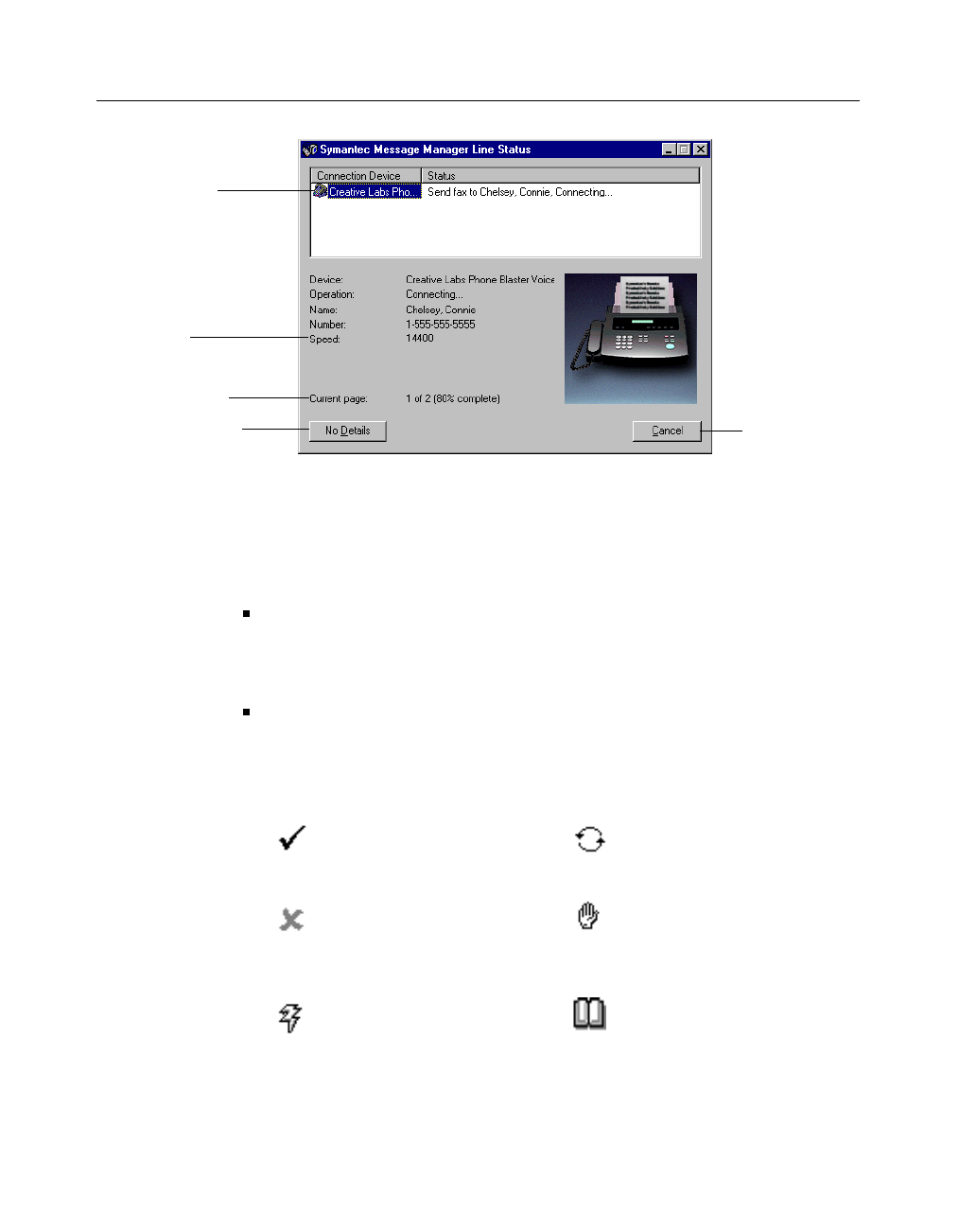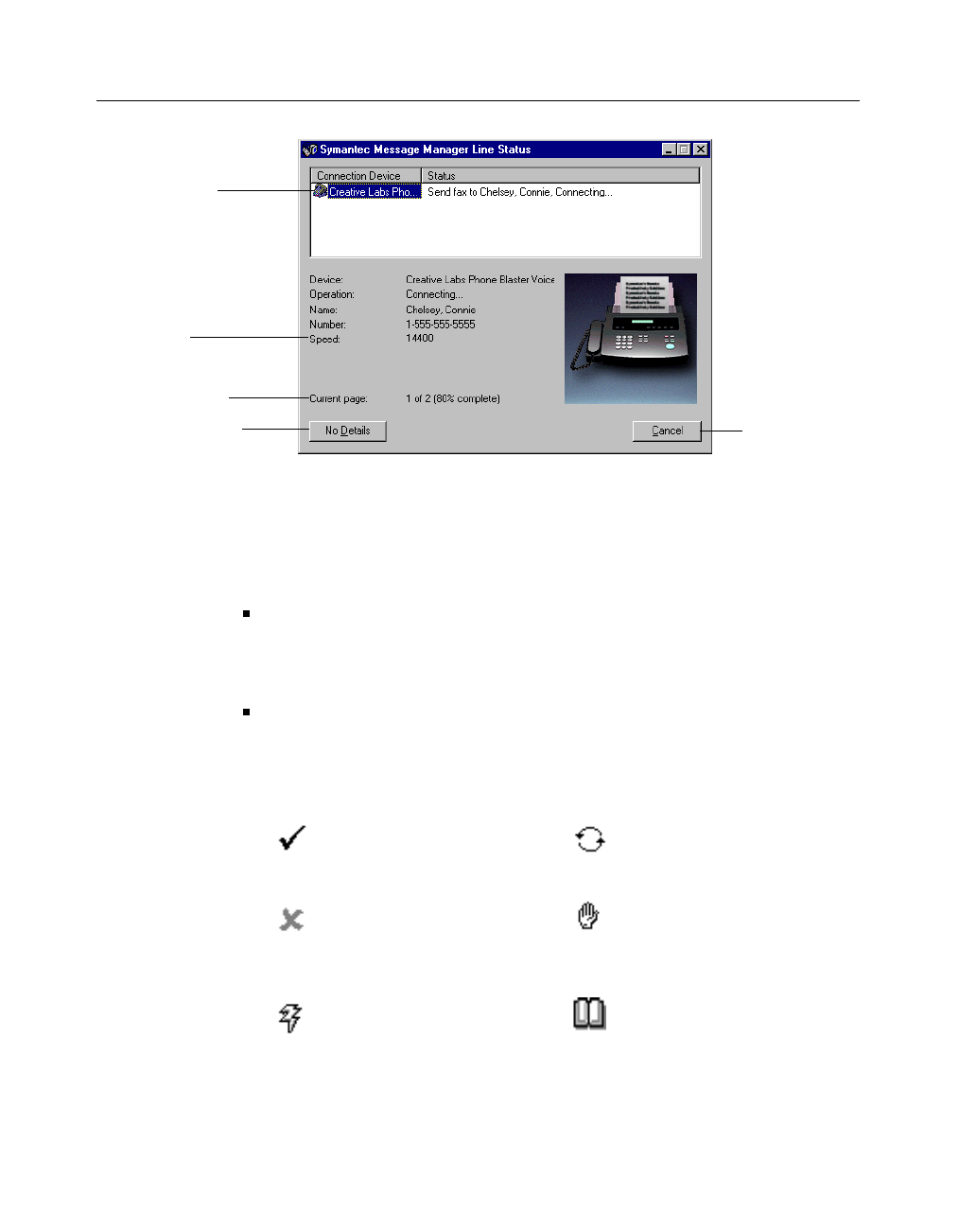
Working With Faxes
25
If the faxing traffic on your computer is heavy, you can disable the
Status dialog so it does not appear each time a fax is sent or received.
Start Program Setup (see page 11), double click Call Status And
Controller, click the General tab, and then disable Display Status
Dialog.
From the Controller – The Controller icon changes to reflect the
status of the current faxing activity. If a fax fails, a failed
transmission marker (a red X) appears on the Controller icon in
the Windows system tray.
From the Send Log – The details about sent faxes, including
those canceled, appear in the record list of the Send Log folder (on
the Go menu in Message Manager, click Send Log). WinFax uses
icons to identify the status of faxes in the Logs record list.
Successful – Entire message
was sent or received and can
be viewed.
Recurring – Message is
scheduled to be sent at
regular intervals.
Unsuccessful – Message
was not sent or received, or
was only partially
transmitted.
Held – Message is “on hold”
until you instruct WinFax to
send it.
In progress – Message is
currently being sent.
Collapsed group –
Message is being sent to a
recipient group.
Current fax
transmission
activity
Current pa
e
Rate of
transmission
Cancel the
transmission
Collapse details
display area