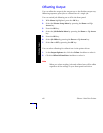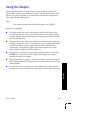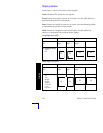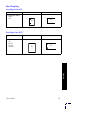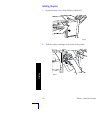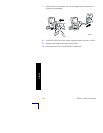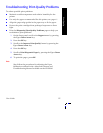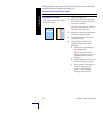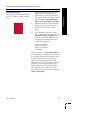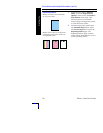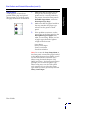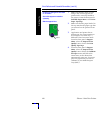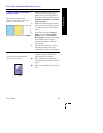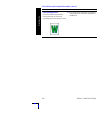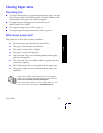56
Phaser 7700 Color Printer
Print Quality
If the information provided in this section does not solve your print
problem, refer to Getting Help on page 76.
Print Defects and Potential Remedies
Print-Quality Problem Potential Remedies
/LJKWOLQHVLQRQHFRORU
Thin, light or white lines appear
in only one color.
.
1.
Open the front cover.
2.
Remove the waste toner cartridge;
be careful not to spill toner as you
remove the cartridge.
Note: For instructions on removing
the waste toner cartridge, refer to
the labels inside the cover.
3.
Remove the laser lens cleaner from
the inside of the front door.
4.
Scrub the laser lens of the color
with the problem.
5.
If the problem continues after
cleaning the laser lens, do the
following:
a.
Remove the print cartridge of
the problem color.
Caution: Do not touch the
shiny blue surface of the print
cartridge because you may
damage it.
b.
Visually inspect the shiny blue
surface of the print cartridge.
c.
If any scratches or damage are
visible on this shiny blue
surface or if the problem
persists, replace the print
cartridge with a new one.
0806-33