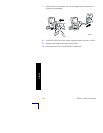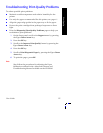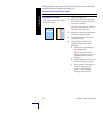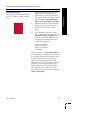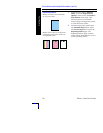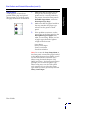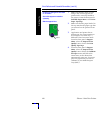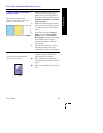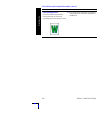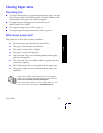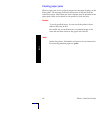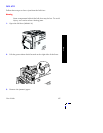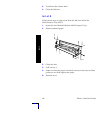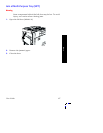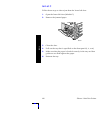User Guide
61
Print Quality Supplies
&RORUHGRUEODFNOLQHVVPXGJHV
6WUHDNDOOFRORUV
Black and/or colored areas
appear on the page in all colors
and/or in non-print areas.
1.
Make sure that the paper you are
using is the correct type for the
printer and is correctly loaded in
the printer. From the front panel’s
Printable Pages Menu, select Print
Paper Tips Page.
2.
Make sure that the paper loaded in
the tray matches the paper type that
you selected on the printer’s front
panel.
3.
From the front panel’s Support
Menu, select the Improve Print
Quality? menu. Select Remove
Print Smears. This function passes
several blank sheets of paper
through the printer to clean the
fuser rollers.
4.
If the problem continues, replace
the print cartridge of the color
matching the color of the smudges.
&UHDVHVRUZKLWHSDWFKHV
Creases and/or white patches
appear on your print.
■
Make sure that the paper you are
using is loaded correctly in the
Multi-Purpose Tray (MPT).
■
Ensure that the paper guides are
snug against the side of the stack of
paper.
■
Reduce the number of sheets in the
tray.
Print Defects and Potential Remedies (cont'd.)
Print-Quality Problem Potential Remedies
0806-38
0806-77