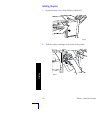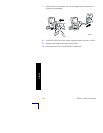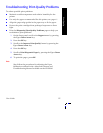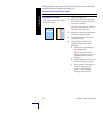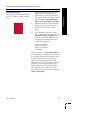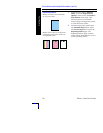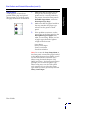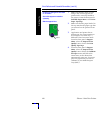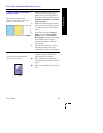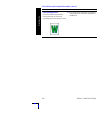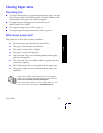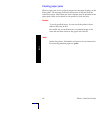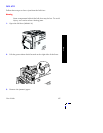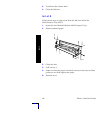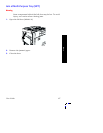60
Phaser 7700 Color Printer
Print Quality
3ULQWLQJLVWRROLJKWRUWRRGDUN
LQDOOFRORUV
6ROLGILOOVDSSHDUPRWWOHGRU
VSORWFK\
%ODFNVDSSHDUEOXH
1.
Make sure that the paper you are
using is the correct type for the
printer and is correctly loaded in
the printer. From the front panel’s
Printable Pages Menu, select Print
Paper Tips Page.
2.
Make sure that the paper loaded in
the tray matches the paper type that
you selected on the printer’s front
panel.
3.
Application and printer driver
settings can also cause printing to
be too light or too dark. Try a
different Color Correction mode.
From the front panel’s Support
Menu, select the Improve Print
Quality? menu. Select the Print
Quality Tips Page.
4.
From the front panel’s Support
Menu, select the Improve Print
Quality? menu. Select the Calibrate
for Paper menu and follow the
instructions on the sheets that
automatically print out. You must
place the paper that you want to
calibrate in your Multi-Purpose
Tray (MPT).
Print Defects and Potential Remedies (cont'd.)
Print-Quality Problem Potential Remedies
0806-95