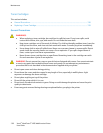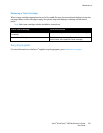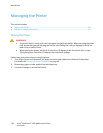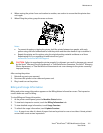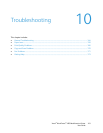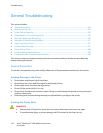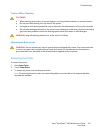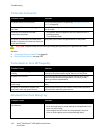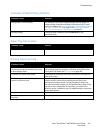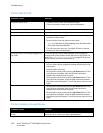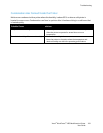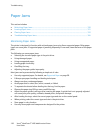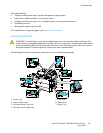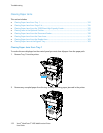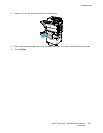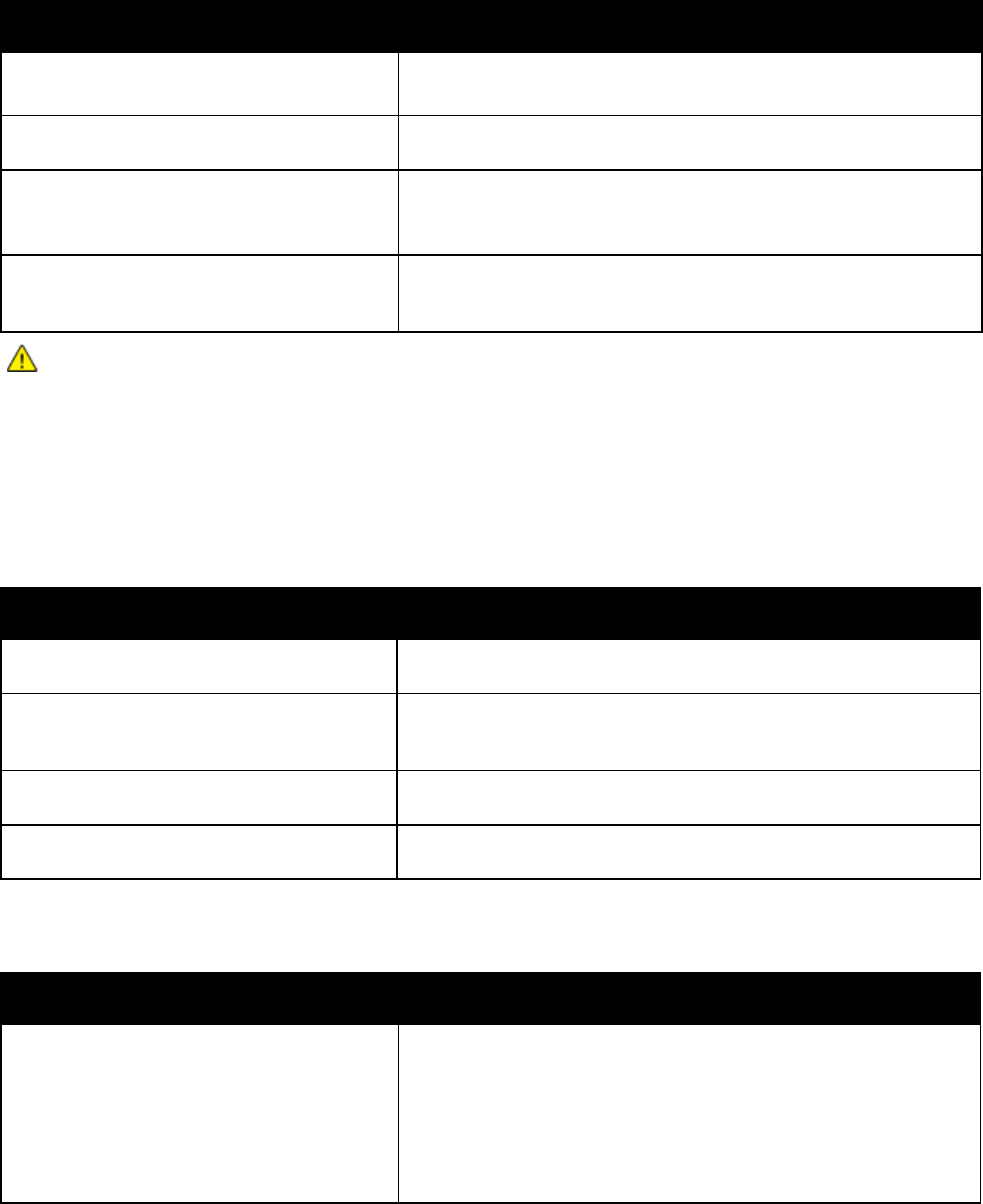
Troubleshooting
146 Xerox
®
WorkCentre
®
4265 Multifunction Printer
User Guide
Printer Fails to Power On
Probable Causes Solutions
The power switch is not turned on. Turn on the power switch. For details, see Turning the Printer On
and Off on page 40.
The power cord is not correctly plugged into
the outlet.
Turn off the printer power switch, and plug the power cord securely
into the outlet.
Something is wrong with the outlet
connected to the printer.
• Plug another electrical appliance into the outlet and see if it
operates properly.
• Try a different outlet.
The printer is connected to an outlet with a
voltage or frequency that does not match the
printer specifications.
Use a power source within the specifications for the printer.
CAUTION: Plug the three-wire cord with grounding prong directly into a grounded AC outlet.
See also:
• Turning the Printer On and Off on page 40
• Electrical Specifications on page 185
Printer Resets or Turns Off Frequently
Probable Causes Solutions
The power cord is not plugged into the outlet
correctly.
Turn off the printer, confirm that the power cord is plugged in
correctly to the printer and the outlet, then turn on the printer.
A system error occurred.
Turn off the printer, then turn it on again. Print the Error History
report from the Information Pages menu. If the error persists,
contact your Xerox representative.
The printer is connected to an uninterruptible
power supply.
Turn off the printer, then connect the power cord to a suitable
outlet.
The printer is connected to a power strip
shared with other high-power devices.
Plug the printer directly into the outlet or into a power strip that is
not shared with other high-power devices.
Document Prints from Wrong Tray
Probable Causes Solutions
Application and print driver have conflicting
tray selections.
1. Check the tray selected in the print driver.
2. Go to the page setup or printer settings of the application from
which you are printing.
3. Set the paper source to match the tray selected in the print
driver or set the paper source to Automatically Select.