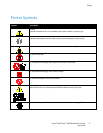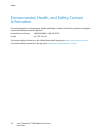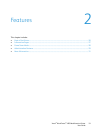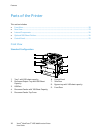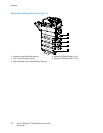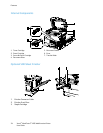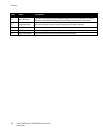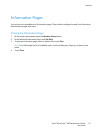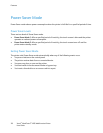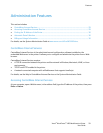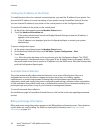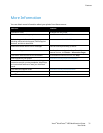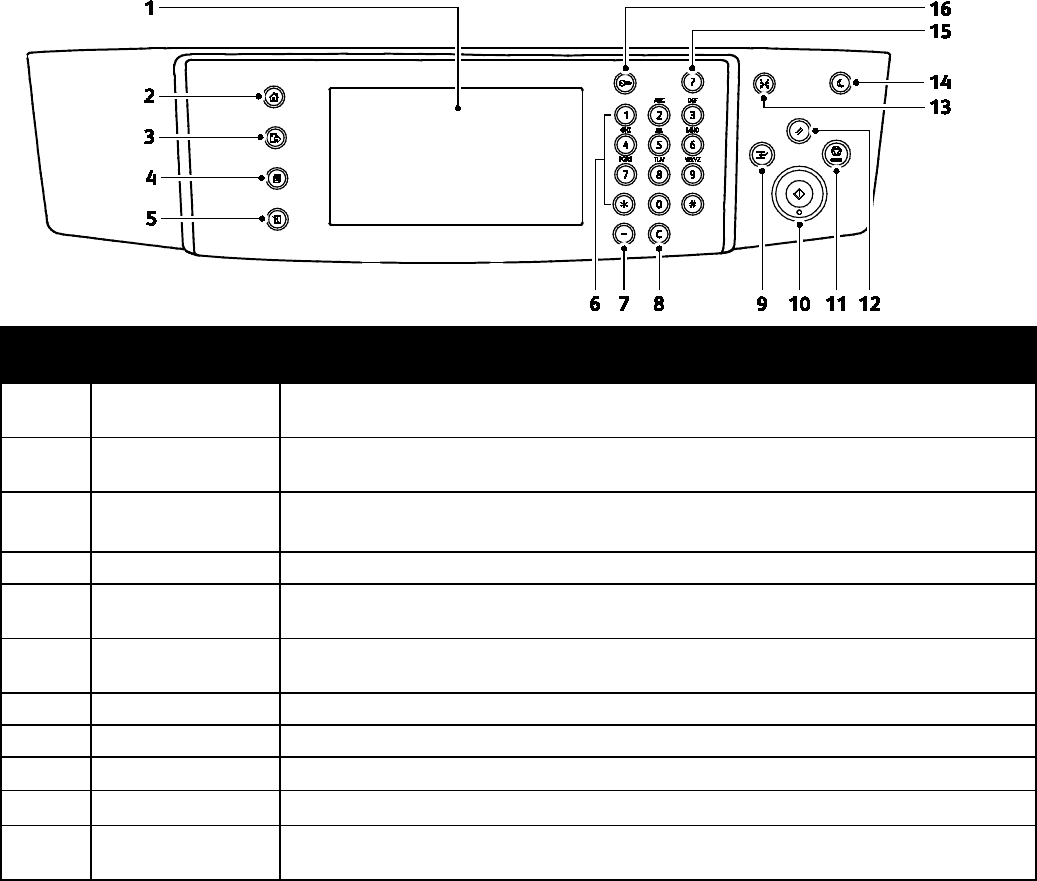
Features
Xerox
®
WorkCentre
®
4265 Multifunction Printer 25
User Guide
Control Panel
The control panel consists of a touch screen and buttons you press to control the functions available on
the printer. The control panel:
• Displays the current operating status of the printer.
• Provides access to print features.
• Provides access to reference materials.
• Provides access to Tools and Setup menus.
• Provides access to Troubleshooting menus and videos.
• Prompts you to load paper, replace supplies, and clear jams.
• Displays errors and warnings.
Item
Name Description
1
Touch Screen
Display
The screen displays information and provides access to printer functions.
2
Services Home
Button
This button provides access to printer features such as copy, scan, and fax on the touch
screen.
3 Services Button
This button returns to the active service from the Job Status or Machine Status screens,
or to a preset service.
4 Job Status Button This button displays lists of all active, secure, or completed jobs on the touch screen.
5
Machine Status
Button
This button displays the status of the printer on the touch screen.
6
Alphanumeric
Keypad
The keypad enters alphanumeric information.
7 Dial Pause Button This button inserts a pause in a telephone number when it transmits a fax.
8 C (clear) Button This button deletes numeric values or the last digit entered using the alphanumeric keys.
9 Interrupt Button This button pauses the current job to run a more urgent print, copy, or fax job.
10 Start Button This button starts the selected copy, scan, fax, or Print From job, such as Print from USB.
11 Stop Button
This button stops the current job temporarily. To cancel or resume your job, follow the
onscreen instructions.