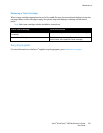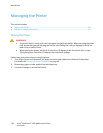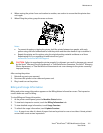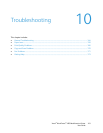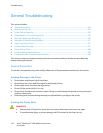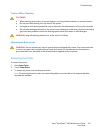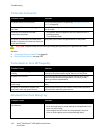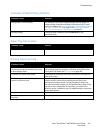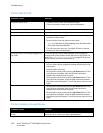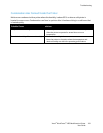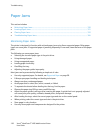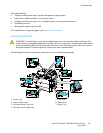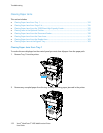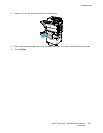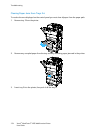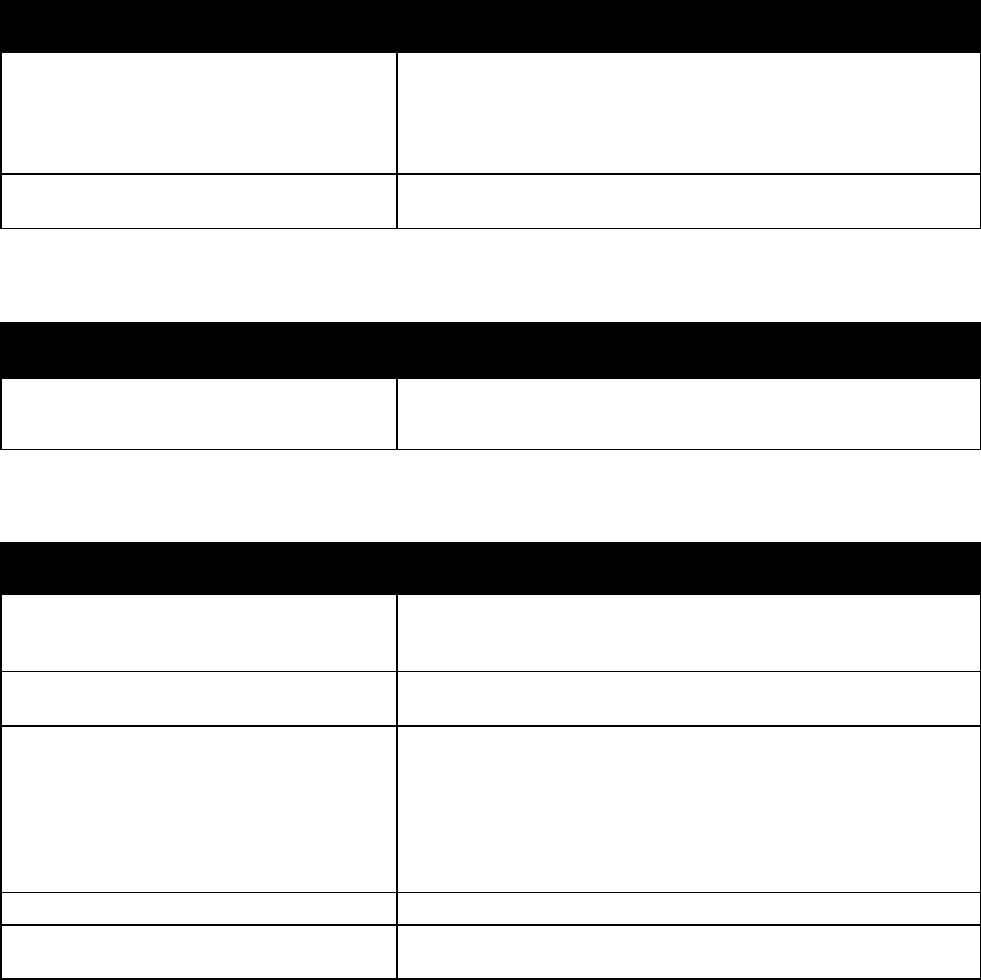
Troubleshooting
Xerox
®
WorkCentre
®
4265 Multifunction Printer 147
User Guide
Automatic 2-Sided Printing Problems
Probable Causes Solutions
Unsupported or incorrect paper. Ensure that you are using a supported paper size and weight for
2-sided printing. Envelopes and labels cannot be used for 2-sided
printing. For details, see Supported Standard Types and Weights for
Automatic 2-Sided Printing on page 54 and Supported Standard
Paper Sizes for Automatic 2-Sided Printing on page 54.
Incorrect setting.
In the print driver Properties, select 2-Sided Print on the
Paper/Output tab.
Paper Tray Fails to Close
Probable Cause Solution
The paper tray does not close fully. Some debris or an object is blocking the tray.
Printing Takes Too Long
Probable Causes Solutions
The printer is set to a slower printing mode.
For example, the printer could be set to print
on Heavyweight paper.
It takes more time to print on certain types of special paper. Ensure
that the paper type is set properly in the driver and at the printer
control panel. For details, see Print Speed on page 186.
The printer is in Power Saver mode. It takes time for printing to start when the printer is coming out of
Power Saver mode.
The way the printer was installed on the
network could be an issue.
Determine if a print spooler or a computer sharing the printer is
buffering all print jobs and then spooling them to the printer.
Spooling can slow print speeds. To test the speed of the printer,
print some information pages such as the Office Demo Page. If the
page prints at the rated speed of the printer, you could have a
network or printer installation issue. For additional help, contact the
system administrator.
The job is complex. Wait. No action needed.
The print-quality mode in the driver is set to
Enhanced.
Change the print-quality mode in the print driver to Standard.