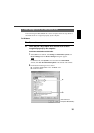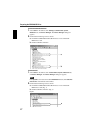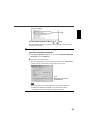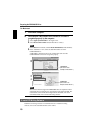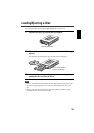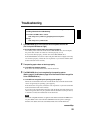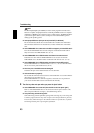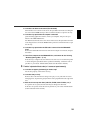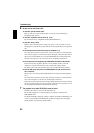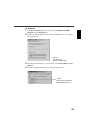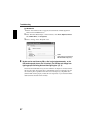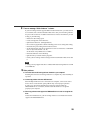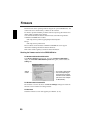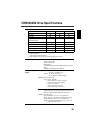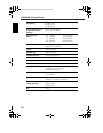24
●
Is the disc icon shown on the screen? (For Macintosh)
When the disc icon is shown on the screen, the eject button cannot be used. Drag the
disc icon into the Trash and drop it there to unmount the disc to open the disc tray.
●
Is the disc tray opened when the computer is restarted?
Quit all running application software, restart your computer, and press the eject
button of the CRW3200SX drive.
For Macintosh, when the disc icon is shown on the screen, the eject button cannot be
used. Drag the disc icon into the Trash and drop it there to unmount the disc to open
the disc tray.
●
Is the disc tray opened when the SCSI cable is removed from the CRW3200SX
drive?
Remove the SCSI cable from the drive while the AC adapter is connected, and press
the button.
●
Turn off the computer and the CRW3200SX drive, and remove the disc following
“Manually Ejecting a Disc.” (P. 21)
If the disc tray is caught in the drive and does not come out, or if it cannot be opened
or closed using the eject button after it is pulled out manually, contact the store of
purchase or your nearest Yamaha dealer (listed at the back of this manual).
5 The disc is ejected without order (or it comes out spontaneously).
●
Is the disc set properly (horizontally) on the disc tray?
Set the disc properly, and close the disc tray.
●
Is the disc dusty or dirty?
Remove dust or dirt from the disc using an air spray or a dry soft cloth. To avoid
damaging discs, wipe the disc gently from the center perpendicular to the edge of the
disc.
●
Does the drive accept other discs (audio CD, CD-ROM, blank CD-R disc, etc.)?
If a specific disc is ejected, the disc itself may be damaged or deformed.
If all discs are ejected, contact the store of purchase or your nearest Yamaha dealer
(listed at the back of this manual).