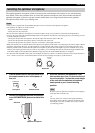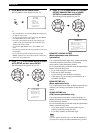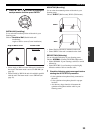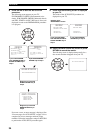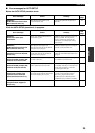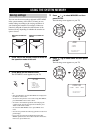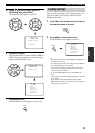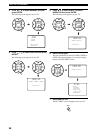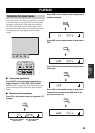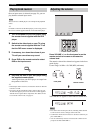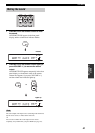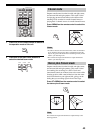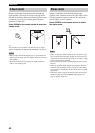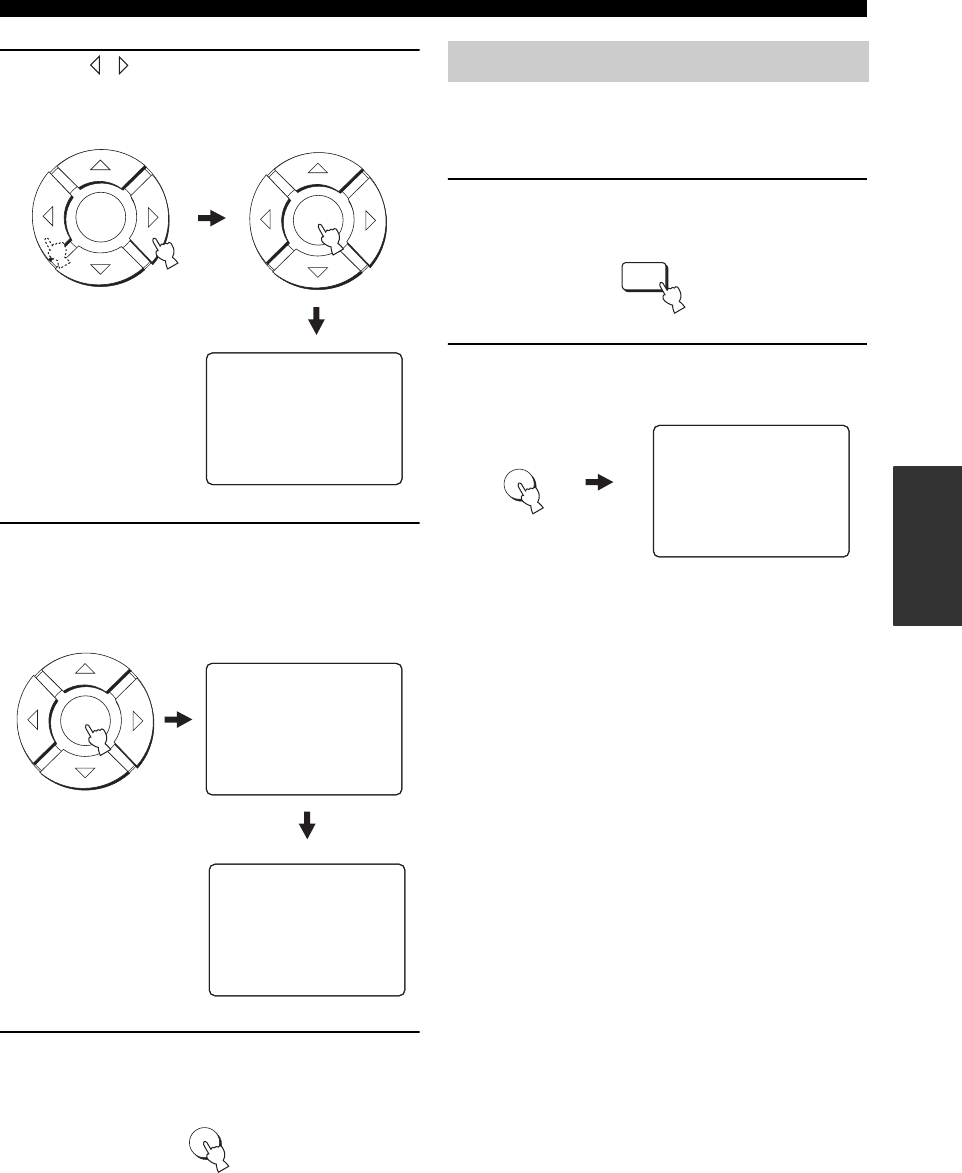
USING THE SYSTEM MEMORY
37
SETUP
5 Press / to select USER1, USER2 or
USER3 and then press ENTER.
The following screen appears on your TV.
6 Press ENTER again.
The new parameters are saved as USER1, USER2 or
USER3. Once the parameters are saved, the display
returns to the SET MENU screen.
7 Press MENU to exit.
The SET MENU screen disappears from your TV.
You can recall the settings saved in “Saving settings” on
page 36 according to the varying conditions of your
listening environment.
1 Press YSP on the remote control to switch to
the operation mode of this unit.
2 Press MENU on the remote control.
The SET MENU screen appears on your TV.
y
• The control buttons used for SET MENU are displayed on
the bottom of the screen.
• To return to the previous screen while using SET MENU,
press RETURN on the remote control.
• To resume cursor button operations after changing the
control area by pressing an input selector button, press
TEST on the remote control.
• To cancel the SET MENU screen, press MENU once
more.
• You can also perform the following operations in the front
panel display.
• If you press an input selector button during the SET
MENU operations, the cursor buttons become ineffective.
In this case, press TEST once.
USER1 Save Now?
[ENTER]:Enter
2)MEMORY SAVE
ENTER
ENTER
USER1 Saving !
[<]/[>]:Select
2)MEMORY SAVE
ENTER
.;MEMORY
;AUTO SETUP
;BASIC SETUP
;MANUAL SETUP
[]/[]:Up/Down
[ENTER]:Enter
p
p
SET MENU
MENU
Loading settings
YSP
MENU
.;MEMORY
;AUTO SETUP
;BASIC SETUP
;MANUAL SETUP
[]/[]:Up/Down
[ENTER]:Enter
p
p
SET MENU