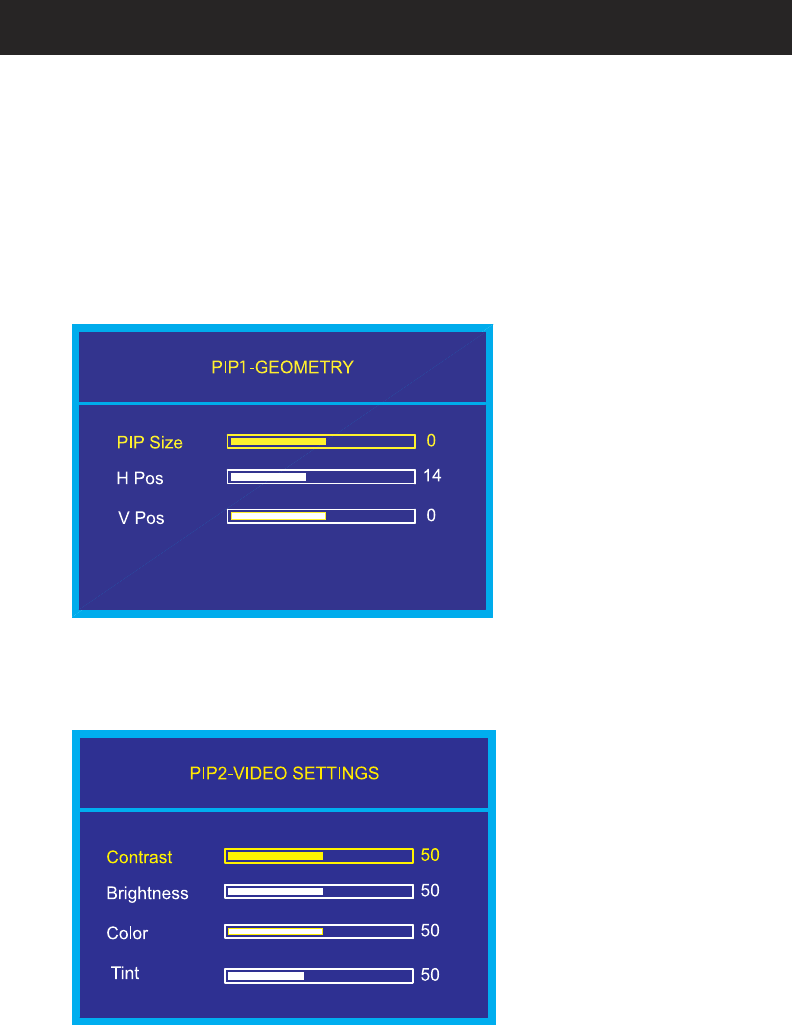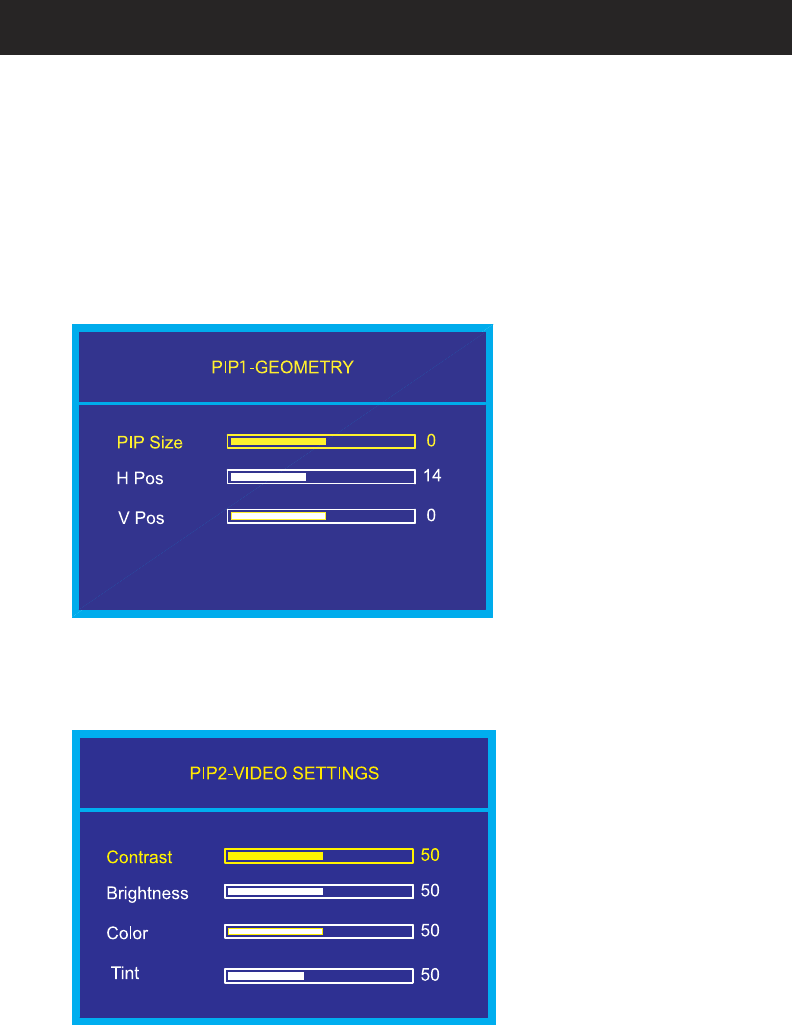
Doc# 27-0023UM Rev 1.0 Issued 09/04
22
OPERATIONS
Video PIP Video Settings
Use the Up and Down buttons to highlight the “Video Settings” option. Press the “Menu”
button to access the “Video Settings” submenu.
Once the desired Video PIP is highlighted, press the “Menu” button on the display to ac-
cess the Video PIP submenu. Within the submenu, the following options are accessible:
Video PIP Geometry
Use the Up and Down buttons to highlight the “Geometry” option. Press the “Menu” button
to access the “Geometry” submenu.
Press “Exit” to return to the Video PIP submenu. The new adjustments will be applied
automatically.
N
50
50
50
FROM THE VIDEO PIP MENU
Within this submenu, high-
light the item to alter, and
use the Left and Right but-
tons to adjust the PIP size,
the Horizontal Positioning
and the Vertical Position-
ing. Press “Exit” to return
to the Video PIP submenu.
The new adjustments will
be applied automatically.
Within this submenu, high-
light the item to alter, and
use the Left and Right but-
tons to adjust the Contrast,
Brightness, Color and Tint
characteristics.