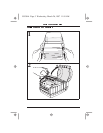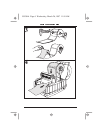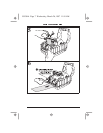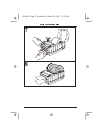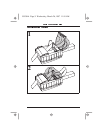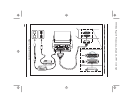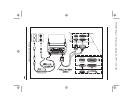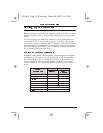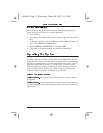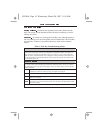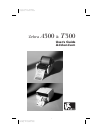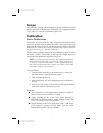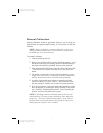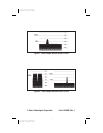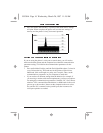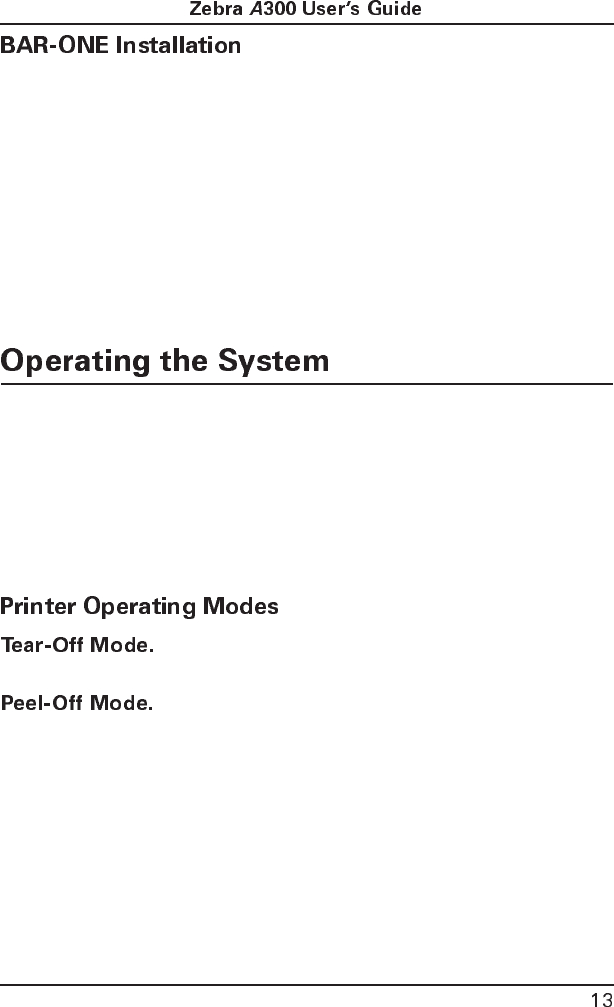
The A300 printer uses BAR-ONE software or ZPL II Programming Lan-
guage sent from any Windows™ or DOS application.
1. Start Windows.
2. Insert disk 1 of the BAR-ONE software in your floppy disk drive (A: or
B:).
3. In Program Manager, click on the File menu. Select Run. (Windows 95
users: select Run from the Start menu.)
4. Type A:\SETUP (or B:\SETUP) and then press OK.
5. Follow the on-screen instructions to complete the installation.
To create a label for the A300, you may either use the BAR-ONE software to
create the label format or write one in ZPL II , which is Zebra’s programming
language for creating labels. If you are using BAR-ONE software, refer to
the on-line BAR-ONE instructions. If you are using, or plan to use, the
ZPL II programming language to format your labels, make sure you have a
copy of the ZPL II Programming Guide. Refer to the mail-in/fax-in card
included with the A300 printer to obtain a copy, if desired.
The operator tears off each label (or a strip of labels) as
it is printed.
The backing material is peeled away from the label as it
is printed, the printer waits until the operator removes the label, then the next
label prints.
55530lr4 Page 13 Wednesday, March 26, 1997 11:18 AM