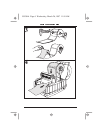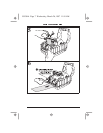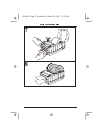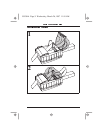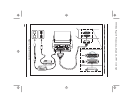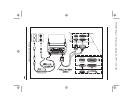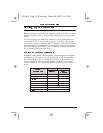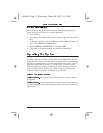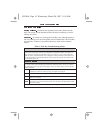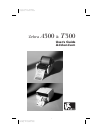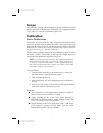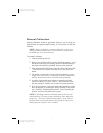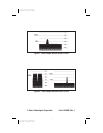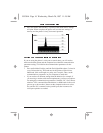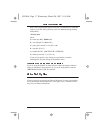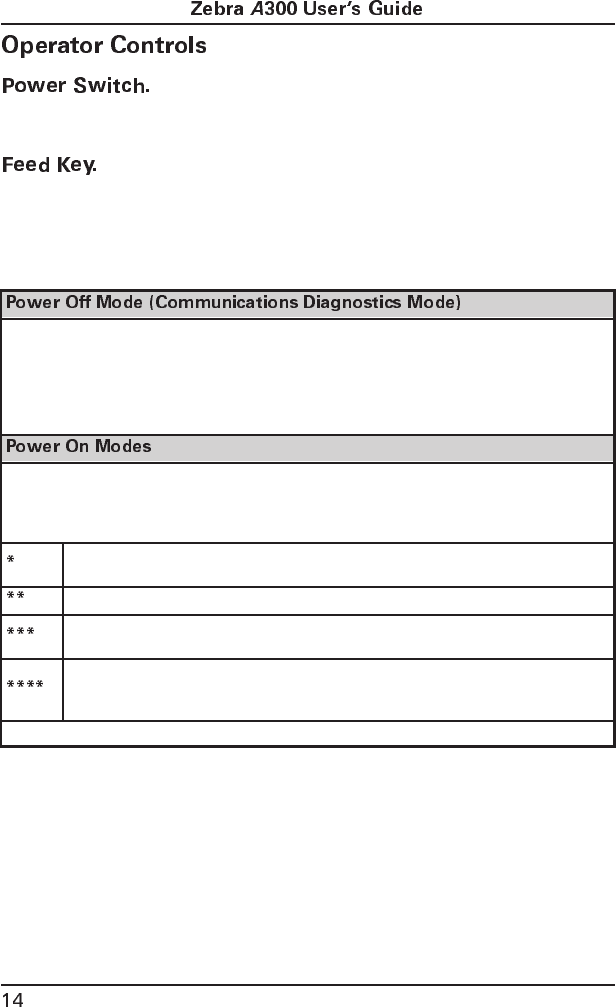
Located on the right-hand side of the printer near the
back. The power switch should be turned off before connecting or discon-
necting any cables.
In normal use, pressing the Feed Key once when the printer is
idle (not printing) will cause the printer to feed a blank label. The Feed Key
also activates a number of specialized functions which are described in
Table 1.
Table 1: Feed Key Troubleshooting Modes
With the printer power off, press and hold the Feed key while you turn the power on. The
printer prints out a listing of its current configuration (configuration label). See Figure 5 on
page 20. For best results, use media that is at least 4” wide by 4” long. After printing the
label, the printer will automatically enter a diagnostic mode in which the printer prints out a
literal representation of all data subsequently received (hex dump mode). To exit this mode,
turn the printer power off.
With the printer power on, printhead closed, and Fault light off, press and hold the Feed key
for several seconds and the Fault Light will flash the following numer of times in sequence.
The explanation at the right shows what happens when you release the key after the specific
number of flashes.
The label showing the current configuration of the printer prints. For best results, use
media that is at least 4” wide by 4” long. See Figure 5 on page 20.
The media sensor calibration process is entered. See “Calibration” on page 15.
The serial communication parameters are reset to 9600 baud, 8 bit word length, no
parity, and 1 stop bit.
Reset factory defaults. Once this mode is entered, the Fault light will flash rapidly. If
the Feed key is pressed and released at this time, the factory default settings will be
saved into memory.
If the feed key is held down past 4 flashes, the printer will ignore the key when it is released.
55530lr4 Page 14 Wednesday, March 26, 1997 11:18 AM