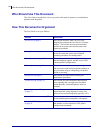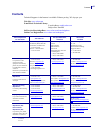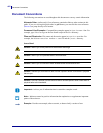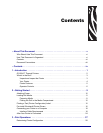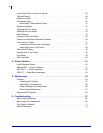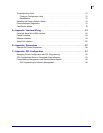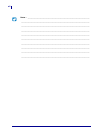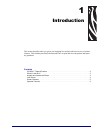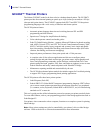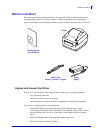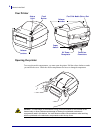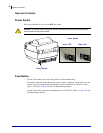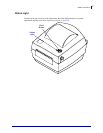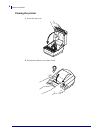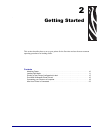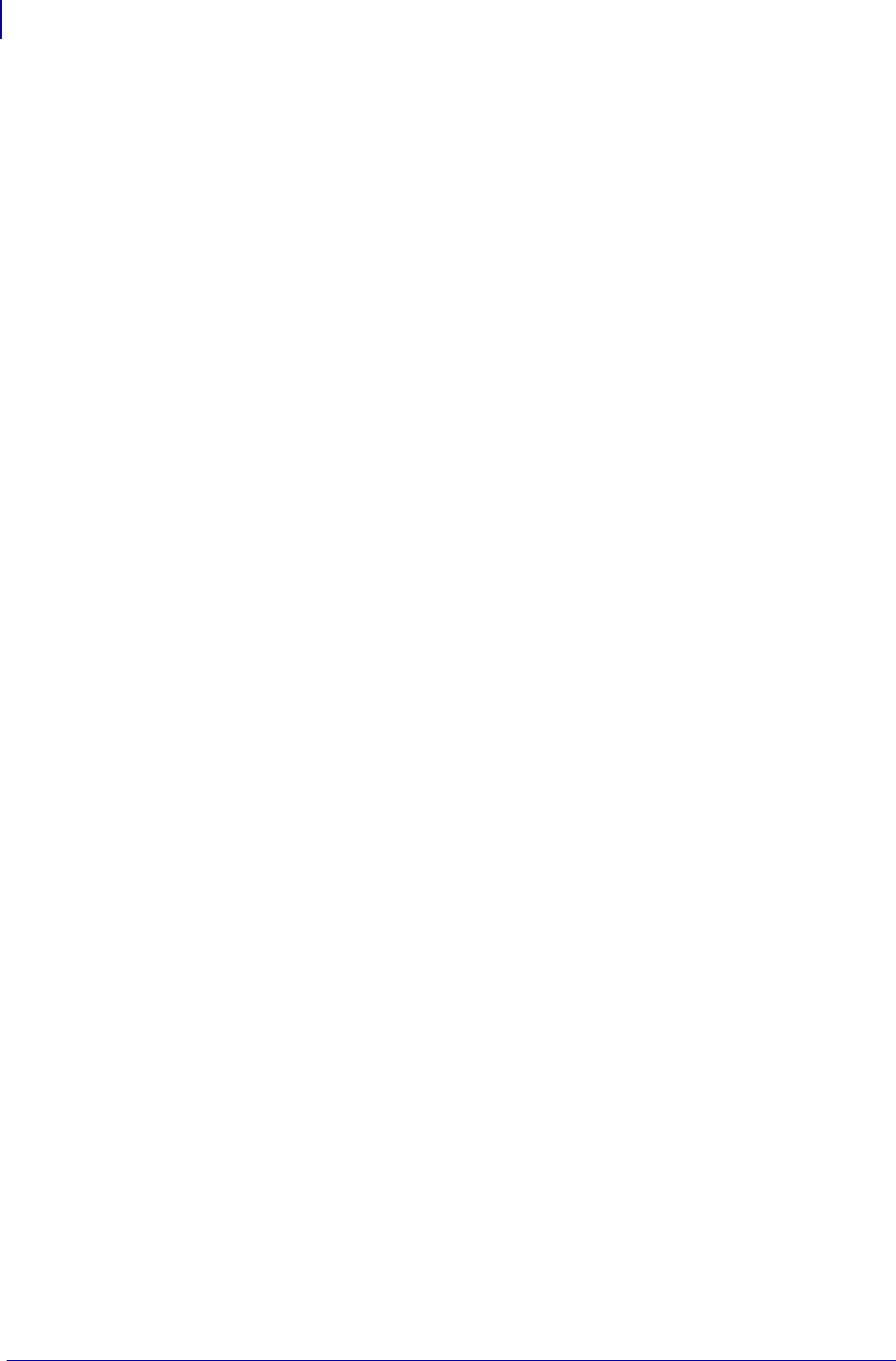
GC420d™ Thermal Printers
2
P1052685-001 GC420d™ User Guide 5/23/2012
GC420d™ Thermal Printers
The Zebra
®
GC420d™ model is the best value in a desktop thermal printer. The GC420d™
printer provides direct thermal printing at speeds up to 4 ips (inches per second) at a 203 dpi
(dots per inch) print density. The GC420d™ supports both ZPL™ and EPL™ Zebra printer
programming languages and a wide variety of interface and feature options.
The GC420 printers feature:
• Automatic printer language detection and switching between ZPL and EPL
programming and label formats.
• OpenAccess™ design for simplified media loading.
• Color-coded operator controls and media guides.
• Zebra™ Global Printing Solution – supports Microsoft Windows keyboard encoding
(and ANSI), Unicode UTF-8 and UTF 16 (Unicode Transformation Formats), XML,
ASCII (7 and 8 bit used by legacy programs and systems), basic single and double
byte font encoding, Hexadecimal encoding, and custom character maps (DAT table
creation, font linking, and character remapping).
• Improved printer performance: faster print speeds and a 32-bit processor.
• A complete suite of free software applications and drivers to configure printer
settings, design and print labels and receipts, get printer status, import graphics and
fonts, send programming commands, update firmware, and download files. Clone
printer settings and send graphics, files, fonts, and firmware (updates) to one or more
Zebra® Ethernet and locally connected printers with ZebraNet™ Bridge.
• Maintenance reporting enabled and customizable by the user.
• The GC420 direct thermal printer models also include support for Line Mode printing
to support EPL1 legacy programming based printing applications.
The GC420 printers offer these basic printer options:
• Label Dispense (Peel-Off).
• Zebra® ZBI 2.0™ (Zebra BASIC Interpreter) programming language. ZBI™ allows
you to create custom printer operations that can automate processes, use peripherals
(i.e. scanners, scales, keyboards, Zebra® KDU or KDU Plus™, etc.) all without being
attached to a PC or network.
This user’s guide provides all the information you need to operate your printer on a daily basis.
To create label formats, refer to your programming guides or label design applications such as
ZebraDesigner™.
Your printer, when connected to a host computer, functions as a complete system for printing
labels and tags.
Note • Many printer settings may also be controlled by your printer’s driver or label design
software. Refer to the driver or software documentation for more information.