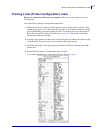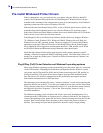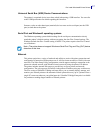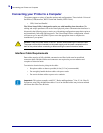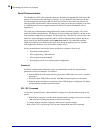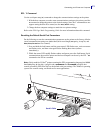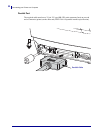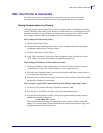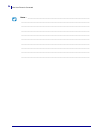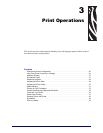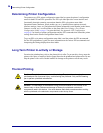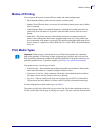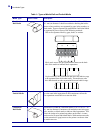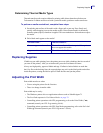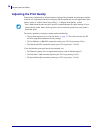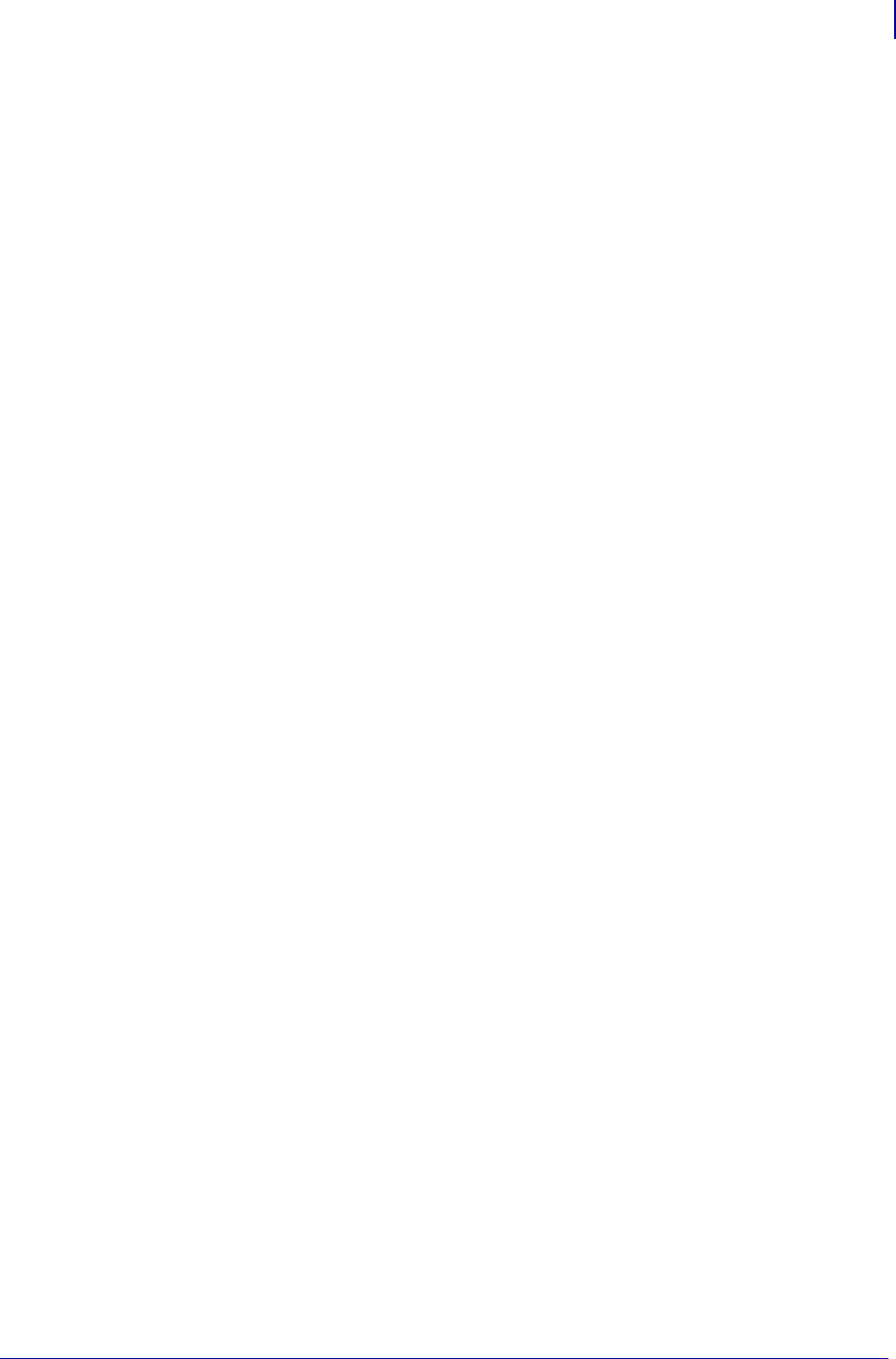
23
After Your Printer is Connected
5/23/2012 GC420d™ User Guide P1052685-001
After Your Printer is Connected
Now that you have basic communication to your printer, you may want to test printer
communications and then install other printer related applications, drivers or utilities.
Testing Communications by Printing
Verifying the print system’s operation is a relatively simple process. For Windows operating
systems, the Zebra Setup Utility or the Windows ‘Printers and Faxes’ Control Panel to access
and print a test label. For non-Windows operation systems, copying a basic ASCII text file
with a single command (~WC) to the printer will print a configuration status label.
Test Printing with Zebra Setup Utility:
1. Open the Zebra Setup Utility.
2. Click on the newly installed printer’s icon to select the printer and activate the printer
configuration buttons below it in the window.
3. Click the ‘Open Printer Tools’ button.
4. In the ‘Print’ tab window, click on the ‘Print configuration label’ line and click on the
‘Send’ button. The printer should print a configuration status label.
Test Printing with Windows ‘Printer and Faxes’ menu:
1. Click on the Windows ‘Start’ menu button, to access the ‘Printers and Faxes’ menu or
‘Control Panel’ to access the ‘Printers and Faxes’ menu. Open the menu.
2. Select the newly installed printer’s icon to select the printer and right-click the mouse to
access the printer ‘Properties’ menu.
3. From the printer’s ‘General’ tab window, click on the ‘Print Test Page’ button. The printer
should print a Windows test print page.
Test Print with a Copied ZPL Command File for Non-Windows Operating Systems:
1. Create a text file with the following ASCII three characters: ~WC
2. Save the file as: TEST.ZPL (an arbitrary file name and extension name).
3. Copy the file to the printer. For DOS, a file sent to a printer connected to the system’s
parallel port would be as simple as:
COPY TEST.ZPL LPT1
Other interface connection types and operating systems will have different command
strings. See your operating system documentation for detailed instructions to copy to the
appropriate printer interface for this test.