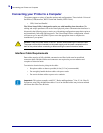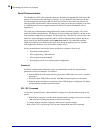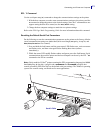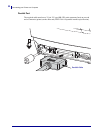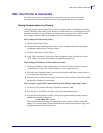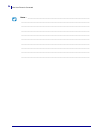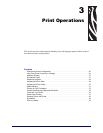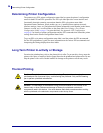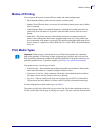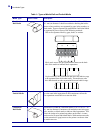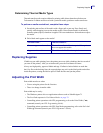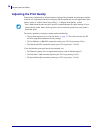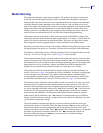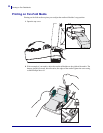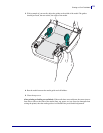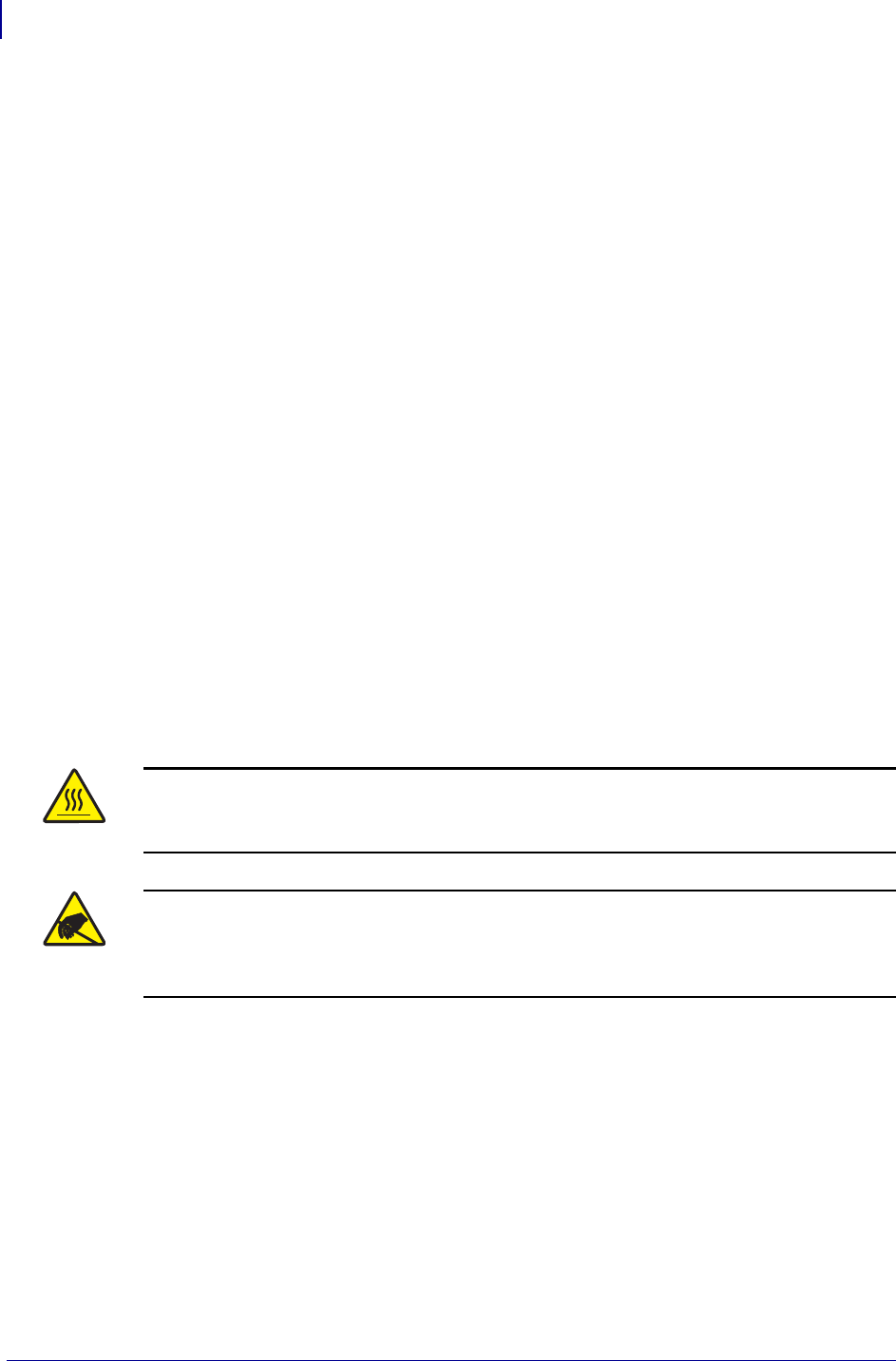
Determining Printer Configuration
26
P1052685-001 GC420d™ User Guide 5/23/2012
Determining Printer Configuration
The printer uses a ZPL printer configuration status label to report the printer’s configuration
status for both EPL and ZPL operations.The ZPL style label provides a more intuitive and
functionally descriptive naming conventions than the EPL style printer status label.
Operational status (darkness, speed, media type, etc.), installed printer options (network,
interface settings, cutter, etc.) and printer description information (serial number, model name,
firmware version, etc.) are all includes on the status label. See Printing a Test (Printer
Configuration) Label on page 15 to print this label. See Appendix: ZPL Configuration
on page 81 for details on printer configuration and the ZPL commands that control the printer
settings listed on the Printer Configuration Status Label.
To get an EPL style printer configuration status label, send the printer the EPL U command.
See the EPL programmer’s guide for more information on the various EPL U commands and
interpreting the settings displayed on these labels.
Long Term Printer In-activity or Storage
Overtime the printhead may stick to the platen (drive) roller. To prevent this, always store the
printer with a piece of media (a label or paper) between the printhead and platen roller. Do not
ship the printer with a roll of media installed or damage to the printer or media may result.
Thermal Printing
Caution • The printhead becomes hot while printing. To protect from damaging the
printhead and risk of personal injury, avoid touching the printhead. Only use the cleaning
pen to perform printhead maintenance.
Caution • The discharge of electrostatic energy that accumulates on the surface of the
human body or other surfaces can damage or destroy the printhead or electronic
components used in this device. You must observe static-safe procedures when working
with the printhead or the electronic components under the top cover.