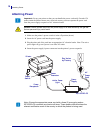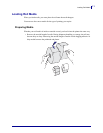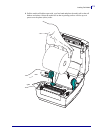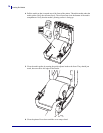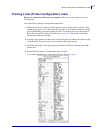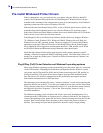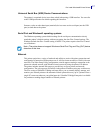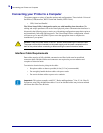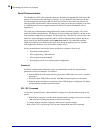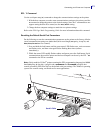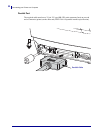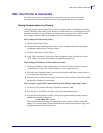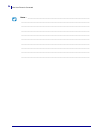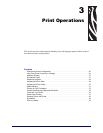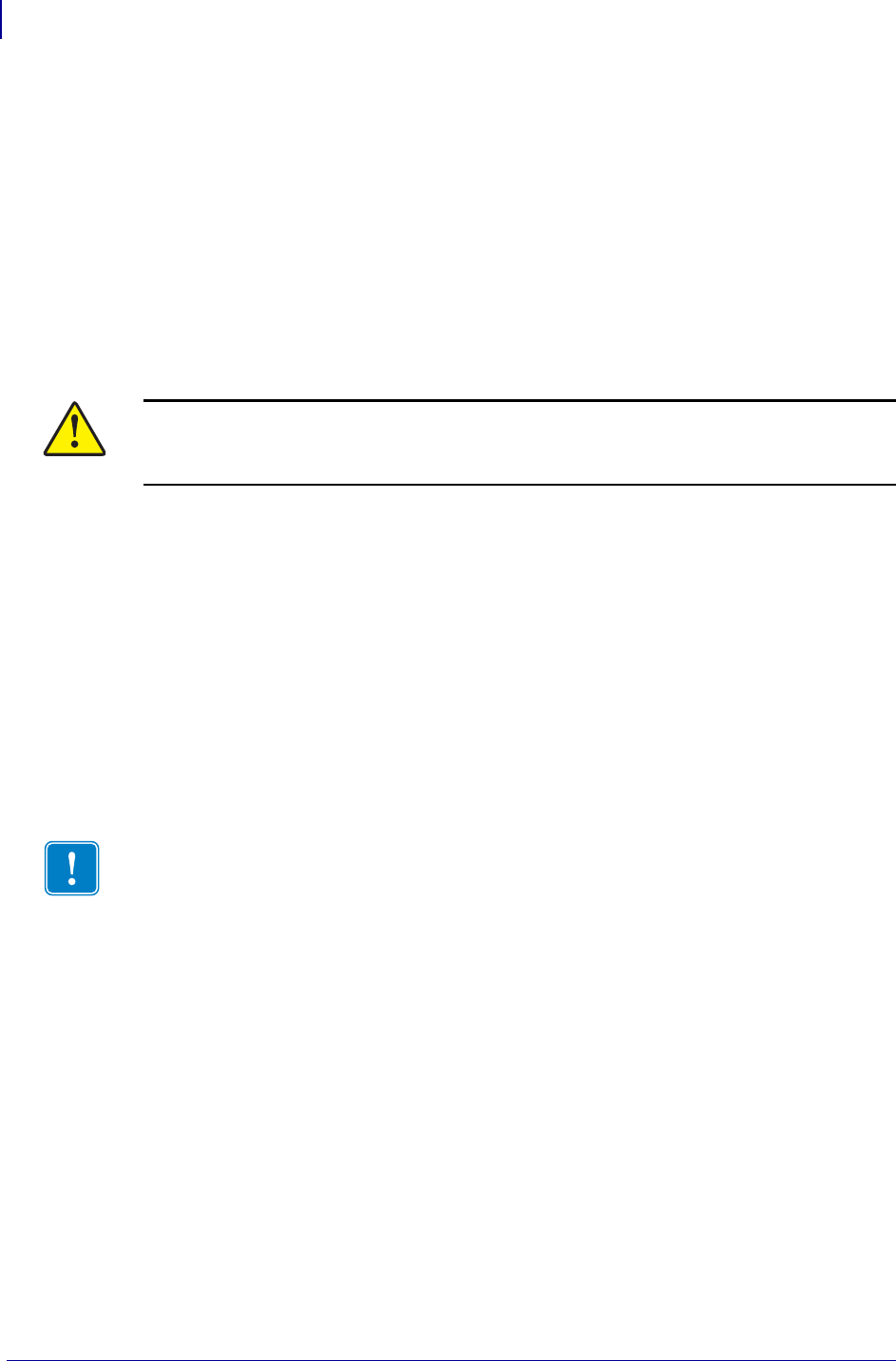
Connecting your Printer to a Computer
18
P1052685-001 GC420d™ User Guide 5/23/2012
Connecting your Printer to a Computer
The printer support a variety of interface options and configurations. These include: Universal
Serial Bus (USB) interface, RS232 Serial and Parallel (IEEE 1284.4).
• USB, Serial and Parallel
The Zebra Setup Utility is designed to assist you with installing these interfaces. The
cabling and unique parameters for each of these physical printer communication interfaces is
discussed in the following pages to assist you with making configuration setup choices prior to
and immediately following applying power. The Zebra Setup Utilities configuration wizards
will instruct you to turn the printer’s power on at the appropriate time to complete the
installation of your printer.
Interface Cable Requirements
Data cables must be of fully shielded construction and fitted with metal or metallized
connector shells. Shielded cables and connectors are required to prevent radiation and
reception of electrical noise.
To minimize electrical noise pickup in the cable:
• Keep data cables as short as possible (6 foot [1.83 m] recommended).
• Do not tightly bundle the data cables with power cords.
• Do not tie the data cables to power wire conduits.
.
Caution • Keep the power switch in the OFF position when attaching the interface cable.
The power cord must be inserted into the power supply and the power receptacle on the
back of the printer before connecting or disconnecting the communications cables.
Important • This printer complies with FCC “Rules and Regulations,” Part 15, for Class B
Equipment, using fully shielded data cables. Use of un-shielded cables may increase radiated
emissions above the Class B limits.