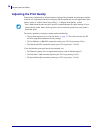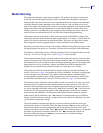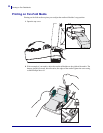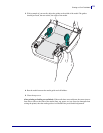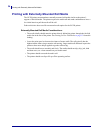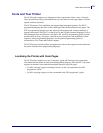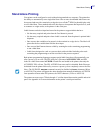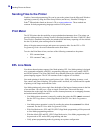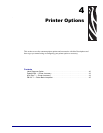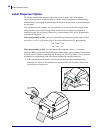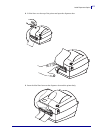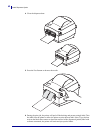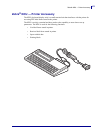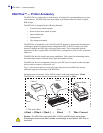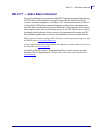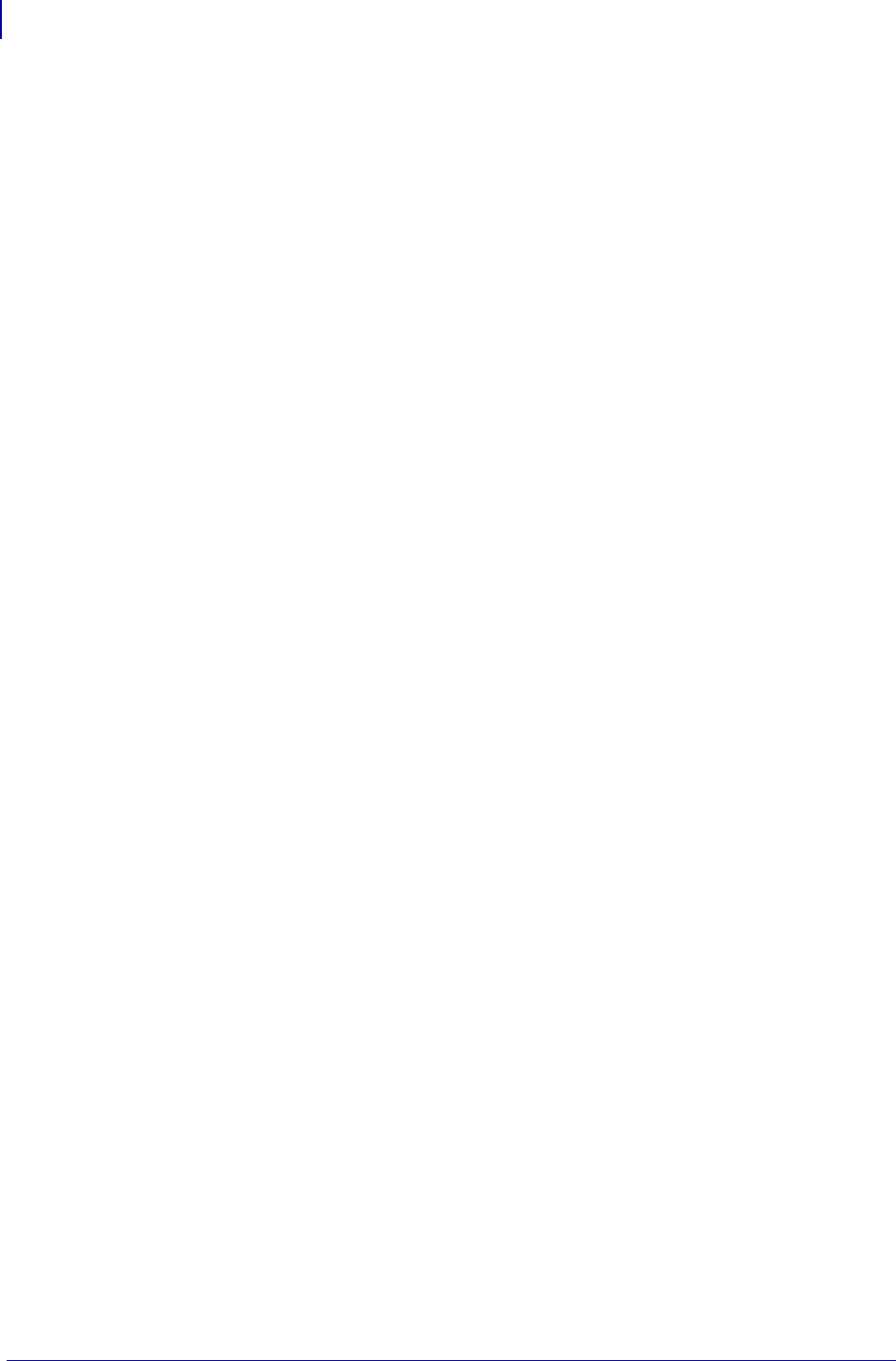
Sending Files to the Printer
38
P1052685-001 GC420d™ User Guide 5/23/2012
Sending Files to the Printer
Graphics, fonts and programming files can be sent to the printer from the Microsoft Windows
operating systems by using the Zebra Setup Utilities (and driver), ZebraNet™ Bridge or
Zebra
®
ZDownloader found on the user's CD or at www.zebra.com. These methods are
common for both programming languages and the GC420 printers.
Print Meter
The GC420 printer has the capability to report printhead maintenance alerts. The printer can
provide cleaning and early warning of end of calculated printhead life alerts. If the RTC (Real
Time Clock) is installed in the printer, the printhead life and history reporting will also include
the date. By default, print metering alerts are disabled.
Many of the print meter messages and reports are customize able. See the ZPL or EPL
Programming Guides for more information on the Print Meter.
To active the Print Meter Alerts, send one of the following commands to the printer:
• EPL command oLY
• ZPL command ^JH,,,,,E
EPL Line Mode
Your direct thermal printer supports Line Mode printing. EPL Line Mode printing is designed
to be command compatible with EPL1 programming language used in early model LP2022
and LP2042 printers. The Zebra 2800 series direct thermal printers also included Line Mode
printer language support. The GC420 continues Zebra’s support of Line Mode.
Line mode printing is ideal for basic retail (point of sale - POS), shipping, inventory, work
flow control, and general labeling. EPL printers with Line Mode, are versatile and are capable
of printing a wide range media and bar codes.
Line Mode printing only prints single lines the height of the largest element present in the line
of text and data - bar code, text, a logo or simple vertical lines. Line mode has many
limitations due to the single line of print: no fine element placement, no overlapping elements,
and no horizontal (ladder) bar codes.
• Line Mode printer operation is entered by sending the printer the EPL OEPL1 command.
See the EPL Programmers Guide (Page Mode) or the EPL Line Mode Programmers
Guide.
• Line Mode printer operation is exited by sending the printer the escOEPL2 Line Mode
command. See the EPL Line Mode Programmers Guide.
• With Line Mode active, ZPL and EPL (EPL2) Page Mode programming will be processed
as Line Mode programming and data.
• With the default ZPL and EPL (EPL2) Page Mode active, Line Mode programming will
be processed as ZPL and/or EPL programming and data.
• Verify printer programming modes by printing out a printer configuration.