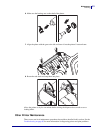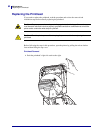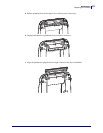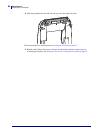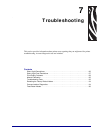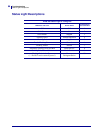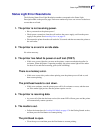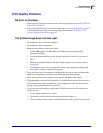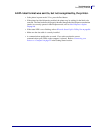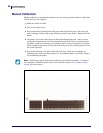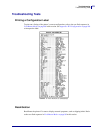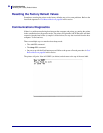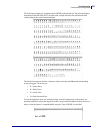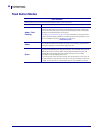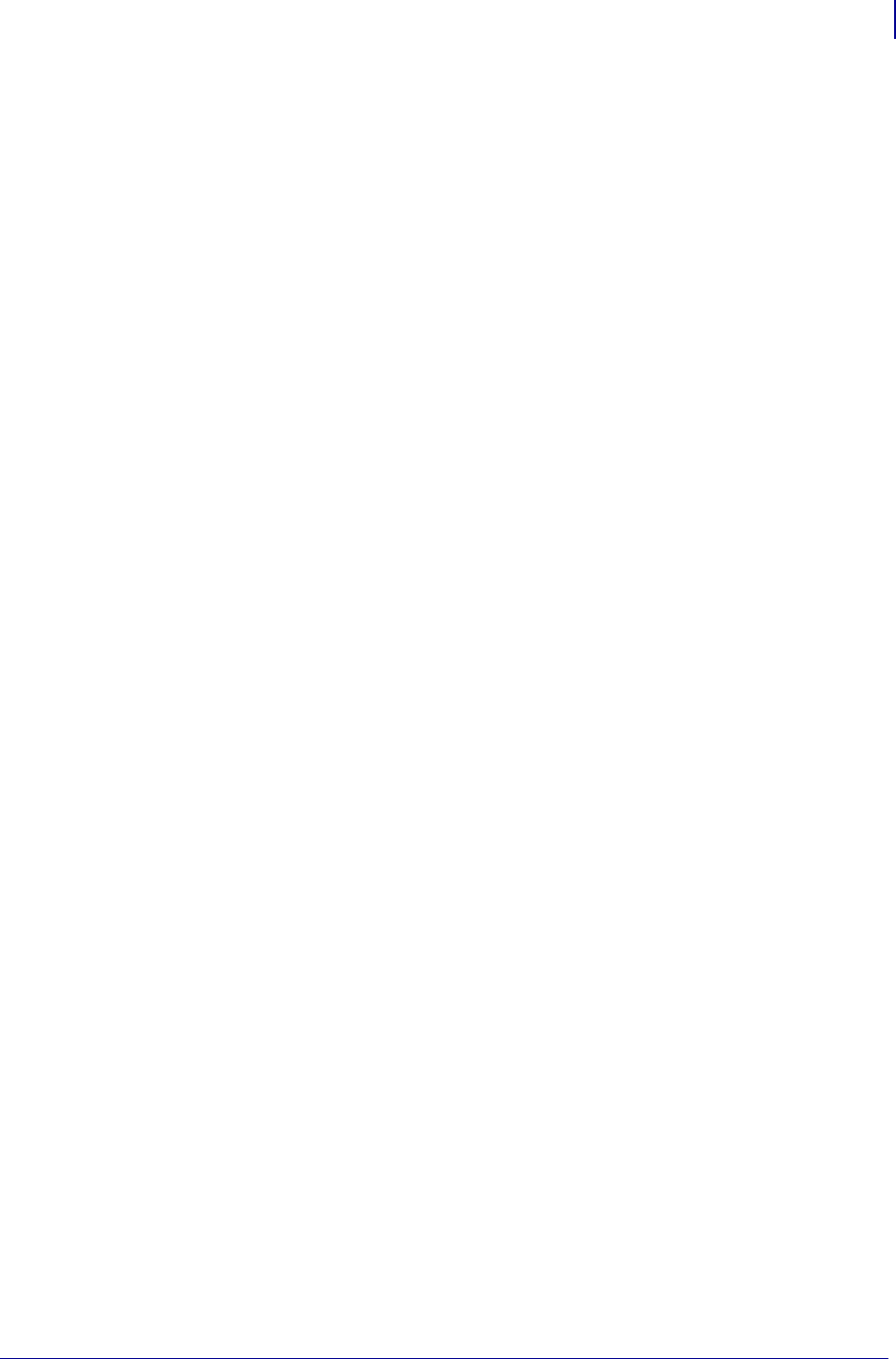
89
Troubleshooting
Print Quality Problems
8/4/10 GX420d™ / GX430d™ User Guide 980611-001 Rev. C
Print Quality Problems
No print on the label.
• The media may not be direct thermal media. See the test procedure Determining Thermal
Media Types on page 35.
• Is the media loaded correctly? Follow the instructions for Loading Roll Media on page 15
in the Getting Started section. For printing using transfer ribbon, see Printing a Test
(Printer Configuration) Label on page 19.
The printed image does not look right.
• The printhead is dirty. Clean the printhead.
• The printhead is under temperature.
• Adjust the print darkness and/or print speed.
•Use the
^PR
(speed) and
~SD
(darkness) commands referenced in the ZPL
Programming Guide.
•Use the
D
(darkness/density) and
S
(speed) commands in the EPL Programmer’s
Guide.
• Manually adjust print darkness with the six-flash sequence of Feed Button Modes
on page 96.
• The Windows printer driver or application software may change these settings and
may require a change to optimize print quality.
• The media being used is incompatible with the printer. Be sure to use the recommended
media for your application, and always use Zebra-approved labels and tags.
• Verify that the printer power supply in use is rated at 100 Watts of DC output.
• The printhead has worn out. The printhead is a consumable item and will wear out due to
friction between the media and printhead. Using unapproved media may shorten life or
damage your printhead. Replace the printhead.
• The platen may need cleaning or replacement. The platen (driver) roller maybe losing
traction due to:
• Foreign objects attached to its surface,
• The rubbery smooth surface has become polished and slippery, or
• There is damage to the normally smooth and flat print surface such as box knife cuts.