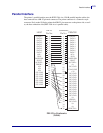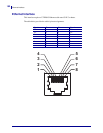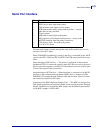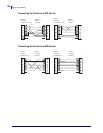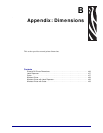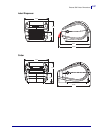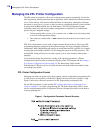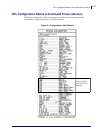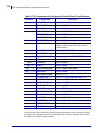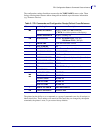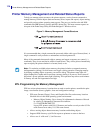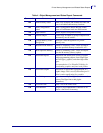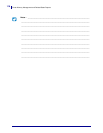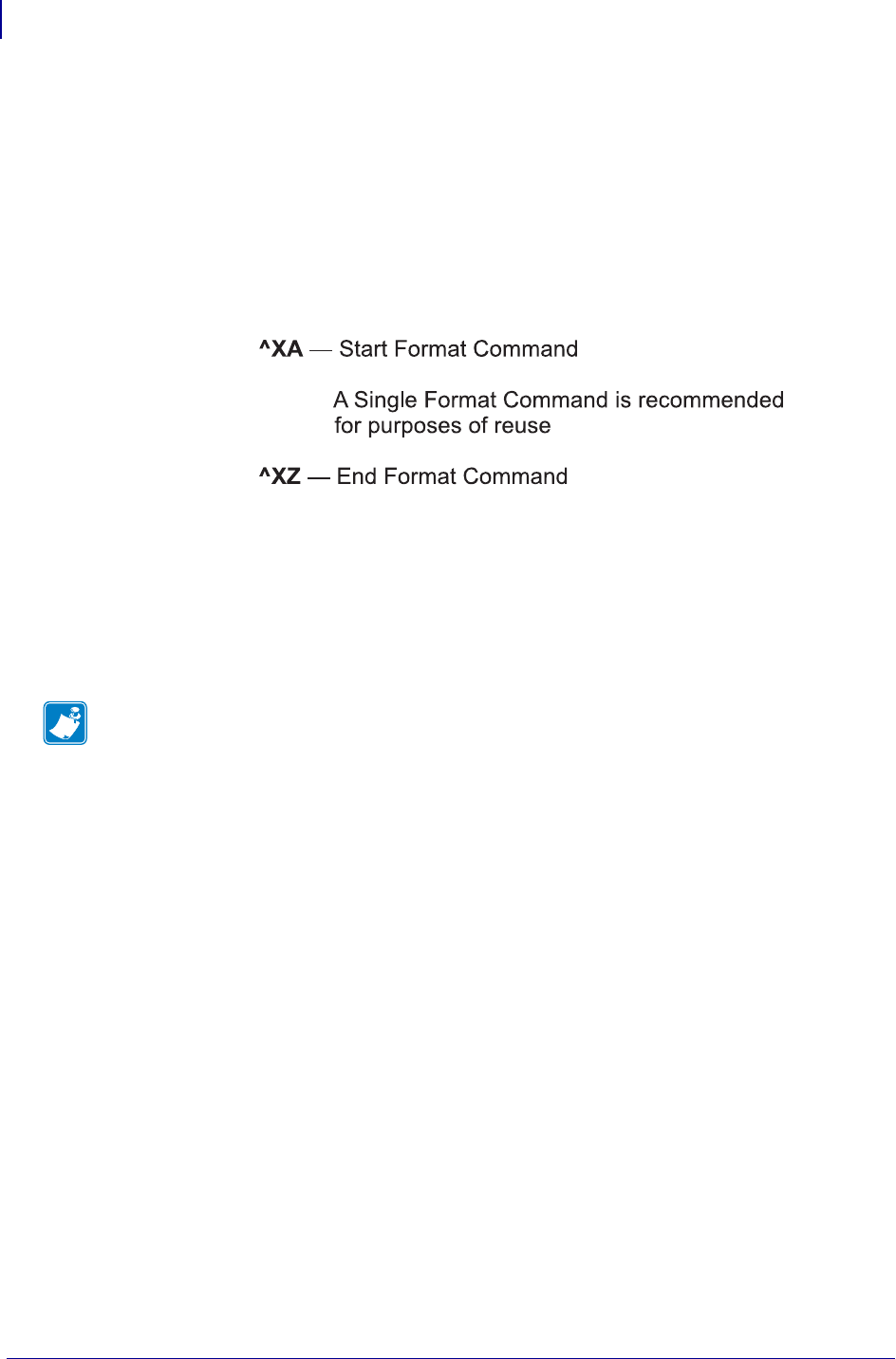
Printer Memory Management and Related Status Reports
114
980611-001 Rev. C GX420d™ / GX430d™ User Guide 8/4/10
Printer Memory Management and Related Status Reports
To help you manage printer resources, the printer supports a variety format commands to
manage memory, transfer objects (between memory areas, import and export), object naming,
and provide various printer operating status reports. They are very similar to the old DOS
commands like DIR (directory listing) and DEL (delete file). The most common reports are
also part of the Zebra Setup Utility and ZebraDesigner™ Windows driver.
Figure 3 • Memory Management Format Structure
It is recommended that a single command be processed within a this type of format (form). A
single command is easily reused as a maintenance and development tool.
Many of the commands that transfer objects, manage and report on memory are control (~)
commands. They do not need the be within a format (form). They will be process immediately
upon receipt by the printer whether in a format (form) or not.
ZPL Programming for Memory Management
ZPL has various printer memory locations that are used to run the printer, assemble the print
image, store formats (forms), graphics, fonts and configuration settings.
• ZPL treats Formats (Forms), Fonts, and Graphics like files; and memory locations
like disk drives in the DOS operating system environment:
• Memory Object Naming: Up to sixteen (16) alphanumeric characters followed
by a three (3) alphanumeric character file extension:
i.e. 123456789ABCDEF.TTF
Legacy ZPL printers with V60.13 firmware and earlier can only use the 8.3 file
name format verses today’s 16.3 file name format.
• Allows moving objects between memory locations and deleting objects.
• Supports DOS directory style file list reports as printouts or status to the host.
• Allows use of ‘wild cards’ (*) in file access
Note •
To maximize available printer memory, the printer includes an automatic memory
defragmentation (defrag). Several factors can trigger a defrag operation. Changing memory
by deleting or adding objects to memory can cause a defrag. The printer status light will
begin flashing Red, Amber and Green when a memory defrag is in process. Do not turn off
the printer’s power while the status light is flashing. This operation may take several minutes
if memory use and file fragmentation are high.