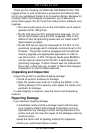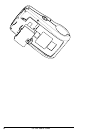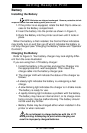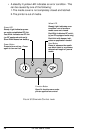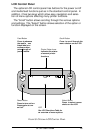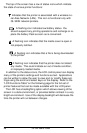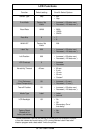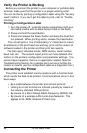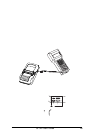QL 320 User’s Guide 15
LCD Control Panel
The optional LCD control panel has buttons for the power on/off
and media feed functions just as in the standard control panel. In
addition, it has two keys which allow easy navigation and selec-
tion of menu options affecting many printer functions.
The “Scroll” button allows scrolling through the various options
and settings. The “Select” button allows selection of the option or
function displayed on the screen.
F
IGURE
9: O
PTIONAL
LCD C
ONTROL
P
ANEL
Power Button
Press to turn unit on.
Press again to turn
unit off
Feed Button
Press to advance
the media one
blank label or a
software deter-
mined length of
journal media.
Scroll Button
Press to scroll through the
menu choices on the LCD.
Select Button
Press to select a menu
choice on the LCD.
LCD
See LCD Functions Table for
an overview of menu options
Printer Status Icons
Indicates the status
of several printer
functions