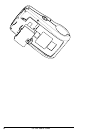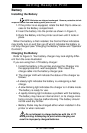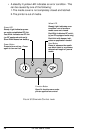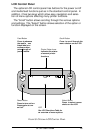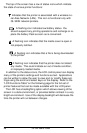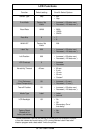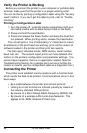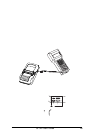16 QL 320 User’s Guide
The top of the screen has a row of status icons which indicate
the state of various printer functions:
Indicates that the printer is associated with a wireless Lo-
cal Area Network (LAN). This icon is functional only with
QL 320N network printers.
A flashing icon indicates low battery status. You
should suspend any printing operations and recharge or re-
place the battery Pack as soon as is convenient.
A flashing icon indicates that the media cover is open or
not properly latched.
A flashing icon indicates that a file is being downloaded
to the printer.
A flashing icon indicates that the printer does not detect
any media. This could indicate an out of media condition,
or improperly loaded media.
In addition to the status icons, the LCD control panel can display
many of the printer’s settings and functions as text. Applications
can be written to allow the user to view and /or modify these set-
tings using the scroll and select keys on the display. Refer to the
“LCD Functions Table” on the following page for the full set of
printer features that can be made available with the LCD panel.
The LCD has a backlighting option which allows viewing of the
screen in a dark environment, or provides better contrast in a very
bright environment. Use of the display backlight will decrease the
time the printer will run between charges.