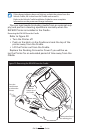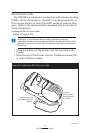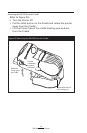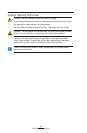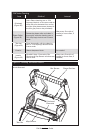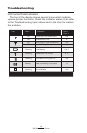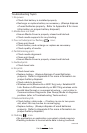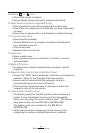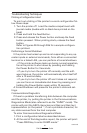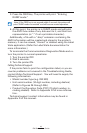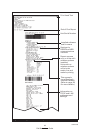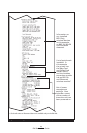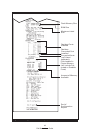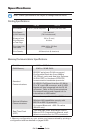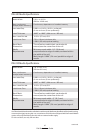60
RW Series User Guide
9. Flashing or icon :
• Check that media is loaded.
• Ensure Media Cover is properly closed and latched.
10. Skips labels (only when using label stock):
• Check media for top of form sense mark or label gap.
• Check that the maximum print field has not been exceeded
on label.
• Ensure bar or gap sensor is not blocked or malfunctioning.
11. Communication Error:
• Check media is loaded.
• Ensure Media Cover is properly closed and latched and
error indicators are off.
• Check baud rate.
• Replace cable to terminal.
12. Label Jam:
• Open media cover.
• Apply generous amount of alcohol to printer in area of
jammed label.
13. Blank LCD Screen
• No application loaded or application corrupted: reload
program.
14. Magnetic Strip Card or Smart Card Won’t Read
• Ensure the “RDR” text is displayed, indicating card reader is
enabled. (Refer to the Operator Controls section.)
• Ensure card is inserted with the magnetic stripe or
microchip facing in the correct direction.
• Check card for excessive wear or damage to either the
magnetic strip or the microchip.
15. Battery Pack Is Hard to Insert
• The battery packs for the RW and QL series printers are
similar in size and shape, but are not interchangeable.
Verify you are using the correct battery pack. The battery
pack part number for the RW 420 is AK17463-005.
The battery pack part number for the RW 220 is
AK18026-002.
• Verify that the shrink wrapping and the warning card
protecting the battery contacts have been removed.