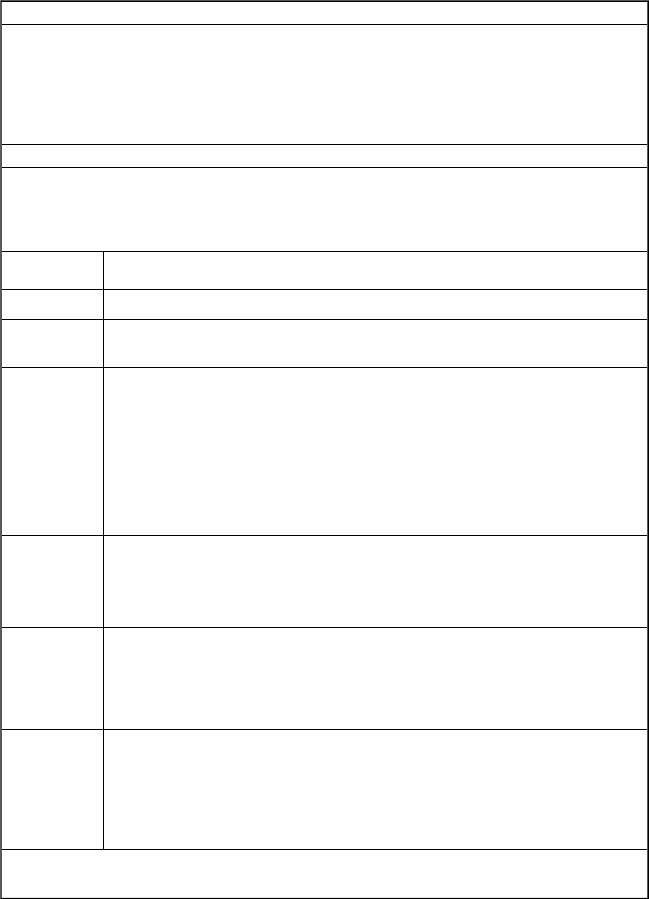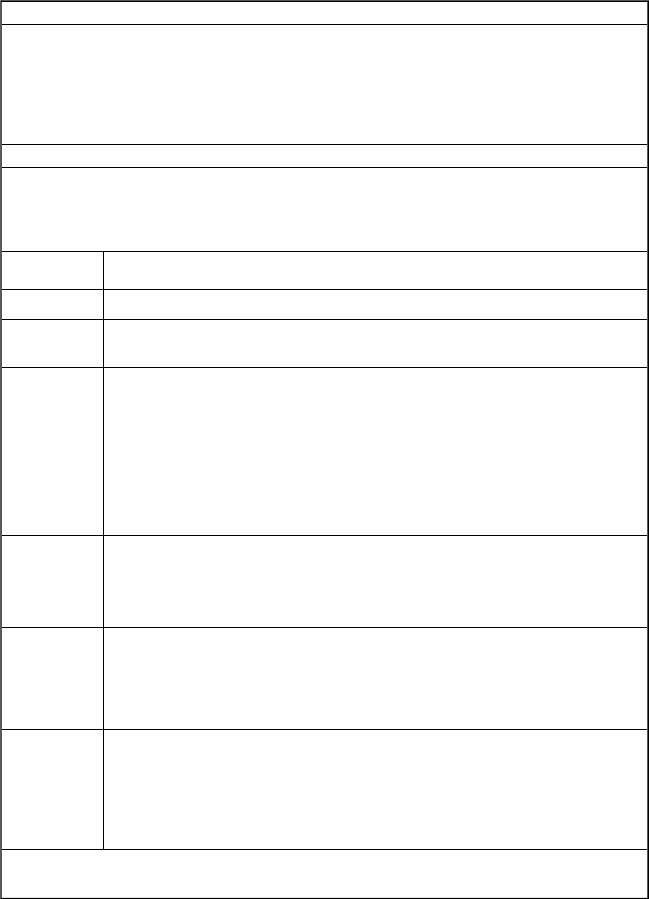
Feed Button Modes
37
Power Off Mode (Communications Diagnostics Mode)
With the printer power off, press and hold the feed button while you turn on the
power. The printer prints out a listing of its current configuration (see Figure 33).
After printing the label, the printer automatically enters a diagnostic mode in which
the printer prints out a literal representation (see Figure 34) of all data subsequently
received. To exit the diagnostic mode and resume printing, turn off and then turn on
the printer.
Power On Modes
With the printer power on and top cover closed, press and hold the feed button for
several seconds. The green status LED will flash a number of times in sequence.
The explanation at the right (Action) shows what happens when you release the key
after the specific number of flashes.
Flash
Sequence Action
* A configuration label prints.
*
**
The media sensor calibrates and a media sensor profile prints (see
Manual Calibration and Figure 32 on page 34).
*
**
***
To reset the communications parameters: Press and release the feed
button while the LED flashes. The serial communication parameters
reset to 9600 baud, 8 bits per character, no parity, 1 stop bit, and
XON/XOFF.
For autobaud synchronization: Send a ZPL II format to the printer
while the LED flashes. When the printer and host are synchronized, the
LED changes to solid green. Note: No labels print during autobaud
synchronization.
*
**
***
****
Resets the factory defaults, auto calibrates, and saves settings into
memory.
*
**
***
****
*****
The print width calibrates. While the status LED alternately flashes
green and yellow, a series of stacking rectangles print on the label.
When the rectangle prints to the outer edges of the label, press and
release the feed button. The label width and current communications
parameters will be saved into memory.
*
**
***
****
*****
******
The print darkness calibrates. A series of nine samples print, starting
with the lightest and ending with the darkest image. When the desired
print darkness is achieved, press and release the feed button. The print
darkness will be saved into memory.
If the feed button remains pressed after a 7-flash sequence, the printer will ignore the
button when it is released.