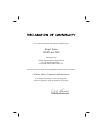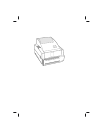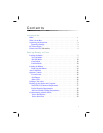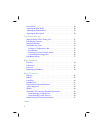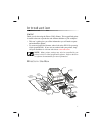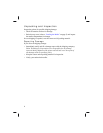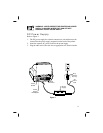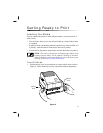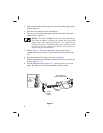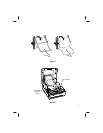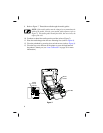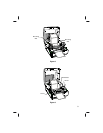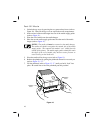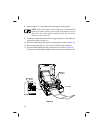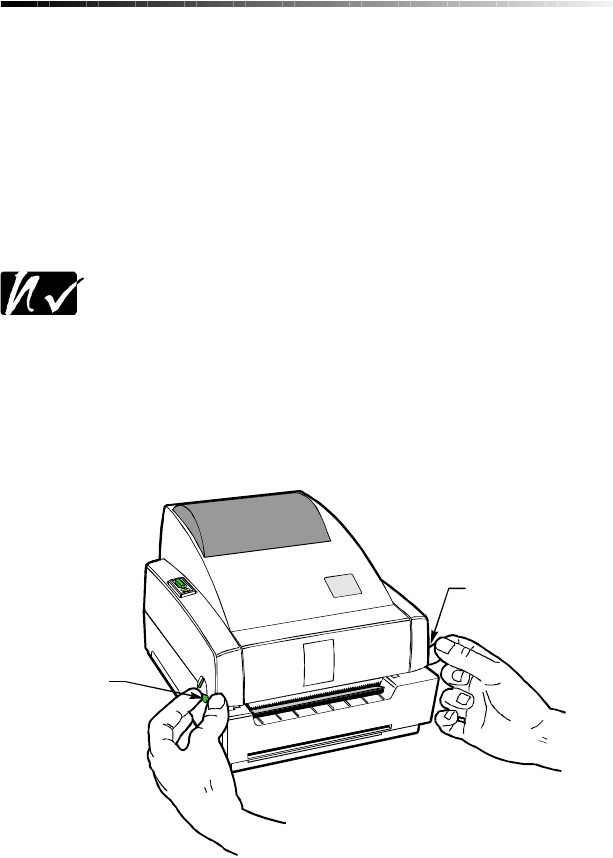
Getting Ready to Print
Loading the Media
You can op er ate this printer in three dif fer ent modes: tear-off, peel-off, or
with a cutter.
n
Tear-off mode allows you to tear off each label (or a strip of labels) after
it is printed.
n
In peel-off mode, the backing material is peeled away from the label as it
is printed. After this label is removed, the next one is printed.
n
In cutter mode, the printer automatically cuts the label after it is printed.
NOTE: The cutter is designed to cut through paper labels or the
backing between labels, not the adhesive backing of the label.
Adhesive build-up on the cutter blade may cause the cutter to jam.
See page 39 for cutter cleaning instructions.
Tear-Off Mode
1. Unlatch the top cover by pressing the two green release levers (refer to
Figure 3). Then, lift the top cover to expose the media compartment.
5
Release
Lever
Release
Lever
Figure 3