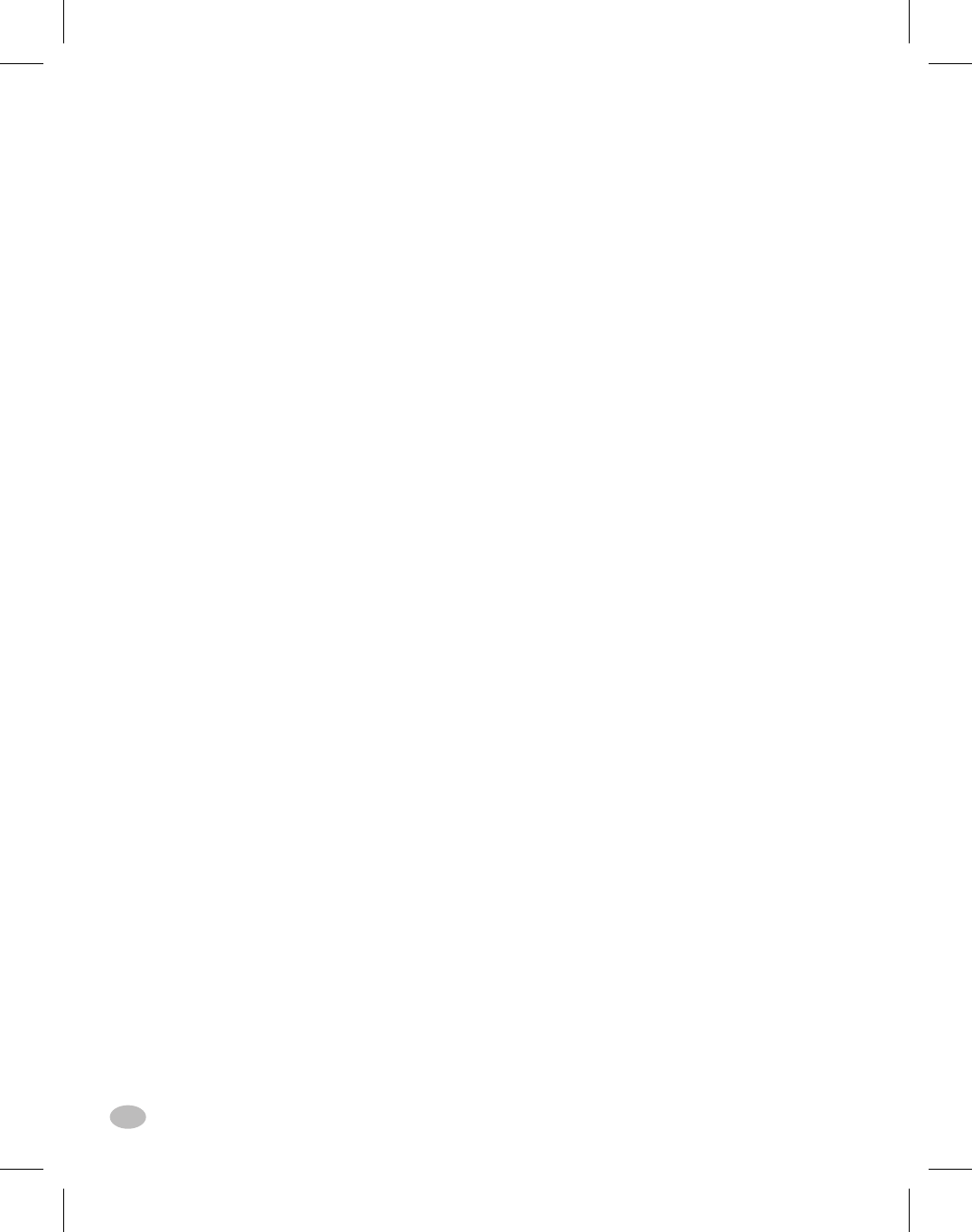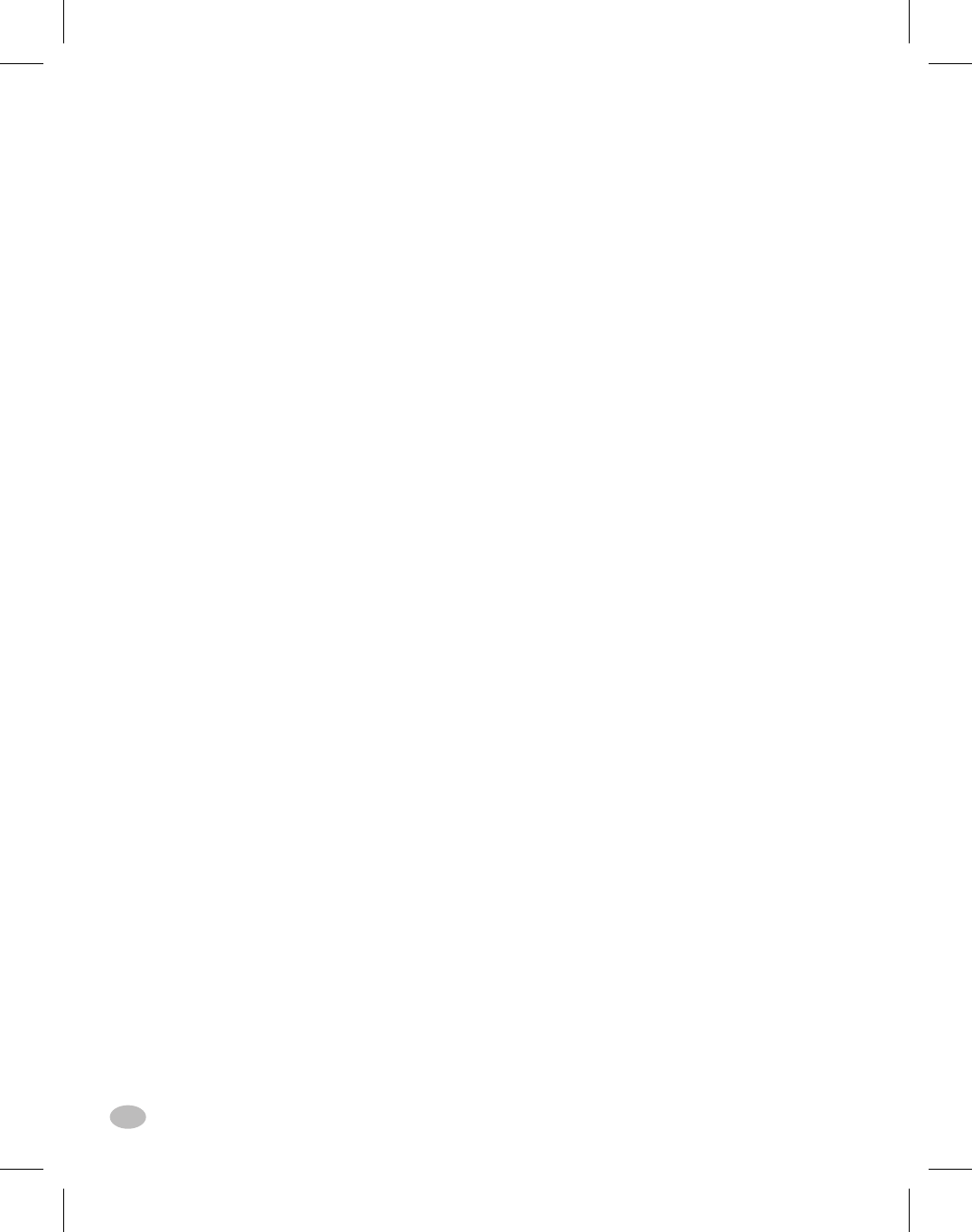
8. Loosen the thumbscrew and slide the Rewind Media Guide(x) out
to the end of the spindle and rotate it to its horizontal position.
9. Place an empty media core on the Rewind Spindle(y), wrap the
media around the core, and turn the spindle counterclockwise to
wind up the excess material.
10. Rotate the Rewind Media Guide to its vertical position, slide it in
against the media, and tighten the thumbscrew that locks it into
position.
11. Go to the “Loading Ribbon” procedure earlier in this guide; then
continue through the “Configuration” and “Media Sensor Position-
ing” processes.
Media/Backing Removal
1. Loosen the thumbscrew and slide the Rewind Media Guide(x) out
to the end of the spindle and rotate it to its horizontal position.
2. Cut the media/backing material prior to where it winds onto the
Take-up Spindle.
3. Slide the roll of media/backing material from the Take-Up Spindle.
Value Peel Option
The Z Series™ printer also features a Value Peel option, supporting the
Peel-off mode. This option is available as both a factory installed fea-
ture and a field installable kit.
Label Movement in Peel Mode
This option does not capture the backing material on a spindle. Instead,
the backing drops down from the front of the printer.
In the Peel mode, when a label is completely printed, the printer feeds
the label forward to the take-label position. The label hangs from the
printer and is held in place by that portion of the label still attached to
the backing material. When the operator removes the label, the printer
moves the next label forward to “pre-peel” a portion of the label from
the backing. The label then backfeeds to be printed.
Refer to Appendix A for information on configuring the printer for the
Value Peel mode of operation.
30 Z Series™ User’s Guide
38
H:...uspiran2.vp
Wed Jul 08 11:38:54 1998
Color profile: Disabled
Composite Default screen