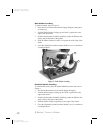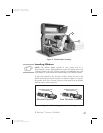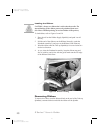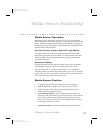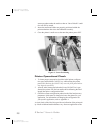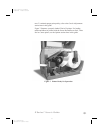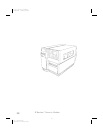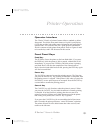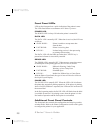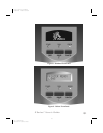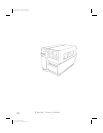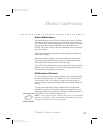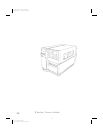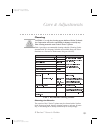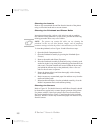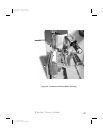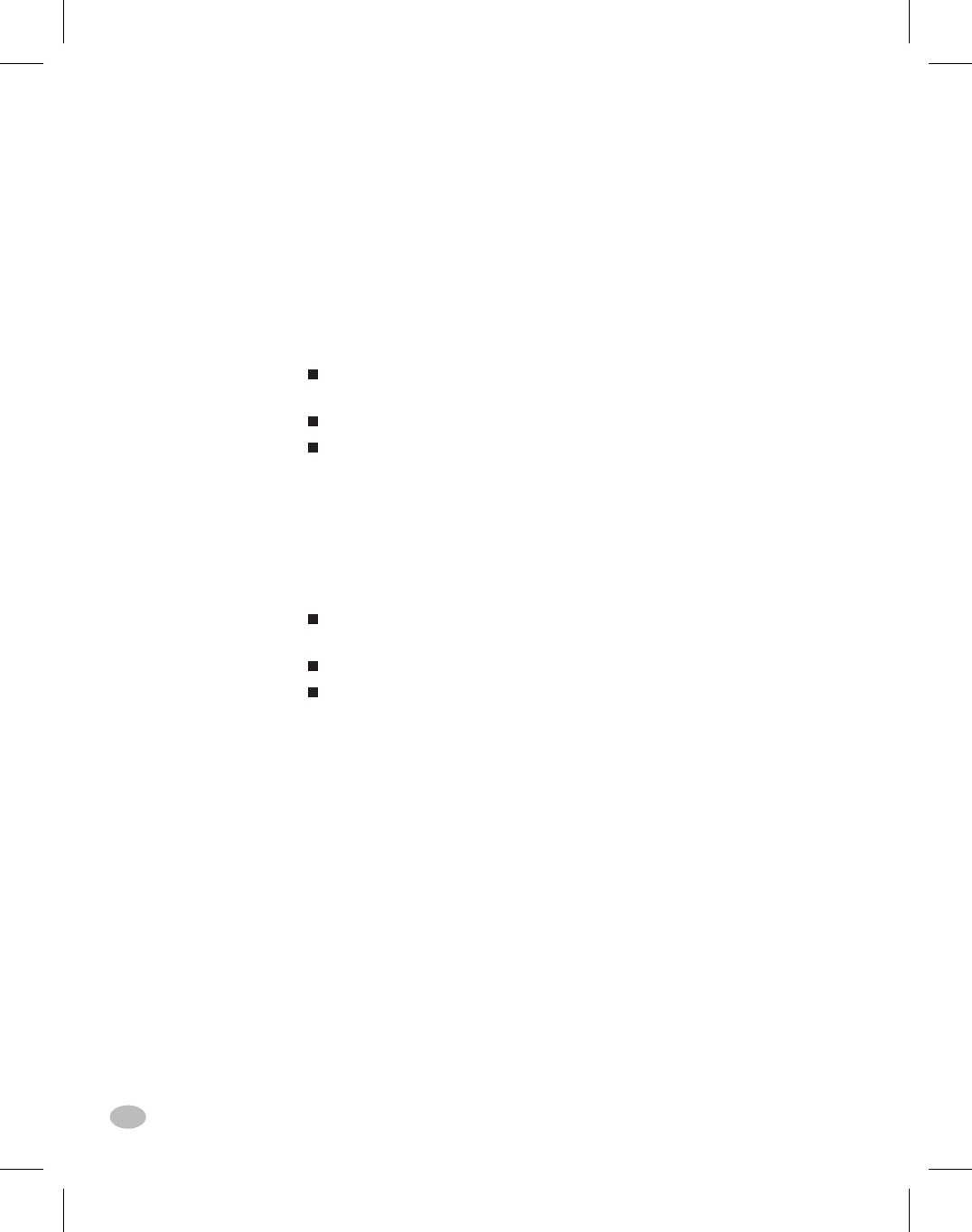
Front Panel LEDs
LEDs on the front panel are a quick indication of the printer's status.
The LEDs listed below are common to all Z Series™ printers .
POWER LED
The POWER LED is always ON when the printer is turned ON.
DATA LED
The DATA LED is normally OFF. When data is received, the LED acts
as follows:
SLOW BLINK - Printer is unable to accept more data
from the host
FAST BLINK - Printer is receiving data
LED ON - No data being received - data processing
or printing still occurring.
The DATA LED will also blink once when the CANCEL key is
pressed and a format is successfully canceled.
ERROR LED
The ERROR LED is normally OFF. When an error occurs that causes
an interruption in the printing process, the LED acts as follows:
SLOW BLINK - Ribbon In Warning, Under Temp
Warning, or Over Temp Error
FAST BLINK - Printhead Open
LED ON - Media Out, Ribbon Out, or Cutter Errors
With the Deluxe Front Panel, the type of error will also be visible on
the Liquid Crystal Display.
PAUSE LED
The PAUSE LED is normally OFF. When the LED is ON it indicates
the printer has stopped all printing operations. If the printer is printing
when a PAUSE condition is requested, the LED turns ON at the end of
the current label.
In the Peel operating mode, the PAUSE LED will blink when the label
is available for removal. No printing occurs when the printer is in the
Peel mode of operation and the Peel option is not installed.
Additional Front Panel Controls
The front panel door conceals the configuration and setup keys and/or
switches inside. Refer to the Printer Configuration section of this guide
to configure the printer for your application.
14 Z Series™ User’s Guide
22
H:...uspiran2.vp
Thu Jun 18 15:54:52 1998
Color profile: Disabled
Composite Default screen