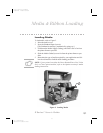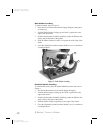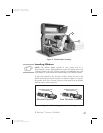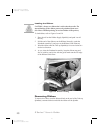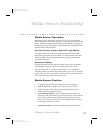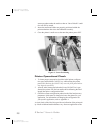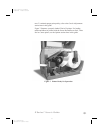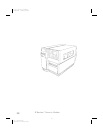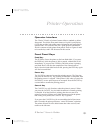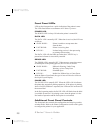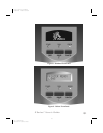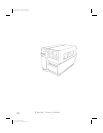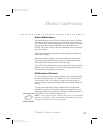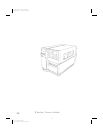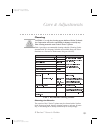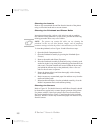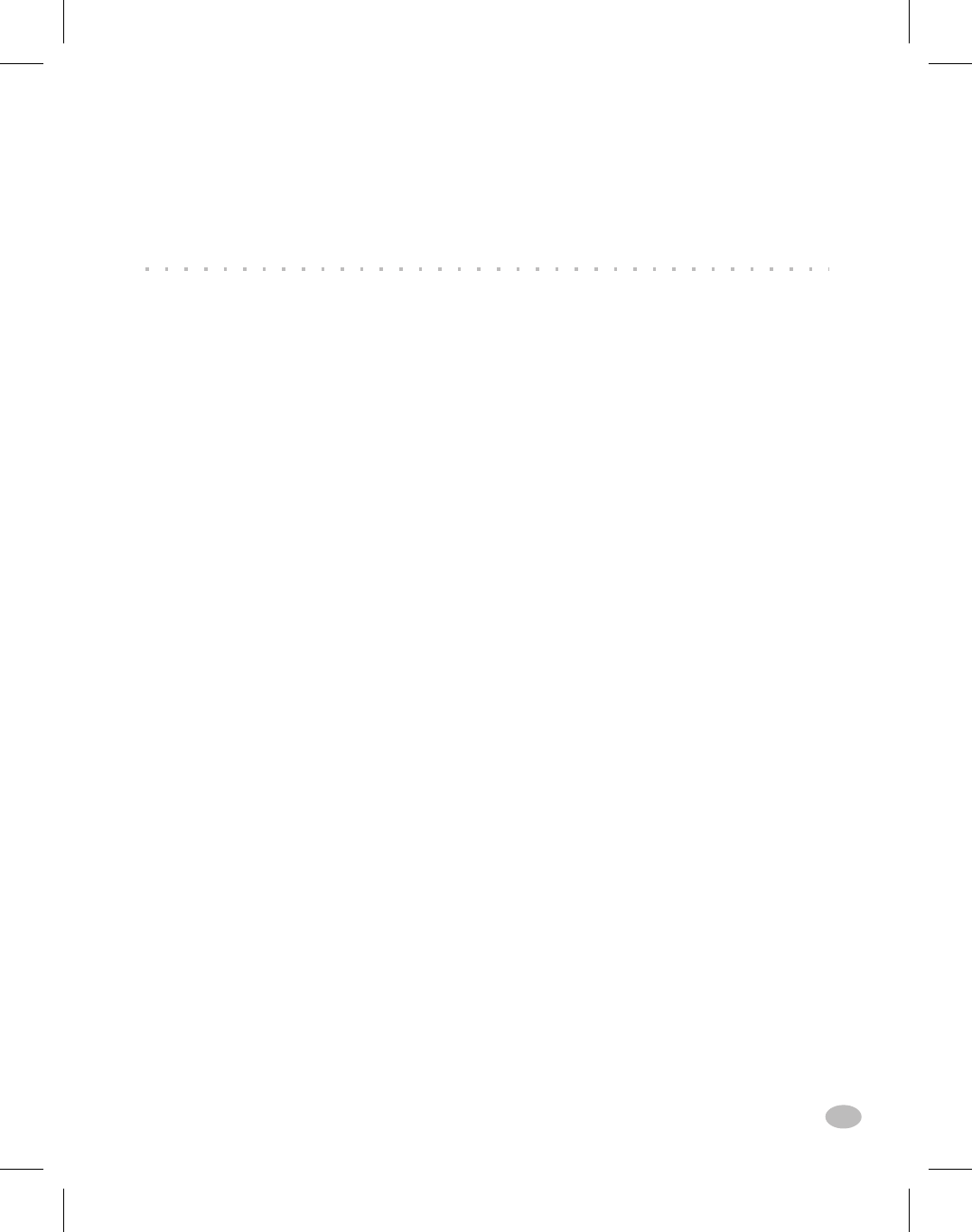
Operator Interface
The Z Series™ family of printers features either a standard or deluxe
front panel. The deluxe front panel features a Liquid Crystal Display
(LCD) that provides both printer status information and configuration
option menus. This section of the user’s guide presents information
which is common to both printer front panels. Refer to Figures 8 and 9
to locate the keys and LEDs discussed in this section.
Front Panel Keys
Feed Key
The FEED key forces the printer to feed one blank label. If you press
the FEED key while the printer is idle or paused, a blank label is fed
immediately. If you press the FEED key while the printer is printing,
one blank label is fed after the completion of the current batch of
labels. Once the blank label has been fed, pressing the FEED key again
will feed a second label.
Pause Key
The PAUSE key stops and restarts the printing process. The first time
you press the PAUSE key, any partially printed label is completed; then
the printing process is stopped. If the printer is idle when you press the
PAUSE key, no new print requests are accepted. Press the PAUSE key
a second time to resume the printing process.
Cancel Key
The CANCEL key only functions when the printer is paused. When
you press the CANCEL key, the label format that is currently printing
is canceled. If no label format is printing, then the next one to be
printed is canceled. If there are no label formats stored in the printer
and waiting to be printed, the CANCEL key is ignored.
If you press the CANCEL key for an extended period of time (more
than 3 seconds) the printer performs a “cancel all formats” operation.
The printer discards all of the label format data it has received, and
returns to the idle state.
Z Series™ User’s Guide 13
Printer Operation
21
H:...uspiran2.vp
Thu Jun 18 15:54:51 1998
Color profile: Disabled
Composite Default screen