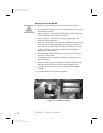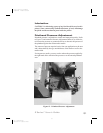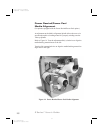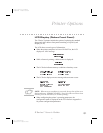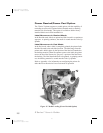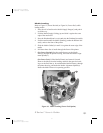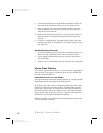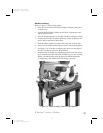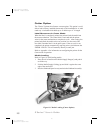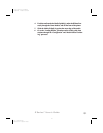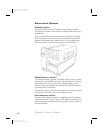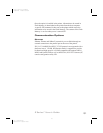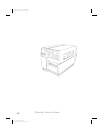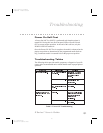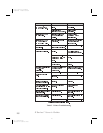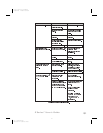Cutter Option
The Z Series™ printer also features a cutter option. This option is avail-
able as both a factory installed feature and a field installable kit. A label
catch tray is included which holds up to 10 labels up to 6” in length.
Label Movement in Cutter Mode
When the label is completely printed, the printer feeds the media into
the cutter mechanism. The cutter blade is activated and the printer
waits for the cutter mechanism to complete its cycle. After cutting, the
printer backfeeds the media to the rest position or to the start of the
next label if another label is in the print queue. If the cut cycle is not
completed, the printer automatically stops the print cycle and turns the
ERROR LED ON. This will normally identify a cutter jam.
Refer to Appendix A for information on configuring the printer for the
Cutter mode of operation.
Media Loading
Refer to Figure 18 while loading media.
1. Place the roll of media on the Media Supply Hanger(i) and push it
on all the way.
2. Fold the Media Supply Guide(g) up and slide it against the outer
edge of the media roll.
3. Press the Printhead Open Lever(e) and raise the Printhead Assembly.
32 Z Series™ User’s Guide
k
h
e
j
i
g
Figure 18. Media Loading (Cutter Option)
40
H:...uspiran2.vp
Wed Jul 08 11:39:02 1998
Color profile: Disabled
Composite Default screen