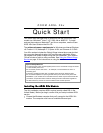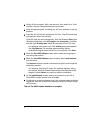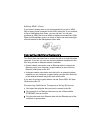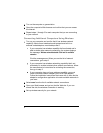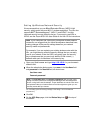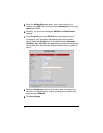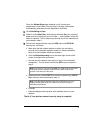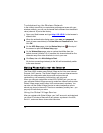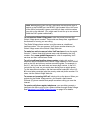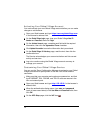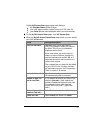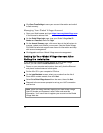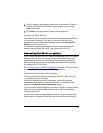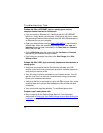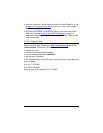Troubleshooting the Wireless Network
In the unlikely event that you experience performance issues with your
wireless network, you can use a channel that’s different from the default
value (channel 10) set at the factory .
1 Open your Web browser and type http://192.168.0.1 in the browser's
address field.
2 When the authentication dialog opens, type user and password
(each in lower case letters) in the User Name and Password fields, then
click OK.
3 On the ADSL Setup page, click the Wireless Setup icon at the top of
the screen to open the Wireless Setup page.
4 On the Wireless Setup page, enter a number that differs from the
default channel (channel 10). If possible, this channel should be five
channels away from other channels in use in your area.
5 Click Save, then click Write Settings to Flash.
All devices connecting wirelessly to the X6v will automatically switch
to the new channel.
Making Phone Calls over the Internet
The Zoom ADSL modem uses Global Village as its Voice over Internet
Protocol (VoIP) service. The Global Village is a low-cost Internet service
that lets you make world-wide phone calls and provides call
conferencing, call forwarding, call blocking, and voice mail.
When you connect a telephone to the X6v's PHONE jack, you can use
your activated Global Village account to make free Internet calls to other
Global Village users (and to other VoIP service users) anywhere. You
can also use the Global Village Service to make inexpensive calls to
almost any phone in the world. There’s no mandatory monthly fee – you
pay only for calls that you make.
Using the Global Village Service
After you register with Global Village, your VoIP account is activated and
you have 10 minutes of free calls to any phone, anywhere in the USA,
the U.K., and more than a dozen other countries.
10