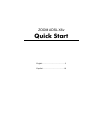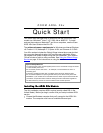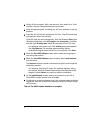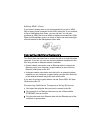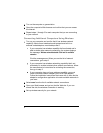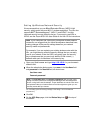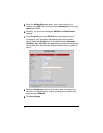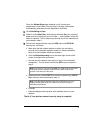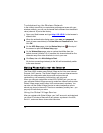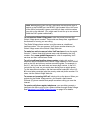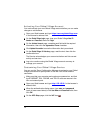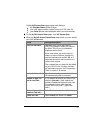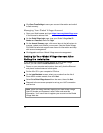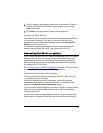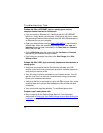When the Wireless Setup page refreshes, you'll see that your
passphrase is now hidden. Security keys 1 through 4 have been
automatically generated and are displayed in the fields.
10 Click Write Settings to Flash.
11 Retain 1 as the Default Key. Write the ten-character Key 1 on a piece of
paper and put it where you can find it later — on the bottom of the X6v
case, for instance. This is the primary security key for the network that
you created in step 5.
12 Set up each wireless device using the SSID name and WEP-64 bit
security key, as follows:
a Make sure that the network device on which you are setting
security has its wireless capability turned on. (Many notebooks
have an on/off hardware switch for wireless.)
b Click the Wireless Networking icon at the lower right corner of the
screen to configure the connection.
c Use the device's network scan option to view a list of available
connections. The list should include the SSID that you created in
step 5.
Note: If the list does not include the SSID, you might need to select/add
it using the device's wireless network wizard. Refer to the device-
specific online help for instructions.
d Select the newly created SSID, then enter the network key (WEP-64
Key 1) that you wrote and saved in step 11.
Note: Omit the dashes between each pair of characters if your PC
displays a dialog that limits your network key entry to exactly 10
hexadecimal characters.
e Click OK.
f Repeat substeps a through e for each wireless device on your
network.
That’s it! Your wireless network security setup is complete!
9