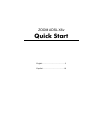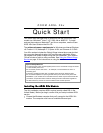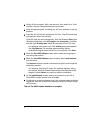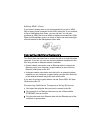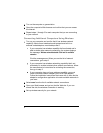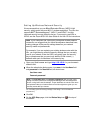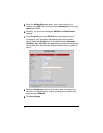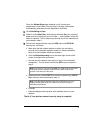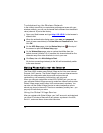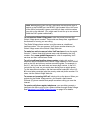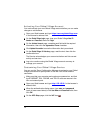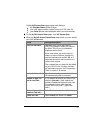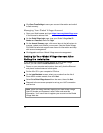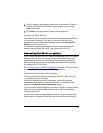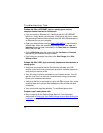Setting Up Wireless Network Security
We recommend that you use Wired Equivalent Privacy (WEP) 64-bit
security, which works with most 802.11 wireless equipment. The X6v also
supports WiFi
®
Protected Access™ (WPA™) and WPA2™ but this
improved security is more difficult to set up. If you want to use WPA or
WPA2, see the Zoom ADSL X6v User Guide on the X6v CD for instructions.
Note: If your computer has a previously-configured wireless network
connection, we suggest that you follow the sequence described here,
making changes to the security settings based on your network
security needs and preferences.
For example, if you are replacing an existing wireless router with the
X6v, you might want to retain the security settings that you currently
use on your network. Enter the SSID, encryption type, and security
key or passphrase that you previously defined. Enter a dash (–)
between each pair of characters in the security key.
1 Open your Web browser and type http://192.168.0.1 in your browser's
address field.
2 When the authentication dialog opens, type user in the User Name field
and password in the Password field, as shown here:
User Name: user
Password: password
Note: The User Name (user) and Password (password) that you type in this
dialog are used by the Zoom Configuration Manager and must be typed as
shown, using lower-case characters. These identifiers are not the user name
and password that your Internet Service Provider might have given you nor
are they names that you choose.
You can safely ignore the warning message in this dialog. It is for informational
purposes only.
3 Click OK.
4 On the ADSL Setup page, click the Wireless Setup icon at the top of
the screen.
7