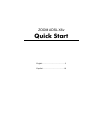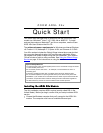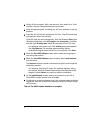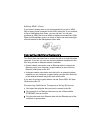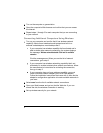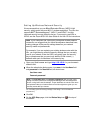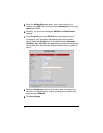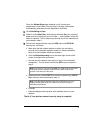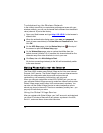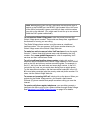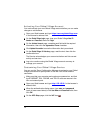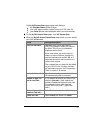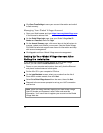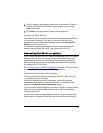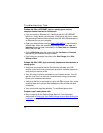Adding ADSL filters
If you haven’t already done so, we recommend that you put an ADSL
filter on every phone connected to the ADSL phone line. If you received
a filter or filter/splitter from Zoom, you can use that. You can also
purchase an ADSL filter from a retailer of telephone accessories. ADSL
filters and filter/splitters come in a variety of styles and sizes and might
not look identical to the filter/splitters shown here.
Connecting Additional Computers
This Quick Start described how to connect the X6v to a single Windows
computer. If you like, you can now connect additional computers to the
X6v using a wired or wireless network connection:
• A wired network connection uses an Ethernet cable to connect the
Ethernet port of your computer (or game station) to one of the four
Ethernet (LAN) ports on the X6v.
• A wireless network connection uses the built-in or external wireless
capability on your computer (or game station) and the X6v. Both built-
in and external wireless setups will work with the X6v.
If you want to connect a game station, see the Zoom ADSL X6v User
Guide on the X6v CD.
Connecting Additional Computers Using Ethernet
1 Shut down the computer that you want to connect to the X6v.
2 Plug one end of an Ethernet cable into any one of the available
ETHERNET ports on the X6v.
3 Plug the other end of an Ethernet cable into the Ethernet port of the
computer or game station.
5