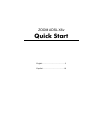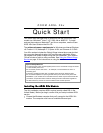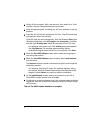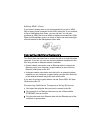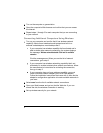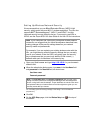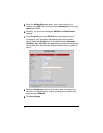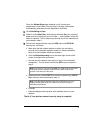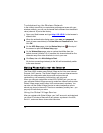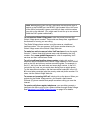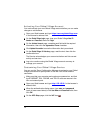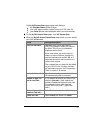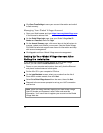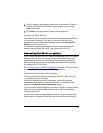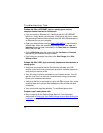2 Switch off the computer. Wait a few seconds, then switch it on. Wait
until the computer completes its power-up process.
3 Close all open programs, including any anti-virus software or pop-up
blockers.
4 Insert the X6v CD into the computer's CD drive. The CD should start
automatically after a few seconds.
If
the CD does not start automatically, click the Windows Start button
(Windows Vista users: click All Programs, then Accessories), click Run,
and then type E:\setup.exe, where E is the letter of your CD drive.
For Windows Vista users only: If the AutoPlay dialog box appears,
click Run Setup.exe. If a message appears stating that an
unidentified program wants access to your computer, click Allow.
5 When the Zoom ADSL Modems screen opens, select the language to
use during this session.
6 When the Zoom ADSL Modems screen reopens, select Install Assistant
from the menu.
The Assistant displays a series of screens that guide you through the
installation process.
For Windows Vista and XP users: If a message appears, telling
you that the Windows Firewall has blocked some features of this
program, select Unblock, and continue with the installation.
7 On the Install Assistant screen, select your modem from the list of
Zoom ADSL modem models, then click Next.
8 Follow the on-screen prompts to plug in the required cables and wired
equipment, then set up the ADSL connection and your Global Village
VoIP account.
That's it! The ADSL modem installation is complete.
4