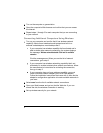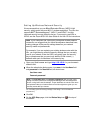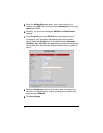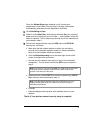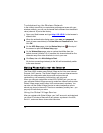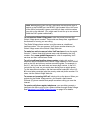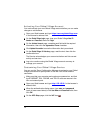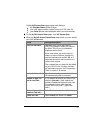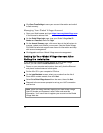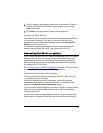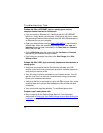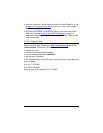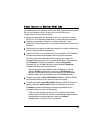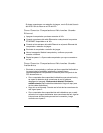7 Click Save These Settings to save your account information and write it
to flash memory.
Managing Your Global Village Account
1 Open your Web browser and type https://secure.globalvillage.com
in the browser's address field.
2 On the Global Village Login page, type your Global Village User ID
Number and Password, then click Login.
3 On the Account Summary page, click menu items in the left column to
manage, update, and monitor your account. See the Global Village
FAQ and live technical support menu items for information and help
with account management.
4 Click log out to exit from Global Village account management.
Setting Up Your Global Village Account After
Exiting the Installation
If you exited the installation before setting up your Global Village
account, you can use the Install Assistant to do it now.
1 Power on your computer and modem, then verify that the Ethernet
and phone cords are secure in their ports.
2 Put the X6v CD in your computer's CD drive.
3 On the Install Assistant screen, select your modem from the list of
Zoom ADSL modem models, then click Next.
4 Select Go to Global Village Account from the menu, then click Next.
5 Respond to the on-screen prompts to set up your VoIP connection
and service.
Note: When the Install Assistant displays your new Global Village
User ID Number and Password, write it down and save this
information. You'll use it later to register your account on the Global
Village Web site.
14