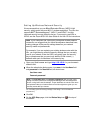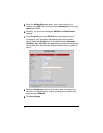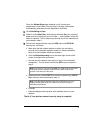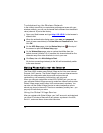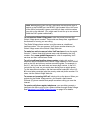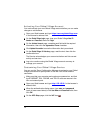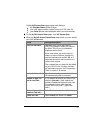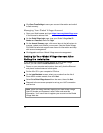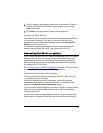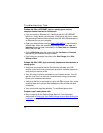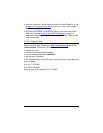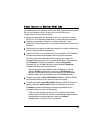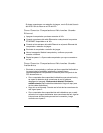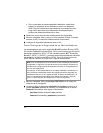6 The X6v saves all configuration information, then reboots. When the
modem's INTERNET and READY lights are green, you can begin
making VoIP calls.
7 Click Finish to end your session with the Install Assistant.
Advanced VoIP Setup
The default options that are set during the X6v installation are sufficient
for most users. However, if you want or need to change the X6v’s
settings, the Zoom Configuration Manager provides an Advanced VoIP
Setup screen that you can use.
For detailed information about setting up and using advanced VoIP
features, see the Zoom X6v ADSL User Guide on the X6v CD.
Connecting the X6v to a Landline
If you connect the X6v's TELCO (Telephone Company) port to a landline
telephone service, you can choose to make some calls through your
landline and other calls over the Internet. If the landline is also set for
DSL service, be sure to connect an ADSL filter between the telephone
line and the X6v's TELCO port.
See
Customizing Your Global Village Service on page 12 for instructions
on configuring your X6v's landline (TELCO) connection.
Landline Connection Advantages
The X6v automatically sends all emergency calls (911, 999, 100, and
11x numbers) over your landline.
If the X6v's Internet connection is disrupted, your phone calls are
automatically switched to your landline service. You can disable this
feature on the My VoIP Account Express Setup screen.
You can use the phone plugged into the X6v to answer incoming landline
calls if you’re not already using that phone for a VoIP call when the
incoming call arrives.
You can also use the phone plugged into the X6v to join a landline call
that’s already in progress. Simply take the phone off-hook and dial #8.
15