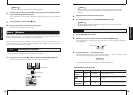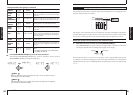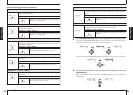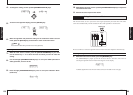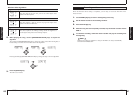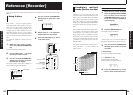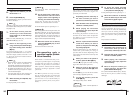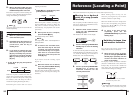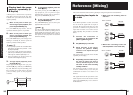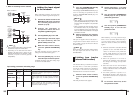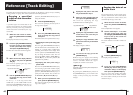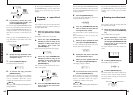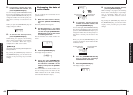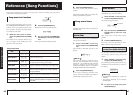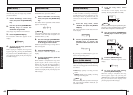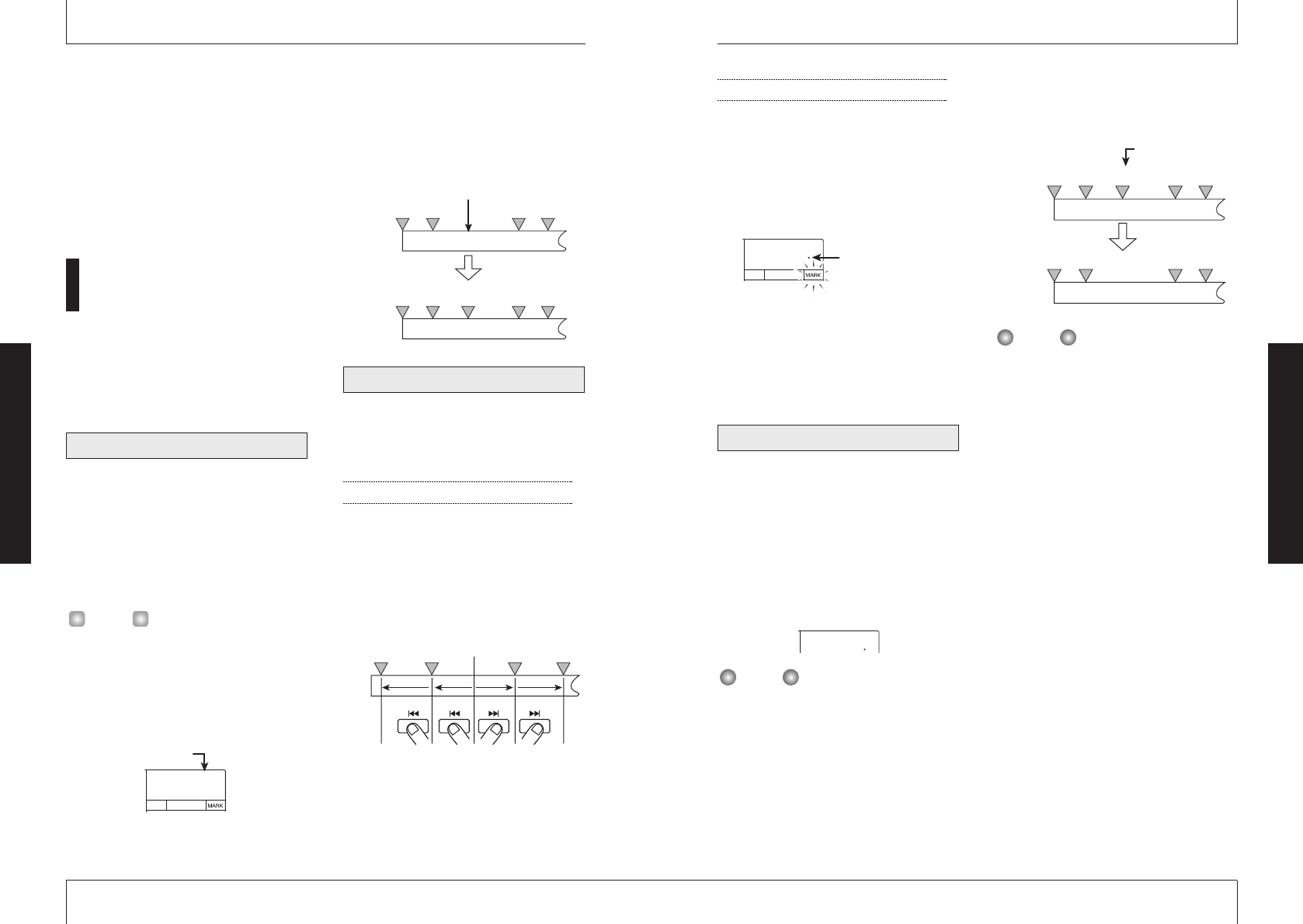
Specifying a mark directly
1.
While the main screen is shown,
press the left [PARAMETER/
VALUE] key once.
The indication "MARK" flashes on the
display, and the number of the nearest mark
before the current location is shown.
2.
Use the up/down [PARAMETER/
VALUE] keys to select the desired
mark number.
As the mark number is changed, the unit also
moves to that location.
You can clear (delete) an existing mark as
follows.
1.
While the main screen is shown,
press the left [PARAMETER/
VALUE] key once. Then use the
up/down [PARAMETER/VALUE]
keys to select the desired mark
number.
If the mark position and the current position do
not match, the mark cannot be deleted. If no dot
is shown at the bottom right of the mark number,
use the MARKER [
U
]/MARKER [
Y
] keys to
bring the marker position and the current position
to match.
2.
Press the [MARK/CLEAR] key.
The selected mark is deleted, and the
subsequent marks are renumbered.
•Once deleted, a mark cannot be restored.
• The mark number 00 that corresponds to the
beginning of a song cannot be deleted.
NOTE
00 01 02 03
00 01 0302 04
Mark to be
deleted
Mark
number
Song
Mark
number
Song
NOTE
02
Clearing a mark
01
When the mark is the
closest to the current
location, a dot appears
here.
Reference [Locating a Point]
ZOOM MRS-4
35
metronome beat as reference. (For information
on how to change the metronome beat and
tempo, see page 50.)
• This indication is for information only. The
measure indication cannot be used to move to
a point in the song.
2.
To return to time indication, press
the left [PARAMETER/VALUE] key
once.
Marking a point in a
song (marker function)
You can assign up to 50 marks in a song at
any desired location, allowing you to quickly
move to that point later. This is convenient
when you want to play back repeatedly from
a specific location.
To assign a mark at a location in a song,
proceed as follows.
1.
Move to the point at which you
want to assign a mark.
If necessary, you can specify the current
point in minutes/seconds/milliseconds.
A mark can be assigned either during playback or
when stopped.
2.
Press the [MARK/CLEAR] key.
A mark will be assigned to the current
location, and the mark number is shown.
The mark number is assigned automatically
in ascending order from 01 to 50. (The
beginning of the song always corresponds to
the mark number 00.) If you add a new mark
between two existing marks, the subsequent
marks will be renumbered.
Here's how to move to the location of a mark.
This can be done in two ways: you can use
key operations, or specify the mark number
directly.
Using keys to move to a mark
1.
While the main screen is shown,
press either the MARKER [
U
] or
the MARKER [
I
] key.
Each time you press the key, the unit moves
to the next mark before or after the current
location.
Current location
Song
Mark
Moving to a mark location
00 01 02 03
00 01 0302 04
Mark added
Mark
number
Song
Mark
number
Song
SET 02
HINT
Assigning a mark
ZOOM MRS-4
Reference [Locating a Point]
34